Looking for the fastest APN for QLink Wireless? If yes, you have stumbled upon the right webpage.
With the right APN settings, you can get the fastest and strong internet connection. This article covers detailed information about the same, along with other additional information.
So, without any further ado, let’s get started –
What are APN Settings on the phone?
APN, which stands for Access Point Network, is one of the essential settings on a smartphone as it allows you to establish an internet connection. If you use incorrect APN settings, you cannot establish a strong internet connection, and in the worst scenario, you will not even be able to connect to the internet.
How to use the Fastest APN for QLink Wireless
To use the fastest QLink Wireless APN settings, all you need to do is change the default APN settings of your smartphone. Doing so will allow you to connect with the fastest available network bands.
Here, we have covered detailed information about how to use the fastest QLink Wireless APN settings –
- First of all, open your smartphone’s settings.
- Now, navigate to the Sim Network settings.
- Select the APN settings option and create a new APN profile.
- Enter the below shared APN details –
- APN name – QLink
- MMSC – http://wholesale.mmsmvno.com/mms/wapenc
- MCC – 310
- MNC – 240
- APN Type – default, supl, mms
- APN Protocol – IPv4/IPv6
- APN Roaming Protocol – Blank
- After entering these details, save this APN profile.
- Select this APN profile as default.
- Restart your smartphone.
That’s it. You are now using the fastest APN settings available for QLink Wireless.
How to change QLink Wireless APN Settings on Android Phone
To change the APN settings on Android, you need to follow these simple steps –
- Go to Settings.
- Tap on the Network & Internet or Connections option.
- Select the Mobile Networks option.
- Select the Access Point Names.
- Tap on the Add Net APN.
- Now, enter the aforementioned APN settings and save and apply it.
That’s it. This is how you can apply QLink Wireless APN settings on Android. Note that the steps mentioned above may vary a bit depending on the device you own.
How to change QLink Wireless APN Settings on iPhone
To change APN settings on your iPhone, you need to follow these simple steps –
- Go to Settings.
- Tap on the Mobile Data settings.
- Select the Mobile Data Options setting.
- Select Mobile Data Network.
- Now, create a new APN setting and enter the details shared in the aforementioned section.
- Save and Apply this APN setting.
- Restart your smartphone.
That’s it. This is how you can easily apply the fastest QLink Wireless settings on your iPhone.
How to apply QLink Wireless Fastest APN Settings on Windows Phones
Below are the steps that you can follow to change APN settings on Windows phones –
- Go to Mobile Settings.
- Go to Network & Wireless.
- Select the Cellular & SIM Settings.
- Select the Add Internet APN option.
- Enter the APN settings shared above in the article.
- Save and Apply settings.
- Restart your Windows phone.
That’s it. This is how you can easily change APN settings on your Windows phone.
How to apply QLink Wireless Fastest APN Settings on Blackberry
To use APN settings on Blackberry, you need to follow these simple steps –
- Go to your smartphone’s Settings.
- Select the Network Connections option.
- Select the Mobile Network option.
- Select APN.
- Now, enter the APN details that are shared above.
- Tap on Save and apply this APN setting.
That’s it. You have successfully changed the APN settings on your Blackberry phone.
How to apply QLink Wireless APN Settings on Samsung
To apply APN settings on Samsung, you need to follow these simple steps –
- Go to Settings and tap on the Connections option.
- Select the Mobile Networks option and select Access Point Names option.
- Tap on the three dots at the top right corner.
- Reset the settings to default.
In Samsung smartphones, reset is the only effective way to make APN work.
FAQs
What is the test call number available for QLink Wireless APN?
305-260-6263 is the contact number available for assembling and test-calling APN settings. This number can be dialed when you have made and customized the setting of APN on your smartphone.
Does Unlimited Data Pack Work on QLink Phone?
Yes. If you opt for the unlimited data pack offered by QLink Wireless, you can enjoy unlimited data.
Does resetting the smartphone work to fix APN for QLink Wireless?
Yes, factory resetting or rebooting the smartphone can reconcile the APN problem in your smartphone. If refixing the settings does not work, you can consider resetting your phone.

Subscribe to Email Updates :





![Fastest APN for QLink Wireless [Updated 2023]](https://world-wire.com/wp-content/uploads/2023/03/Fastest-APN-for-QLink-Wireless-Updated-2023.jpg)
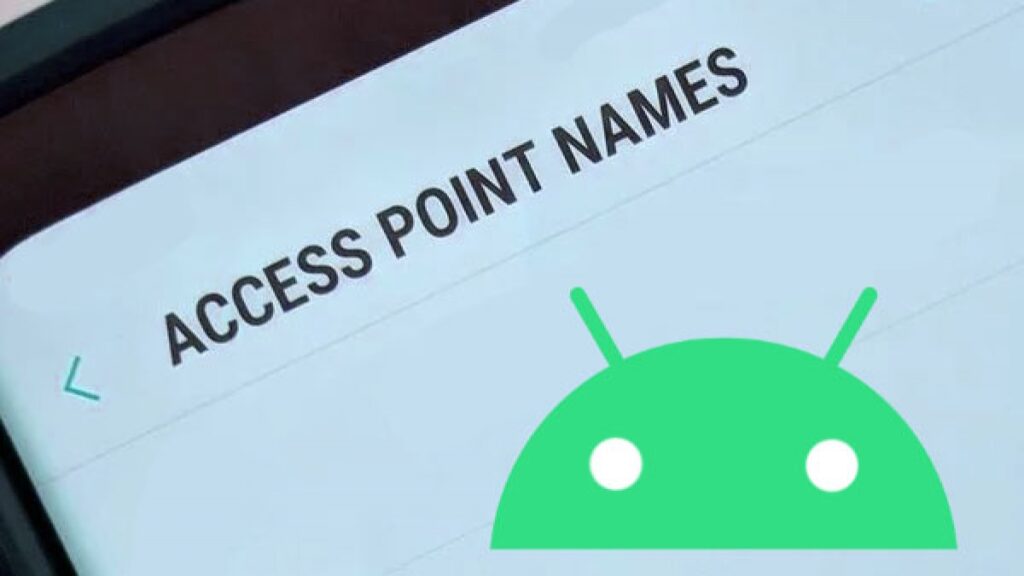
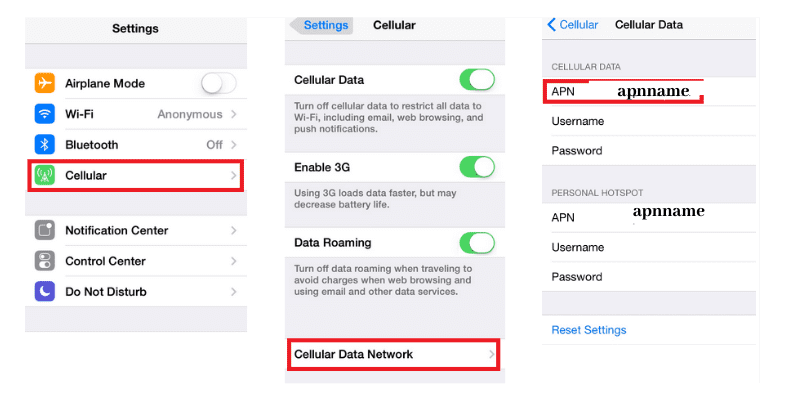
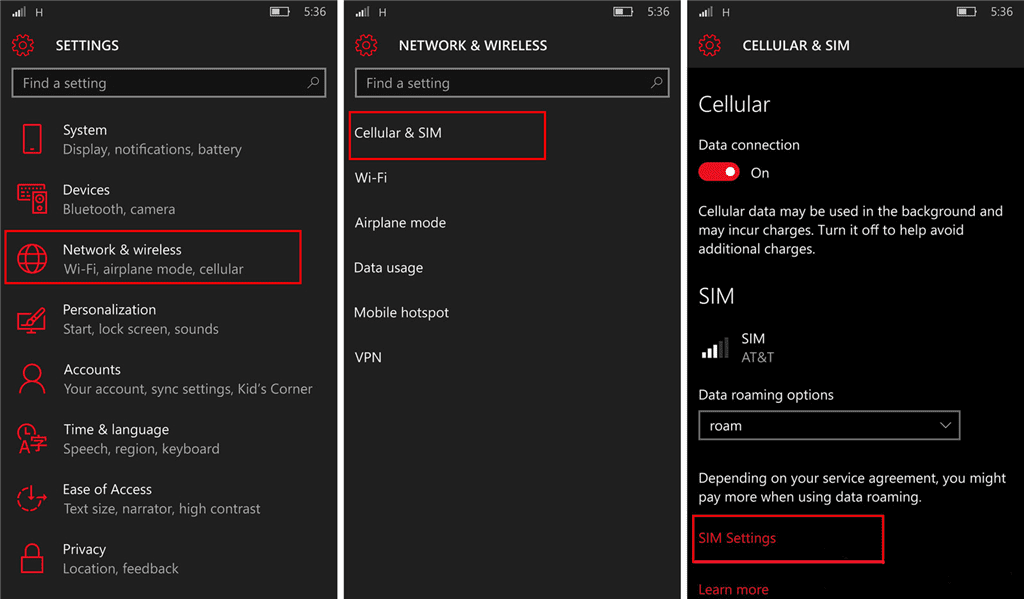
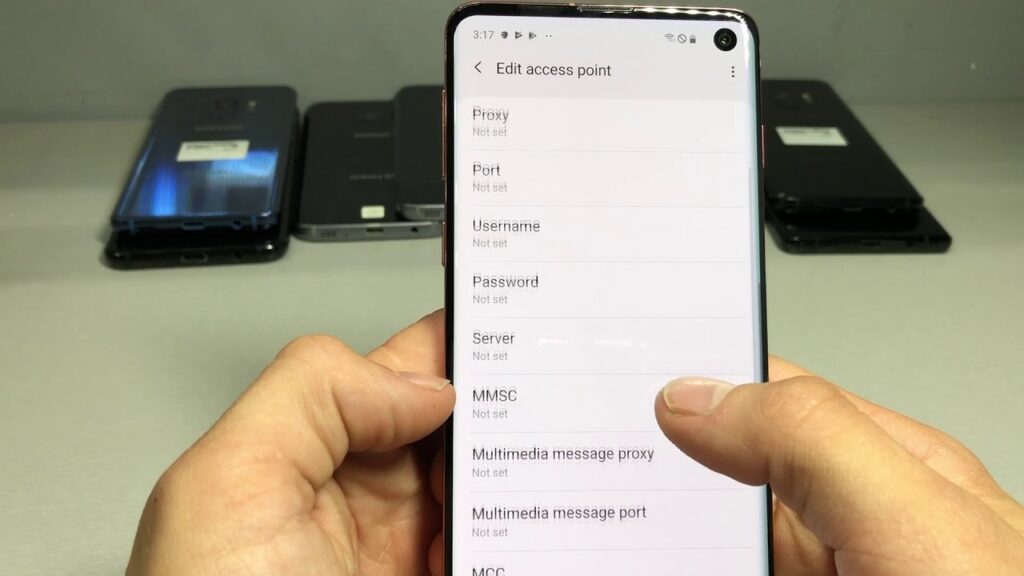
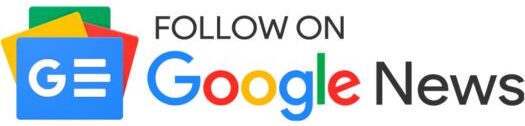
Has anyone tried different APN settings to boost internet speeds on QLink Wireless? I’ve been experimenting to find the fastest APN for QLink but haven’t hit the sweet spot yet. Can you help?
Hey Jordan,
Experimenting with APN (Access Point Name) settings can sometimes improve your internet speeds on QLink Wireless, but it’s not guaranteed. The optimal APN settings can depend on your location and the device you’re using. I recommend checking QLink Wireless’s official website or contacting their customer support for the most suitable APN settings for your area and device. They might have specific recommendations or updates that could help you achieve better speeds. Remember, changing APN settings incorrectly can lead to connectivity issues, so proceed with caution.