Are you experiencing internet issues and wondering about a Starlink firmware update to fix the connection issues? If yes, then you have stumbled upon the right article.
As someone who relies on Starlink for my internet connection, I know how crucial it is to keep the system updated to ensure smooth operation.
Recently, Starlink released a new firmware update that’s supposed to make our connections faster and more reliable.
In this article, I’ll explain how to check if your Starlink system needs this update and how to install it.
This way, you can make sure you’re not missing out on any enhancements.
Whether you’re new to Starlink or have been using it for a while, following these steps will help you keep your system up to date with the latest improvements.
So, without any further ado, let’s get started.
Why Starlink Firmware Update is Important
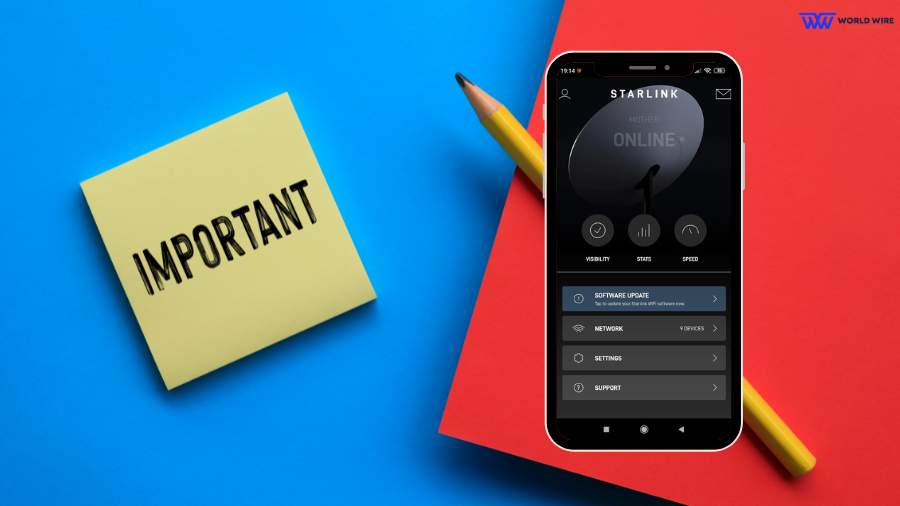
As we discussed, Updates are crucial for better performance now; here are a few reasons why you should regularly update your Starlink:
Fixing Bugs
Updates help you fix bugs caused by your Starlink, which tend to lead to slow speeds or dropped connections. Firmware updates fix these Starlink Connection Issues, making sure your internet works smoothly.
Improved Performance
Starlink Firmware Update makes your Starlink internet faster and more reliable. Like updates for your phone or computer, these updates help the system run better by optimizing its operation.
New Features
Updates often add new features that can enhance your experience. For example, an update might include new settings or capabilities that make your Starlink system easier to use or more efficient.
Enhanced Security
Regular updates help protect your Starlink system from new security threats. As hackers and cyber threats become more advanced, updates ensure that your system has the latest protections to keep your data safe.
Last Longer
Updating your system regularly helps eliminate uncertainties, which ensures that it runs smoother, quicker, and, of course, longer.
How To Check Your Starlink Current Firmware Version
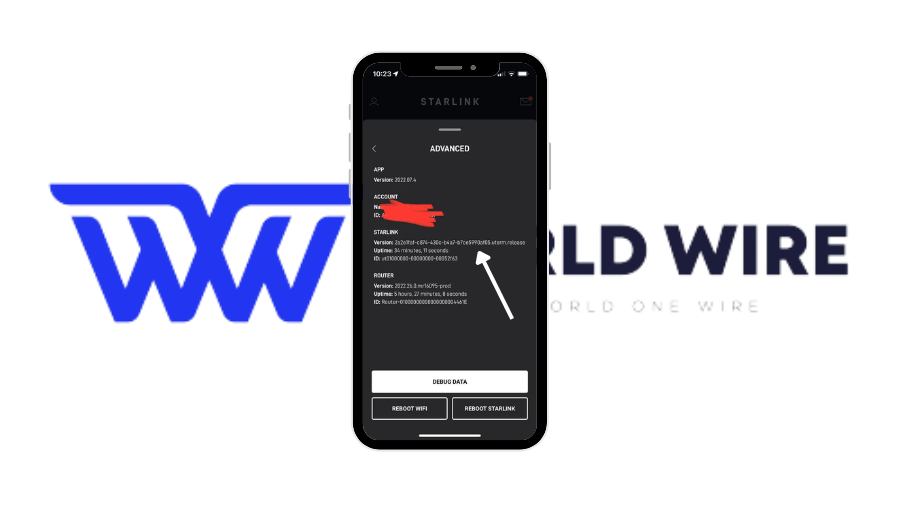
So, no comes the query: how will you know when your Starlink was last updated and currently operating on which version? Just simple to check.
To check the firmware version of your Starlink dish using the app, follow these steps:
- Open the Starlink App: Start by launching the app on your device.
- Access Settings: Tap on the “Settings” option from the main menu.
- Go to Advanced Settings: Select the “Advanced” option to view more settings.
- Find Firmware Version: Look under the “Starlink” heading where the firmware version of your dish is listed.
Kindly note the last update by checking the “Uptime” counter in the same section.
This counter resets every time the Starlink Firmware Update, which typically happens overnight between 1:00 AM and 4:00 AM. This helps you know how recently your Starlink system has been updated.
Here are the Starlink firmware update for 2024. Check if yours is the latest.
| Dates | Update Types | Keynote | Version Number |
| 2024-05-30 | Dishy | N/A |
47c08639-7f43-47d1-95dc-9534000da1e7
|
| 2024-05-28 | Dishy | N/A |
c6c112f2-dddf-48ce-b755-9246466a81c7
|
| 2024-05-17 | Dishy | N/A |
d8c0f816-b72e-4a22-94d5-bb69144fd759
|
| 2024-05-15 | Dishy | N/A |
a49fe058-7b35-4c55-aa40-1fbeeb59fe65
|
| 2024-04-25 | Dishy | N/A |
6fd45cff-4f03-4efc-8c24-26caaac9663c
|
Starlink Firmware Update – Step By Step Guide
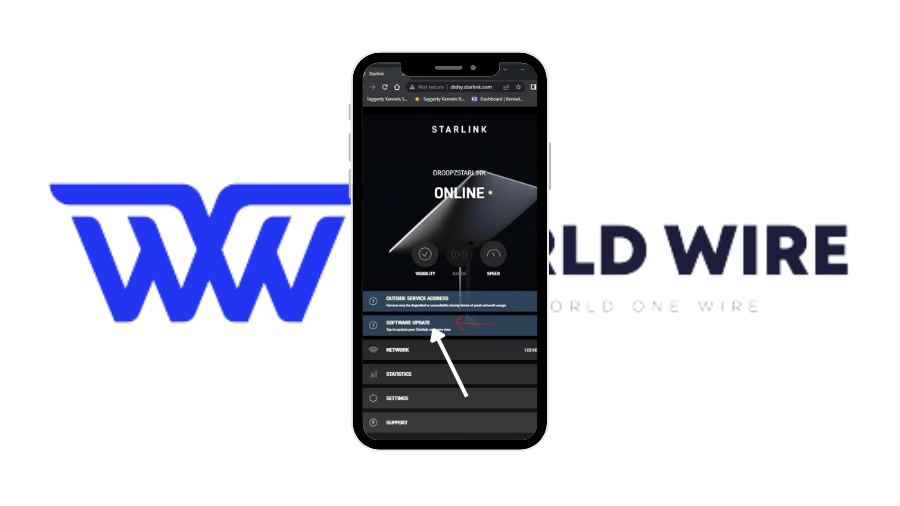
Updating the firmware on your Starlink system is an automated process. You cannot update your Starlink firmware manually, as Starlink simply does not allow it.
You can select to install the update when it’s up and ready, or Starlink will install it automatically at night.
Keep in mind that Starlink booting time will be higher, around 30 minutes, so make sure you are connected to a stable power output.
You can use the Starlink app to check your current firmware version. Simply log in, navigate to the settings, and access the advanced settings section, where you’ll see the firmware version displayed.
It’s important to ensure that your Starlink equipment, including the dish and router, remains powered on, especially at night when updates are commonly deployed.
Although these updates are automatic, you can induce a system check by rebooting your device through the app if you suspect an update has been missed.
This is done by selecting the router settings in the app and using the ‘Slide to Reboot’ feature.
Regular monitoring and rebooting can help maintain the system’s performance but should be used sparingly to avoid potential disruptions during an update process.
For more detailed management, the router’s settings can be accessed via a web interface using the typical IP address (often something like 192.168.100.1) provided in the Starlink documentation.
By keeping your system connected and regularly checking the app, you can ensure your Starlink setup receives the necessary updates to perform optimally.
For further guidance, visiting the official Starlink support page is recommended.
Potential Issues During Starlink Firmware Updates and Troubleshooting
Updating your Starlink firmware is generally a smooth process, but sometimes issues can arise. Here are some common problems and troubleshooting steps to resolve them:
- Ensure that your internet connection is stable. An unstable connection can prevent the update from downloading.
- Sometimes, server issues can cause update failures. So, restart your Starlink router and dish to refresh the connection and try the update again.
- Ensure there are no physical obstructions or electronic devices causing interference with the signal.
- Kindly reboot the associated devices, too, such as modems or routers.
- Sometimes, browser issues can cause login problems. Clear your browser’s cache and cookies, and try again.
- Check the current firmware version to confirm if the update was applied. Sometimes, the update may be completed without a clear notification.
- Note any error codes or messages. These can often be referenced in the Starlink support documentation or provided to customer support for faster resolution.
- If you encounter persistent or unclear errors, contact Starlink customer support for assistance.
Benefits of Starlink Firmware Update

Updating the firmware of your Starlink system brings several important benefits, enhancing your overall internet experience:
- Firmware updates optimize the performance of your Starlink system, resulting in faster internet speeds.
- Updates often improve the stability of your connection, leading to a smooth internet connection.
- Firmware updates fix bugs, which ensures that your system runs smoothly and efficiently.
- Updates can introduce new features and functionalities, making your Starlink system more versatile and user-friendly.
- Regular updates ensure that your system is protected against the latest security threats and vulnerabilities.
- Updates can improve compatibility with new devices and technologies, ensuring seamless integration with your existing setup.
- Running the latest firmware helps your hardware operate at its best, potentially extending its lifespan by preventing issues that can arise from outdated software.
- Using the latest firmware version ensures that you receive the latest software and service.
FAQs
What is firmware?
Firmware is a type of software installed in hardware devices, like routers or satellites, to control their functions. It acts as the device’s operating system, enabling it to perform its tasks and interact with other hardware and software.
How often does Starlink release firmware updates?
Starlink typically releases firmware updates periodically to improve performance, add features, and address issues. The frequency of these updates can vary, but they generally occur every few weeks to months.
Can I refuse a firmware update if I don’t want one?
Yes, you can refuse the update, but all updates are necessary for your Starlink well-functioning.
What improvements can I expect with a new firmware update?
You can expect improvements such as enhanced performance, increased stability, bug fixes, added features, improved security measures, and better compatibility with devices or services.
Where can I get official information about Starlink firmware updates?
You can typically find official information about Starlink firmware updates on the Starlink website or in the Starlink app.
Enter your email to stay updated with offers
If you can’t see the form above, click here to open the form.





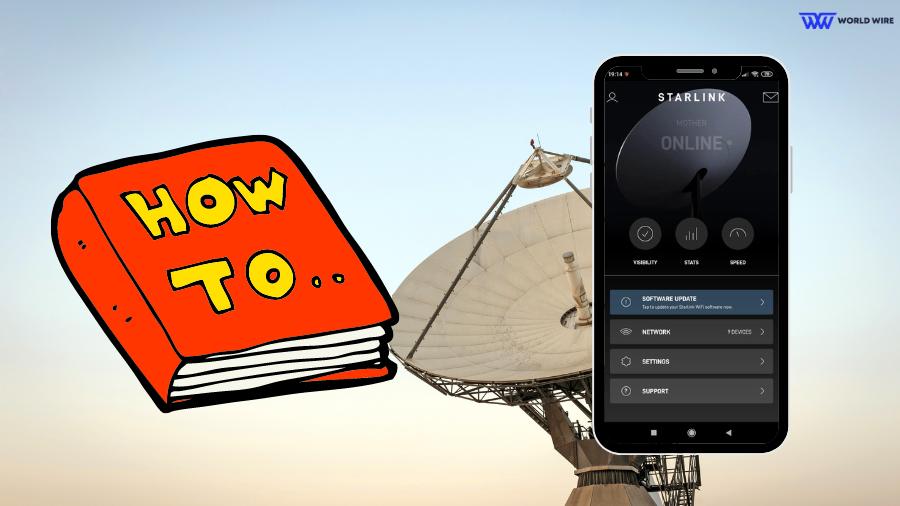

Add Comment