Facing the eSIM not working issue on your iPhone 14 can be really frustrating as it is one of the latest iPhone models. Well, worry not; I’ve got you covered.
eSIM, or embedded SIM, is a new modern technology that doesn’t require a physical SIM slot. Instead, eSIMs are directly installed on your iPhone and can be connected with any carrier plan offering eSIM services.
Being the latest iPhone model, the iPhone 14 supports eSIM. However, sometimes users might face iPhone eSIM issues, and that can be because of many reasons.
Let me tell you my story.
I recently got myself an iPhone 14 and was thrilled to explore its features. However, my excitement dimmed when I faced issues with activating the eSIM.
It was supposed to be straightforward, but my phone just wouldn’t connect to the network.
I started with the basics, like restarting my iPhone and making sure it was updated to the latest iOS. When that didn’t work, I tried removing the eSIM and adding it again, carefully following the instructions to scan the QR code my carrier provided.
None of these steps seemed to fix the issue, and I felt stuck. I even went as far as to reset the network settings, hoping it would clear any glitches.
Still, no luck. It was frustrating, to say the least. Determined to find a solution, I reached out to my carrier’s support team and followed their guidance to manually enter the eSIM details, which was a bit tricky but worth a try.
After several attempts and a bit of patience, this method finally worked! My eSIM was activated, and my iPhone 14 was fully functional.
Although that worked for me, it will not work for you. That’s why, in this article, I have shared the top 10 fixes that can help you fix the eSIM not working issue on your iPhone 14.
So, without any further ado, let’s get started.
Table of Contents
Why eSIM Not Working on iPhone 14?
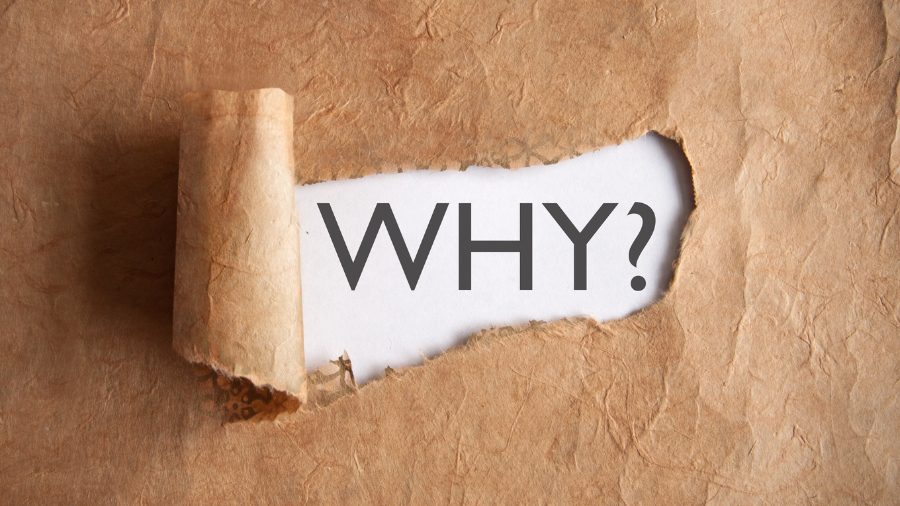
eSIM is an embedded SIM that is installed into the device to access the network services without the physical SIM card. It is a safer and more convenient option compared to traditional SIM cards.
However, sometimes, several factors can cause eSIM malfunction on your iPhone 14, including improper activation. Here are some of the top reasons.
Unsupported carrier
Not all careers offer eSIM services. You cannot use an eSIM plan if your carrier does not offer it. You must ensure that the carrier supports eSIM and that your iPhone 14 model is compatible with their eSIM technology to avoid any activation issues.
Incorrect activation
You can face eSIM not working on iPhone 14 if your eSIM is not activated correctly. Any missing steps during activation can affect eSIM functionality.
Outdated iOS
eSIM issues are common for devices running on an older iOS version. You should update your iPhone 14 software to the latest version for optimal performance and bug fixes.
Enabled Airplane mode
If your device has airplane mode enabled, you will face eSIM not working on iPhone 14; ensuring it’s off is a simple solution to fix eSIM issues.
Service outages
The ongoing service outage in your area might impact eSIM functionality, causing you to face issues on your iPhone 14.
Dual SIM conflict
Sometimes, using the eSIM alongside the physical SIM can cause issues affecting your eSIM performance on iPhone 14.
These are a few reasons for your eSIM being interrupted or having no service at all. You can use several solutions listed in the next section to try fixing your eSIM issue.
eSIM Not Working iPhone 14 – Top 10 Fix

The solution for your eSIM not working on iPhone 14 depends on the problem. Here are some common ways to fix eSIM-related issues with your iPhone.
Restart your iPhone 14
Restarting refreshes the network connection and solves minor glitches, an easy solution to fix eSIM issues on your iPhone. You can try restarting your iPhone 14 and check whether the issue is resolved.
Check for Carrier Compatibility
You must ensure your carrier supports eSIM and your iPhone 14 model is compatible with the carrier’s eSIM plan.
Update iOS
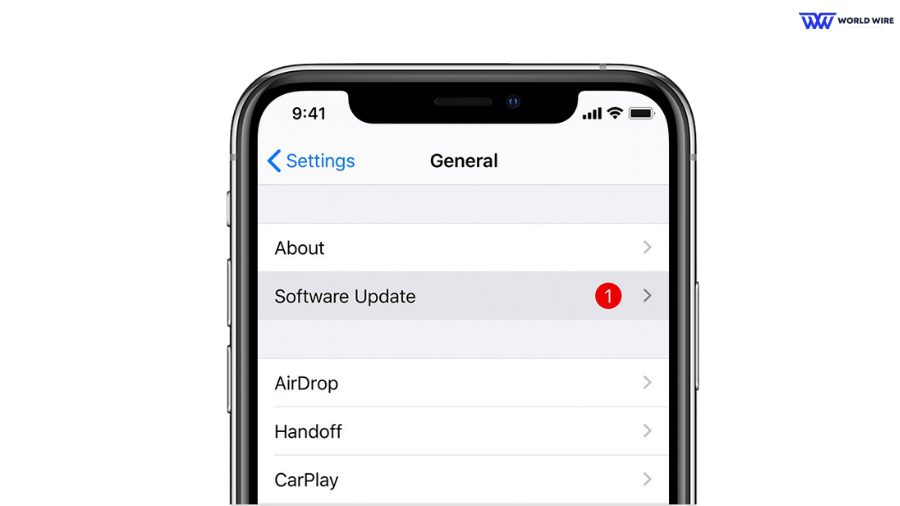
You can check if your iPhone 14 is using an outdated software version, which might be causing activation issues with eSIM. If it is, you should have the latest iOS version installed, which may include bug fixes for eSIM Not Working on iPhone 14 issues.
Turn Airplane Mode On and Off
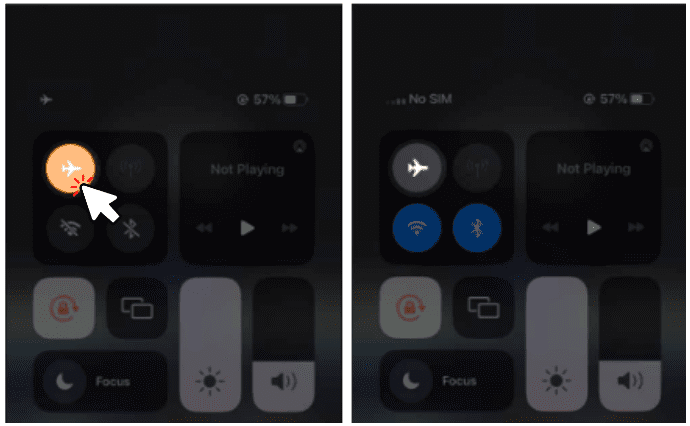
You can turn on airplane mode and then off on your iPhone 14. This can sometimes refresh the cellular connection and fix eSIM not working on iPhone 14, a potential solution to fix the issue.
Check for Service Outages
As mentioned, service outages affect eSIM services. You can contact your carrier to confirm there are network issues in your area hindering eSIM services.
Verify eSIM Activation
You can check if your iPhone eSIM is properly activated with your carrier. Some carriers may need additional steps to activate your eSIM on iPhone 14.
To activate eSIM and use it on your iPhone 14, follow the steps below.
- Go to Settings on your iPhone.
- Tap either Cellular or Mobile Data.
- Tap Add Cellular Plan.
- Use your iPhone to scan the QR code provided by your carrier.
Reset Network Settings
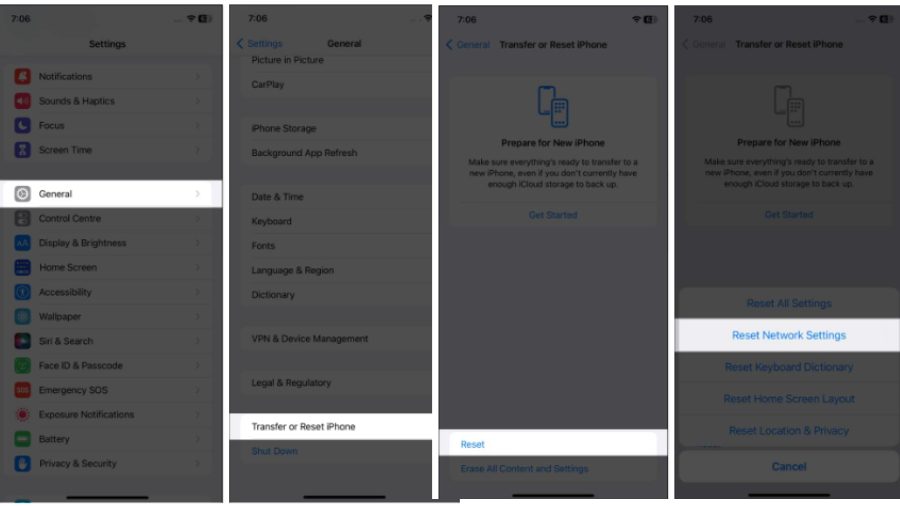
Resetting your network sometimes fixes eSIM Not Working on iPhone 14 issues. To reset your iPhone 14, open Settings>General > Reset > Reset Network Settings.
Since this will erase all saved Wi-Fi network and cellular settings on your iPhone 14, please back up your important data before doing this.
Remove and Reinstall the eSIM
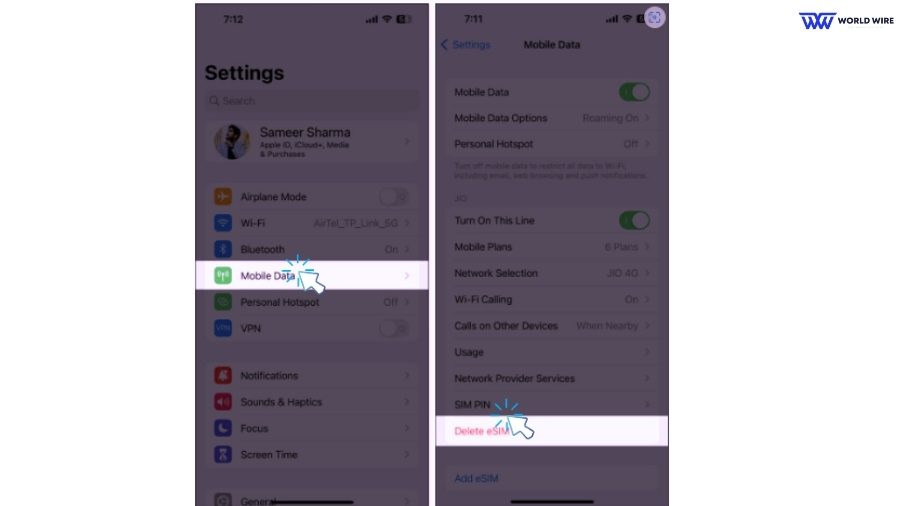
You can remove and then re-add the eSIM on your iPhone 14. This can help to fix eSIM not working on iPhone 14 if the eSIM profile is corrupted.
- Open Settings on iPhone 14.
- Now go to Cellular or Mobile Data.
- Scroll and check if eSIM is activated on your iPhone.
- If it is, then Click on “Delete eSIM.”
- Once everything is done, click on Add a new plan and follow the on-screen instructions to add a fresh eSIM profile.
Disable iPhone VPN
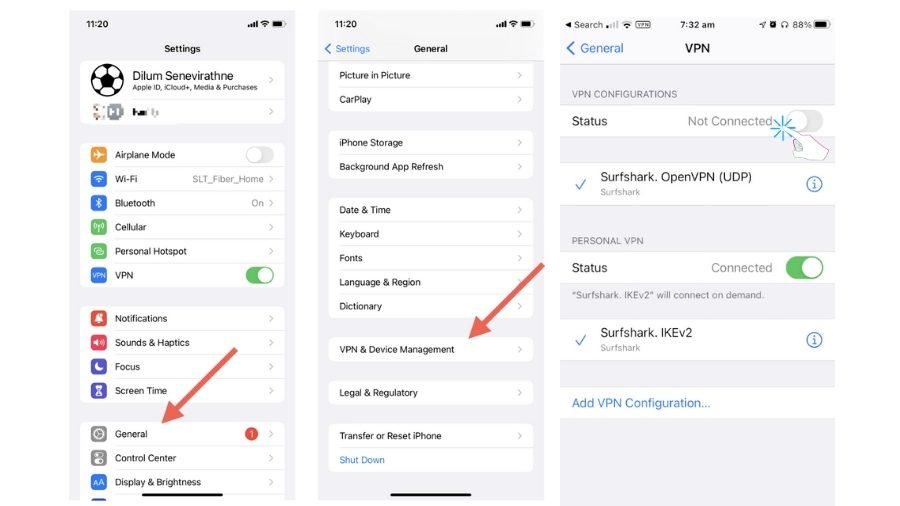
Although, VPNs are good for accessing websites that are not available in your country. It can sometimes cause network disruptions due to which you might not be able to connect to your cellular network.
If that’s the case, you can disable the VPN by following the steps below.
- Go to settings and then General
- Select VPN & Device Management
- Toggle off the VPN.
Contact Apple or Carrier Support
If none of the above steps work, you should reach out to Apple Support or your carrier support team for further assistance. They can help diagnose the issue and provide more detailed solutions for eSIM not working on iPhone 14, including how to generate a new QR code for activation.
[fvplayer id=”1018″]
Frequently Asked Questions
Why is my Verizon eSIM not working on iPhone 14?
Your Verizon eSIM might not work on your iPhone 14 for many reasons, such as carrier compatibility issues, eSIM not properly activated, poor network, carrier-specific issues, enabled airplane mode, etc. You can try the fixes listed in our guide or contact your carrier to fix the issue.
Why is eSIM transfer not working on iPhone 14?
You need a Wi-Fi connection and enabled Bluetooth features for a successful eSIM transfer. Your eSIM transfer from the older iPhone to the new iPhone 14 will not work if Bluetooth on any of the two devices is disabled.
You must double-check that Wi-Fi and Bluetooth are enabled and working properly on both iPhones to achieve the eSIM transfer.
Why is my eSIM option not showing in the iPhone 14 Pro Max?
If your eSIM option is not showing in iPhone 14 Pro Max, this means that your carrier does not support eSIM for your device.
You can check with your carrier to see if they offer eSIM plans and confirm compatibility with your phone model, ensuring you can install and activate your eSIM smoothly. Not all eSIM plans are compatible with iPhone 14 Pro Max.
Hence, you should verify if the eSIM plan you want can be used on your device.
How do I manually activate my eSIM on iPhone 14?
You can activate your eSIM on iPhone 14 by visiting Settings>Cellular> Add Cellular Plan.
Then, use the activation method your carrier has provided you. This may include a QR code, activation details, or their dedicated app. Follow the onscreen instructions to complete your eSIM activation on iPhone 14.
Does resetting the network fix eSIM not working on iPhone 14?
If the eSIM issue is due to incorrect network settings or corrupted data related to your cellular connection, including eSIM, resetting your network can help fix the eSIM not working issue on your iPhone 14. However, if there exist other reasons behind your eSIM problems, resetting might not help.






Add Comment