Are you in search of Good2Go Mobile APN Settings? If yes, this is a perfect page for you.
Good2Go Mobile is a telecommunications service provider in the United States that offers a variety of affordable phone plans using AT&T and T-Mobile networks.
If you are a Good2go Mobile customer, like me and suffering from no internet issue, this might be due to corrupted or missing APN settings.
As the similar thing happened to me a few days ago. After trying so many different Good2Go Mobile internet settings on my Apple iPhone SE, I was able to fix the issue.
In this guide, I have shared the Good2Go Mobile APN settings that I have personally tried and worked flawlessly on my Android and iPhone devices.
So, without further delay, let’s begin.
What Is Good2GO?

Good2Go is a Mobile Virtual Network Operator (MVNO) that uses the nation’s two most widespread networks, AT&T and T-Mobile, to serve its customers in the United States. It offers affordable phone plans, including unlimited talk, text, and data.
Importance Of Configuring APN Settings Correctly
APN or Access Point Names are the set of instructions that your mobile uses to connect to your provider’s network. It is the name of a gateway between a GSM, GPRS, 2G, 3G, 4G, LTE, VoLTE, or 5G mobile network or any other wireless network.
Configuring the correct APN Settings on your device is important for the following reasons.
- APN Settings connect your device with your mobile carrier’s network. Without the correct APN Settings on your phone, your device cannot establish a data connection, preventing you from using the Internet through cellular data.
- Incorrect APN Settings can lead to slow data speeds and unreliable network connections.
- Accurate APN settings are required for using multimedia messaging services (MMS) features. An incorrect APN Settings can prevent you from sending or receiving MMS.
How To Change APN Settings for Android And iPhone

Every provider has its own set of APN Settings for iPhone and Android devices that are automatically configured when you insert their SIM. However, sometimes, you need to change or edit your APN Settings manually.
This can be for various reasons, such as when you switch your carrier and your device cannot determine the correct network, you face data connection or MMS issues.
You can find and change your APN settings on your Android and iPhone device by following the steps below,
Android APN
You can find your APN Settings on Android devices by using these steps.
- Go to ‘Settings’ on your device.
- Tap ‘Network & Internet.’
- Click on the ‘Mobile Network.’
- Click on the ‘Advanced’ icon.
- Select ‘Access Point Names.’
- Click on the ‘+’ icon to enter the new Acces Point Name Settings.
iPhone APN
In iOS devices, you can find your APN Settings by following the steps below.
- Open ‘Settings’ on your device.
- Click on the ‘Cellular’ option.
- Tap ‘Cellular Data Network Options.’
- Then select the ‘Cellular Network’.
Good2Go Mobile APN Settings – Step-by-Step Guide
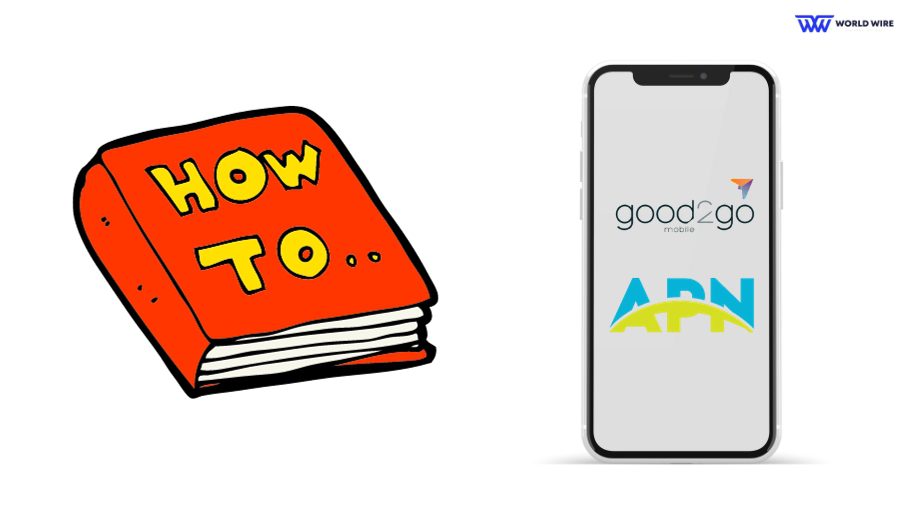
As mentioned, every provider has their APN Settings for; Good2go Mobile has its own settings, which allow your device to access the internet via Good2GO mobile SIM card.
If, for some reason, you cannot access their high-speed internet, you can enter the new APN Settings based on your device and needs after you find your APN Settings by the above steps.
Note: Make sure to add APN settings according to the following table and only enter values on required fields; keep the rest of the fields unchanged, and make sure you don’t miss out even a comma or a dot.
Good2Go Mobile APN Settings for Android
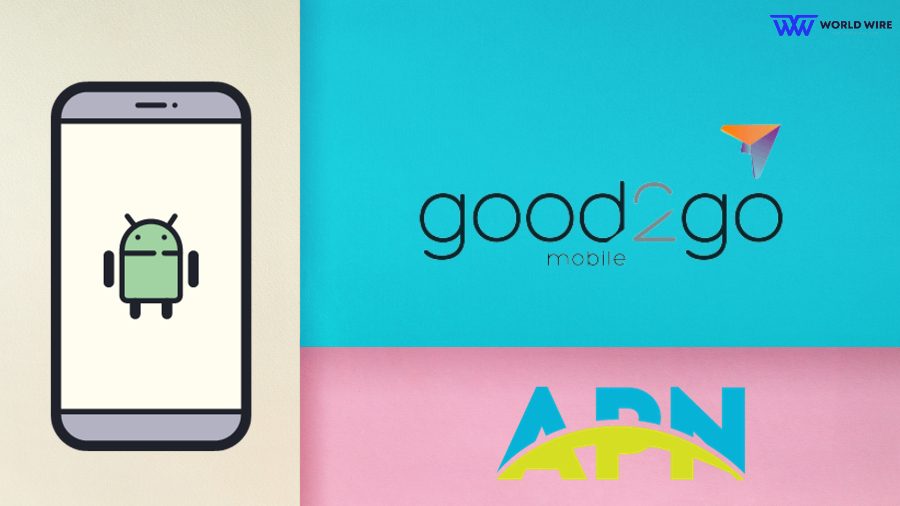
You should enter the below Good2go Mobile Internet Settings for Android devices (i.e., Samsung, Xiaomi MI, Realme, Nokia, Huawei, Sony, HTC, LG, Vivo, Oppo, One Plus, Google Pixel, etc) to access Good2Go 4G and 5G internet.
| Name |
Good2Go Mobile-INTERNET
|
| APN | Internet |
| Proxy | (Leave blank) |
| Port | (Leave blank) |
| Username | (Leave blank) |
| Password | (Leave blank) |
| Server | (Leave blank) |
| MMSC | (Leave blank) |
| MMS Proxy | (Leave blank) |
| MMS Port | (Leave blank) |
| MCC |
Leave as default (470)
|
| MNC |
Leave as default (02)
|
| Authentication type | None |
| APN Type | default, supl |
| APN Protocol | IPv4/IPv6 |
| APN Roaming Protocol | IPv4/IPv6 |
| APN Turn On/Off | APN enabled |
| Bearer | Unspecified |
| MVNO Type | none |
| MVNO Value | (Leave blank) |
Good2Go Mobile MMS Settings for Android
If you cannot use the MMS feature, you should enter these Settings in the MMS section of the APN Settings on your Android.
| Name |
Good2Go-Mobile-MMS
|
| APN | Internet |
| Proxy | Leave blank |
| Port | Leave blank |
| Username | Leave blank |
| Password | Leave blank |
| Server | Leave blank |
| MMSC | Default |
| MMS Proxy | Default |
| MMS Port | Default |
| MCC |
Leave as default (470)
|
| MNC |
Leave as default (02)
|
| Authentication type | None |
| APN Type | mms |
| APN Protocol | IPv4/IPv6 |
| APN Roaming Protocol | IPv4/IPv6 |
| APN Enable/Disable | APN enabled |
| Bearer | Unspecified |
| MVNO Type | None |
| MVNO Value | Not set |
Good2Go Mobile APN Settings for iPhone
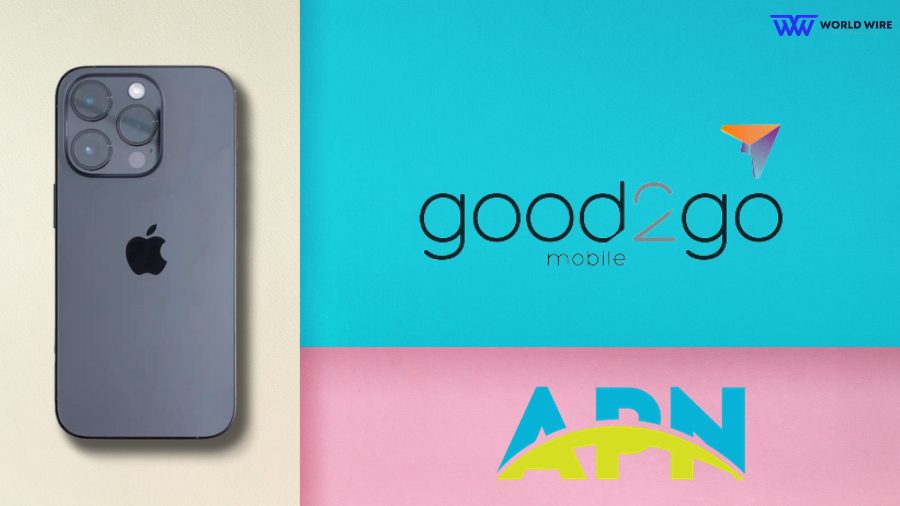
You should update the Good2go Mobile APN Settings on your iPhone and iPad in the following manner.
- Cellular Data
| APN | att.mvno |
| Username | Blank |
| Password | Blank |
- LTE Setup(Optional)
| APN | Blank |
| Username | Blank |
| Password | Blank |
Good2Go Mobile MMS Setting iPhone
To troubleshoot MMS issues on your iPhone, you should enter the following Good2Go Mobile MMS Settings in the MMS Section of the APN Settings.
| APN | att.mvno |
| Username | Blank |
| Password | Blank |
| MMSC |
http://mmsc.cingular.com
|
| MMS Proxy |
proxy.mvno.att.ztarmobile.com:80
|
| MMS Message Size | 1048576 |
| MMS UA Prof URL | Blank |
Good2Go Mobile APN Settings iPad
You can enter the below APN settings on your iPad.
| APN | att.mvno |
| Username | Blank |
| Password | Blank |
Good2Go Mobile APN Settings Windows Phone
If you own a Windows phone, you can enter the new Good2go Mobile APN Settings by following the steps below.
- Go to Settings
- Select ‘Network & Wireless.’
- Click on the ‘Cellular & SIM Settings.’
- Click on the ‘Add Internet APN.’
- Add the following APN settings details.
| Profile Name | Internet |
| APN | att.mvno |
| User name | Blank |
| Password | Blank |
| Type of Sign-in-info | None |
| IP Type | Ipv4 |
| Proxy server (URL) |
proxy.mvno.att.ztarmobile.com
|
| Proxy Port | 80 |
Good2Go Mobile APN Settings Blackberry
You can enter Good2Go Mobile APN Settings on your Blackberry device using the steps below.
- Go to ‘Settings.’
- Select the ‘Network Connections.’
- Select the ‘Mobile Network.’
- Click on the ‘APN’ icon.
- In the new access point settings, enter the following configuration.
| Name | Internet |
| APN | att.mvno |
| Username | Blank |
| Password | Blank |
Good2Go Mobile APN Settings Personal Hotspot
To set your Hotspot, you can enter the Good2Go Mobile APN Settings in the Hotspot section of the APN.
| Name |
Personal Hotspot
|
| APN | Internet |
| Username | Blank |
| Password | Blank |
What Kinds Of Plans Good2go Offer?
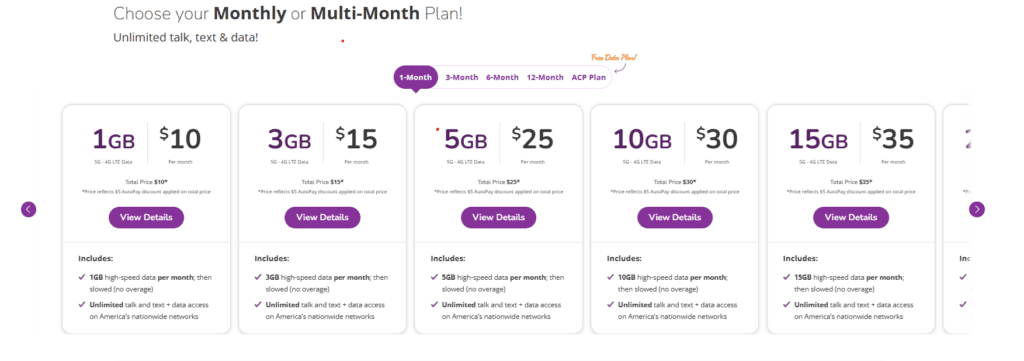
Good2go Mobile offers phone plans in various categories, including 1-month, 3-month, 6-month, 12-month, and ACP plans.
Good2go Mobile 1 Month Plans
Their 1-month plans include the following.
| Data Plan | Monthly Price |
| 1GB | $10 |
| 3GB | $15 |
| 5GB | $25 |
| 10GB | $30 |
| 15GB | $35 |
| 20GB | $45 |
| Unlimited | $50 |
Good2Go Mobile 3 Month Plans
Good2Go 3-Month Plans include the following.
| Data Plan | Monthly Price |
| 1GB | $9 |
| 3GB | $14 |
| 5GB | $24 |
| 10GB | $29 |
| 15GB | $34 |
| 20GB | $44 |
| Unlimited | $49 |
Good2go Mobile 6 Month plans
Their 6-month plans include the following.
| Data Plan | Monthly Price |
| 1GB | $7 |
| 3GB | $12 |
| 5GB | $22 |
| 10GB | $27 |
| 15GB | $32 |
| 20GB | $42 |
| Unlimited | $47 |
Good2go Mobile 12 Month Plans
It includes the following.
| 1GB | $5 |
| 3GB | $10 |
| 5GB | $20 |
| 10GB | $25 |
| 15GB | $30 |
| 20GB | $40 |
| Unlimited | $45 |
All Good2go plans have unlimited talk and text.
Good2Go Mobile’s Pros & Cons

Good2Go Mobile is an MVNO that offers several plans to its customers. Here are some advantages and disadvantages of the provider.
Pros
Here are the pros.
Affordable plans
Good2Go offers affordable no-contract plans starting at $10, including unlimited talk and text. Their data plans are also reasonable as compared to other major providers.
Nationwide coverage
Good2go uses AT&T and T-Mobile networks, which are the two nations’ top networks. This means Good2Go can be expected to have reliable network services in most areas.
International Calling
Good2Go Mobile offers international calling plans to over 60 countries, including Canada and Mexico.
WiFi Calling and Text
Good2go Mobile offers WiFi calling, enabling you to make a call when no signals are available.
Autopay credit
Good2go Mobile offers $5 off on your monthly bill if you sign up for an auto-pay feature.
Cons
Here are the cons of Good2Go Mobile
No unlimited data
You cannot get unlimited data with Good2Go Mobile. The highest data being offered by the provider is 20 GB monthly with unlimited talk and text. This data is not enough for heavy data users.
Although you get unlimited data on their 12-month plan, it is still not the most loved plan as it requires you to sign up for their services for a year.
No Entertainment Perks
Good2Go Mobile does not offer any bundled streaming services or other perks, like music subscriptions to Netflix, with their phone plans. This means you don’t get entertainment options like other carriers.
No Mobile Hotspot
Good2Go Mobile does not offer any mobile hotspots on their plans. This can be an issue if you need to share your internet connection with other devices.
No App to track your account
Unlike other carriers, Good2Go Mobile does not have its own application that can help you keep track of your plan and pay your bill.
No latest phone model
You can not get the latest phone models at Good2Go Mobile. It has a limited selection of phones, and you only get refurbished older iPhone models.
TroubleShoot Good2Go APN settings

Suppose you face issues after updating your APN Settings. In that case, you can use some of the fixes below to troubleshoot your Good2Go Mobile APN Settings.
Restart your device
Restart your device once after you make any changes to your Good2Go Mobile APN Settings.
Update your software
You must ensure you are using an updated version of your device software. An older version might create issues even after updating your APN Settings.
Check your APN Settings
You must ensure that your Good2Go Mobile APN Settings are correct because you will not be able to use your data if there is a mistake in your APN Settings.
Reset your networks
You can reset your networks to fix your Good2Go Mobile APN Settings issues.
Please follow the steps below to reset your network in your Android.
- Go to the ‘Settings’ app on your iPhone.
- Click on ‘General.’
- Click ‘Transfer’ or ‘Reset iPhone.’
- Select the ‘Reset’ icon.
To reset your iPhone device network, follow the steps below.
- Go to the ‘Settings’ app.
- Click on the ‘System’ option.
- Select the ‘Reset’ option.
Frequently Asked Questions
Can you Bring Your Own Cell Phone to Good2Go?
Yes. You can bring your eligible phone to the Good2Go network. For this, the phone you wish to bring to the network must be unlocked by your previous carrier.
How do I contact Good2Go Mobile customer service?
You can contact Good2Go Mobile customer service at (800) 416-3003 from Monday to Sunday from 7 AM to 1 AM EST.
Is there any limitation to changing Good2Go Mobile APN Settings?
You can change your Good2Go Mobile APN Settings only when your previous carrier unlocks your mobile, and it must be compatible with the Good2Go network.
What network does Good2Go Mobile use?
Good2go Mobile is a Mobile Virtual Network Operator that uses AT&T and T-Mobile networks.
How do I change my APN Settings on my iPhone?
You can change your APN Settings on your iPhone by following the steps below.
- Go to ‘Settings’ on your device.
- Select the ‘Cellular’ option.
- Click on the ‘Cellular Data Options.’
- Then select the ‘Cellular Network’.
- You will see your APN Settings and can make any needed changes.
Table of Contents





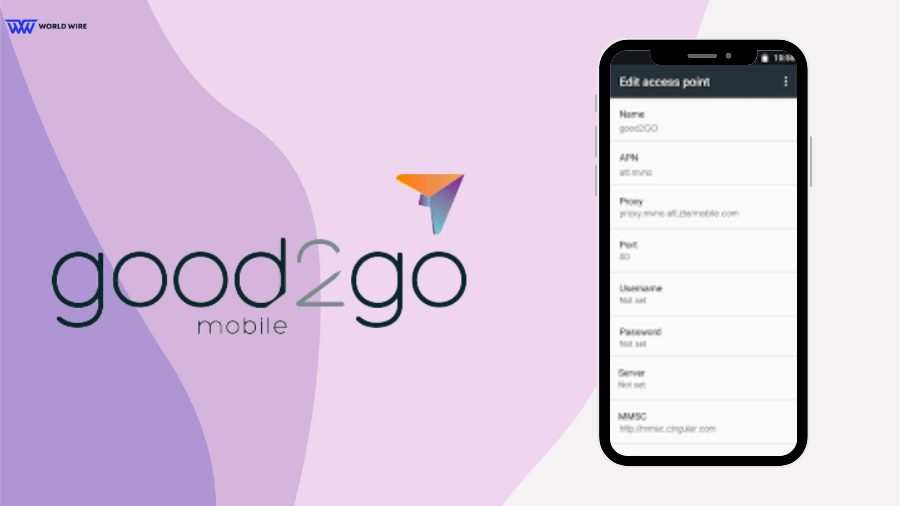

Add Comment