Want to know how many devices can connect to Starlink Router? If yes, then you have stumbled upon the right article.
Starlink is a satellite internet service by SpaceX. It provides high-speed internet to remote and rural areas worldwide using a large network of satellites in space.
Being a satellite-based provider, many customers think its routers won’t support many devices.
As someone who has multiple devices, from phones and tablets to laptops and smart TVs, on every floor of my home, I was wondering just how many devices can connect to the Starlink router so I can connect every device and have connectivity to every part of my home.
So, I started doing some research and found out that my Starlink router supports multiple devices.
With that in mind, I started connecting devices to my Starlink router, and trust me, every device performed really well.
In this article, I’ll explain how the Starlink router manages multiple devices, what affects its performance, and share some tips on optimizing your home network.
This will help you get the most out of your internet connection and ensure that all your devices stay connected smoothly and efficiently.
So, Without any further ado, let’s get started.
Table of Contents
What is the Range of the Starlink Router?
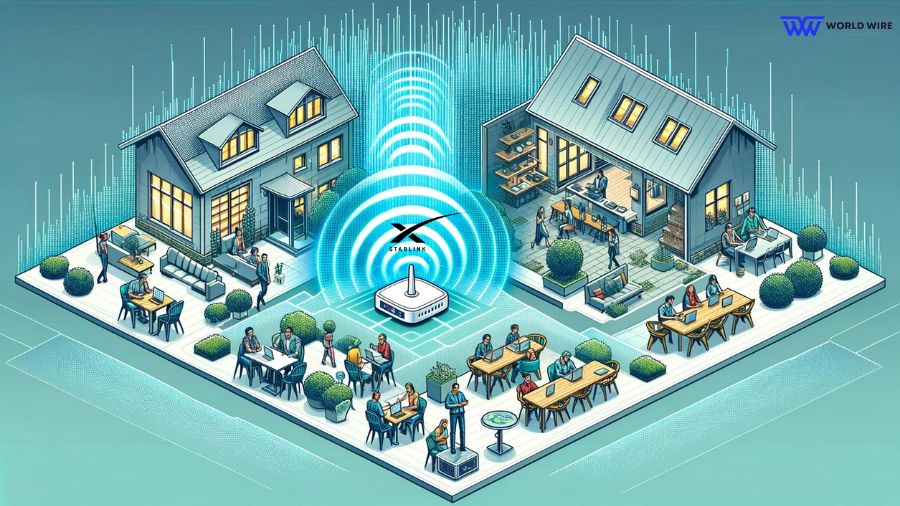
With Starlink’s wireless networking service, users often enjoy Wi-Fi coverage of Up to 185 m² (2000 sq ft).
This extended range supports various online activities, ensuring seamless connectivity whether casually browsing in your study, streaming high-definition movies in the living room, or gaming in the basement.
How Many Devices Can Connect to Starlink Router?

The Starlink router can support up to 128 devices simultaneously.
Although the Starlink router can theoretically support up to 128 devices, real-world performance will depend on the types of devices connected and their usage patterns.
To enhance your network’s efficiency, you might consider adding mesh nodes to spread the network coverage throughout your space, ensuring a stable connection for all your gadgets.
Lastly, implementing MU-MIMO can allow for a more efficient distribution of your router’s resources, ensuring that your devices maintain a reliable connection.
Factors Affecting Starlink Router Connectivity
Several key factors shape the performance of your Starlink network, each playing a significant role in how well your devices connect and operate online. Here’s a closer look at what influences your connectivity:
Router Generation
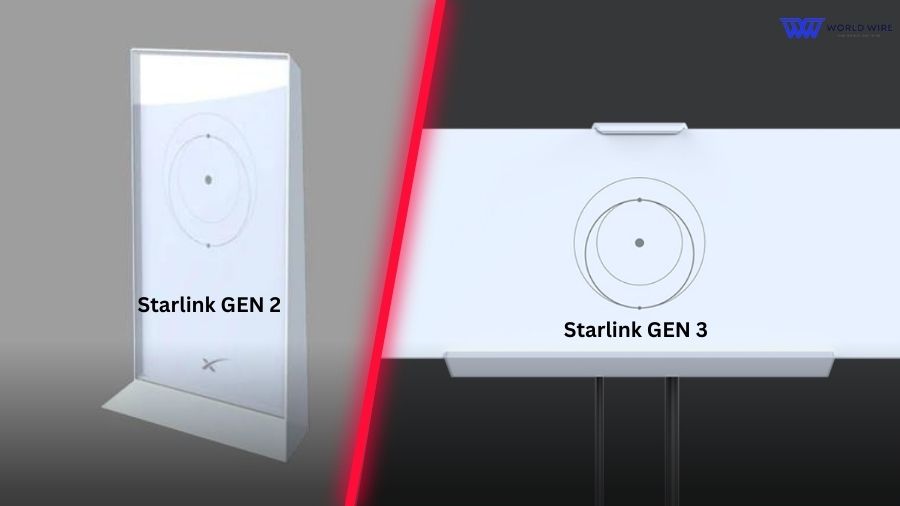
Your Starlink router’s generation defines its capabilities. The latest models, equipped with 3×3 MIMO technology, can handle more simultaneous connections than earlier versions featuring 2×2 MIMO.
This technological advancement ensures a smoother online experience, even as you connect more devices.
Device Types and Activities
The variety of devices on your network and their online activities can vastly affect connectivity.
Basic tasks like sending emails or web browsing consume minimal bandwidth, allowing more devices to connect without issue.
In contrast, high-definition video streaming, online gaming, and large file downloads demand significantly more bandwidth, potentially impacting the network’s capacity to support many devices.
Physical Obstacles

The layout and construction of your home can challenge Wi-Fi signals. Materials like concrete and metal can weaken signals, while the placement of your router—ideally in a central, open area—can enhance its reach.
Reducing physical barriers and strategically placing your router can create a more stable and extensive network.
Network Congestion
Like rush hour traffic, your home network can experience congestion when too many devices are online simultaneously, especially during peak hours.
This congestion can slow down internet speeds and affect connectivity. Managing device usage and scheduling high-bandwidth activities during off-peak times can help alleviate congestion.
Optimizing Your Starlink Router for Maximum Device Connections

Now that you know how many devices can connect to Starlink router, what about their performance?
Certain adjustments and features can enhance your Starlink router’s efficiency. This will help maintain high speed and steady performance, especially when multiple devices are connected.
Device Prioritization
Assign high importance to devices that demand consistent bandwidth, like gaming consoles or workstations. Setting up device prioritization ensures these critical devices maintain optimal connectivity and performance, keeping network congestion at bay.
Tri-Band Technology
Routers with tri-band capabilities offer an additional frequency band to help distribute your devices more evenly. This can significantly decrease network traffic, thus optimizing the router’s ability to manage multiple connections without compromising speed.
Position Router Well
Place your router in a central location to improve signal across your home without obstructions.
Use Ethernet Cables
Whenever possible, connect devices using Ethernet cables. This provides a more stable and faster connection than Wi-Fi. It’s ideal for heavy-duty tasks where speed is crucial, such as online gaming or video conferencing.
Bandwidth Management
Keep an eye on apps that run in the background, as they can consume unnecessary bandwidth. Limiting these can free up resources for other high-priority tasks.
Firmware Updates
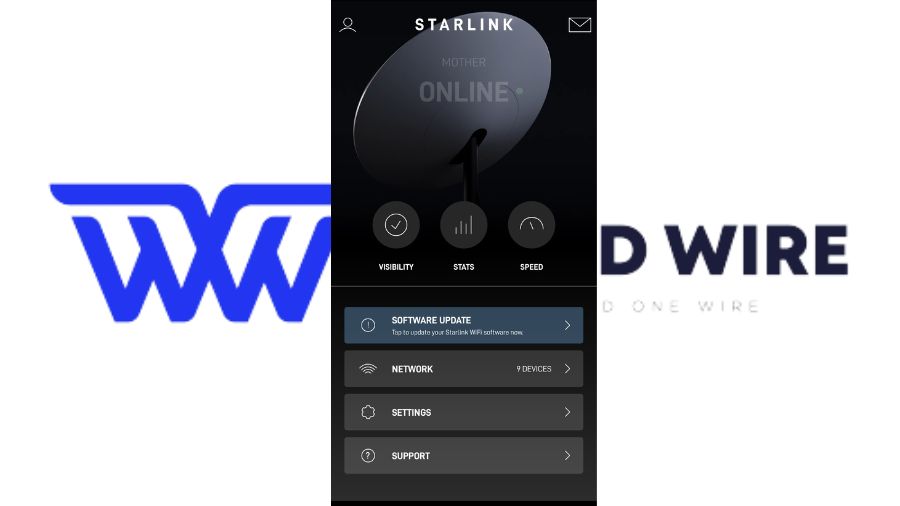
Maintain the router’s efficiency by periodically checking for and installing firmware updates. This ensures you have the latest improvements and advanced security features to protect your network.
While updating if you see Starlink No Active Account, make sure to contact customer care to resolve the issues.
Mesh Wi-Fi Systems

For sprawling spaces, consider adding mesh Wi-Fi extenders. They work seamlessly with your Starlink router to expand coverage and increase the ease of connecting devices throughout the area.
Bypass Mode
For advanced users, bypass mode allows you to circumvent the router’s built-in features to manage network traffic directly, providing a tailored experience for your home network.
This way, you can use your third-party router to connect to your Starlink router.
Troubleshoot Starlink Router Connectivity Issues

Encountering issues with your Starlink router? Connectivity challenges are common, but with the right troubleshooting steps, you can quickly resolve them and restore a stable internet connection. Here are some specific tips to address common problems:
Reboot Your Router and Devices
Begin by restarting your Starlink router and all devices experiencing connectivity issues. This simple action can often resolve temporary network glitches and restore normal functionality.
Check Wi-Fi Signal Strength
Assess the Wi-Fi signal strength on your devices and ensure they receive a strong signal from the router. If the signal is weak, consider relocating the router to a more central location in your home or investing in Wi-Fi extenders to improve coverage in dead zones.
Identify and Eliminate Interference
Identify potential sources of interference in your home, such as microwave ovens, cordless phones, or neighboring Wi-Fi networks, and relocate or reposition them to minimize signal disruption.
Additionally, ensure your router is positioned away from electronic devices and dense obstacles, such as walls or furniture, that can obstruct the signal.
Update Router Firmware
Check for any available firmware updates for your Starlink router and install them to ensure it runs the latest software version. Firmware updates often include bug fixes, security patches, and performance enhancements that can address connectivity issues.
Reset Network Settings
If you’re still experiencing connectivity problems, try resetting your router’s and affected devices’ network settings. This can help clear any configuration errors or software glitches that may be causing the issue.
Contact Starlink Support
If troubleshooting steps fail to resolve the issue, don’t hesitate to contact Starlink customer support for assistance. They can provide further guidance and troubleshooting steps tailored to your situation, ensuring a prompt resolution to your connectivity issues.
Frequently Asked Questions (FAQs)
Can multiple people connect to Starlink?
Yes, multiple people can connect to Starlink Internet simultaneously. The number of users supported depends on factors such as the capacity of the Starlink router and the bandwidth available.
With the ability to handle up to 128 device connections, Starlink can accommodate the connectivity needs of households with multiple users.
How many users can use Starlink Internet?
Starlink Internet can support multiple users, allowing households or businesses to connect numerous devices simultaneously.
While the number of users that can utilize Starlink Internet depends on factors like network capacity and usage patterns, the service is designed to accommodate the connectivity needs of various users, from individuals to large families or organizations.
Does the generation of the Starlink router affect device connectivity?
Yes, the generation of the Starlink router can affect device connectivity. The newer generations of Starlink routers often feature advanced technologies, such as 3×3 MIMO, which enable them to handle a greater number of device connections more efficiently compared to older router models.
Upgrading to a newer router can improve device connectivity and network performance.
Will adding a mesh Wi-Fi system improve my Starlink network?
Adding a mesh Wi-Fi system can enhance your Starlink network’s performance and coverage. Mesh Wi-Fi systems, like Eero or Orbi, utilize multiple access points to create a seamless network, effectively extending Wi-Fi coverage throughout your home or business.
By integrating a mesh Wi-Fi system with your Starlink router, you can eliminate dead zones, improve signal strength, and ensure reliable connectivity across all areas of your space.
Can I use my own router with Starlink?
Yes, you can use your own router with Starlink internet. While Starlink provides its own router as part of the Starlink Kit, you can also use a third-party router if you prefer.
To use your router with Starlink, you’ll need to connect it to the Starlink satellite dish using an Ethernet adapter and configure it accordingly. Using your router allows you to customize your network settings and take advantage of advanced features offered by third-party router models.






Add Comment