Want to know how to transfer eSIM from one iPhone to Another? If yes, then you have stumbled upon the right article.
An eSIM, or embedded SIM, is a digital SIM card that is built into a device, such as a smartphone or tablet, rather than being a physical, removable card like traditional SIM cards.
With an eSIM, users can activate cellular service and switch between different mobile carriers without needing to physically swap out SIM cards.
I was super excited when I got my hands on the latest iPhone 14. But then, I realized I needed to transfer my iPhone 12 eSIM to my new device.
At first, I was a bit lost, not knowing where to start. So, I decided to search online for “How to Transfer eSIM from One iPhone to Another.”
After a bit of browsing, I found a simple process that seemed easy to follow. With a bit of patience, I started the transfer process.
It involved going into the settings of my new iPhone 14, finding the iPhone 14 eSIM settings, and following the instructions to move the eSIM to my new iPhone 14.
The whole thing was surprisingly straightforward.
In no time, my new iPhone 14 was up and running with my old number. It felt great to have everything set up just the way I wanted on my brand-new phone.
In this article, I have shared the exact steps that I used to transfer my eSIM from one iPhone to Another. I have also shared some important points that you have to keep in mind before the transfer process.
So, without any further ado, let’s get started.
Table of Contents
Can I Transfer eSIM From One iPhone to Another

eSIM is a digital SIM embedded into the device to access your carrier’s network services. Unlike a physical SIM card, it can not be touched, inserted, or removed physically from the device.
Regarding transfer, the answer is yes. You can transfer an eSIM from one iPhone to another if your carrier and devices support it.
However, there are a few requirements to achieve a successful eSIM transfer.
Requirements To Transfer eSIM From One iPhone To Another
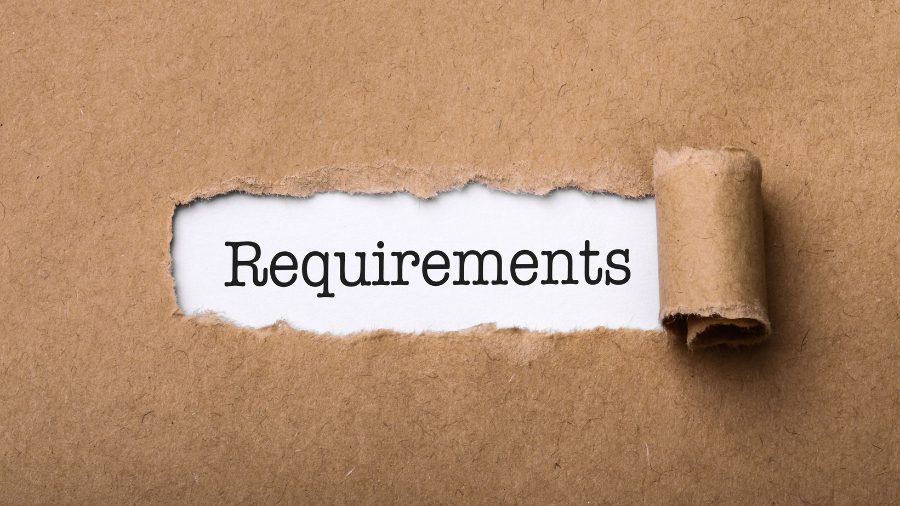
Although possible, you cannot transfer eSIM from one iPhone to another without fulfilling certain requirements.
Here is what you specifically need to transfer your eSIM between iPhones.
- Both iPhones must support eSIM technology (iPhone XS max, iPhone XR, iPhone 11, iPhone 12, iPhone 13, iPhone 14, iPhone 15 are all eSIM compatible)
- Your carrier must support eSIM transfer.
- Both iPhones must be unlocked and not linked to any carrier accounts.
- Both iPhones must have an active internet or Wi-Fi connection and have Bluetooth enabled.
- Your old iPhone and new iPhone must be signed in with the same Apple ID.
If your devices meet these requirements, you can begin the eSIM transfer process between your iPhones.
How To Transfer eSIM From One iPhone To Another

The eSIM transfer method from one iPhone to another can vary depending on your carrier and iOS version. Usually, there are 2 ways to transfer.
Let’s discuss them both in the next sections.
Transfer eSIM From One iPhone To Another During Setup
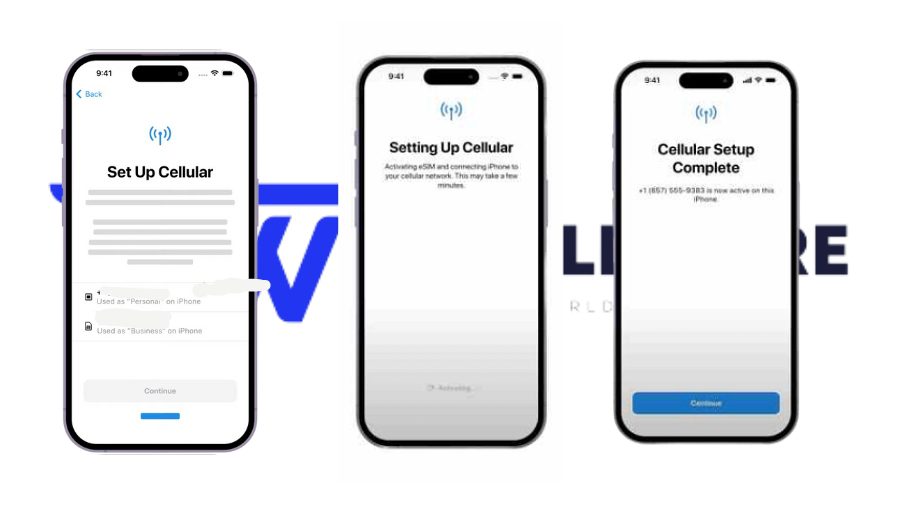
If you have just bought your iPhone and have not completed the setup, you can easily transfer eSIM to the new iPhone during the setup.
Here are the steps you need to follow.
- When you set up your device and add your Apple ID to your new iPhone, you may get a message asking you to transfer your cellular service plan.
- If you get this message, you will see the available eSIM numbers from your older iPhone.
- Select the number you wish to transfer to your new iPhone and tap “Continue.”
- Then, follow the on-screen instructions to transfer your cellular services to your new iPhone.
- To check if eSIM is activated on your new iPhone, you can try to make a call, send text messages, or use mobile data.
- Once completed, the plan gets automatically deactivated on your older device.
If you do not transfer your eSIM during the iPhone setup or your carrier does not support automatic transfer, you can manually transfer your eSIM after the iPhone setup.
Transfer eSIM from One iPhone to Another After Setup
Suppose you want to transfer your eSIM to another already set up iPhone. In that case, you can achieve the eSIM transfer by the following method.
- On your new iPhone, go to Settings and open Cellular.
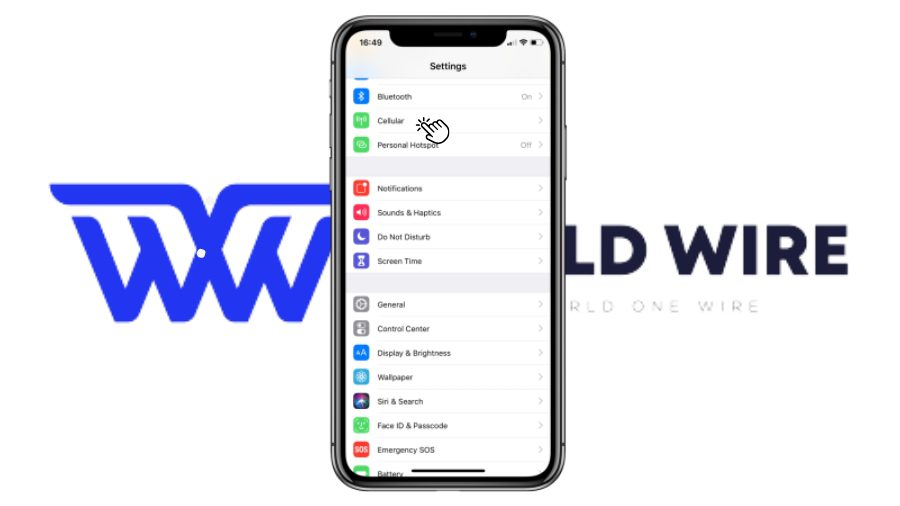
- Tap “Add Cellular Plan”.
- Now you will see 2 options, “Transfer From Another iPhone” and “Use QR Code.”
- Select the “Transfer From Another iPhone” option.
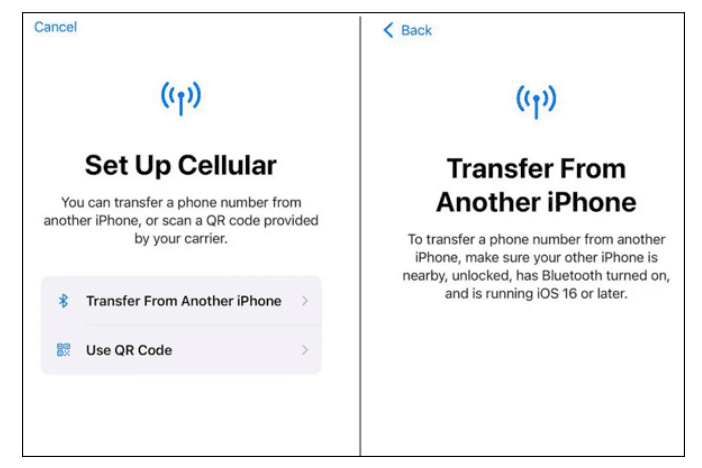
- Confirm the transfer on your previous iPhone by clicking “Transfer.” It may tell you to enter a verification code from your new iPhone.
- Now, follow the onscreen instructions on your new iPhone to complete the process.
- Wait for the mobile plan to be activated on your new iPhone.
- Once done, your previous iPhone with the plan gets deactivated when the eSIM plan on another iPhone is activated.
Please remember that Transfer from Another iPhone option via Bluetooth is only available to devices with iOS 16 and iOS 17.
However, If you have an old iOS version, you can still transfer your eSIM by scanning a QR code.
If your eSIM provider USA offers a QR code, you can scan it with your new iPhone’s camera and follow instructions to transfer the eSIM between your iPhone.
Troubleshoot Common eSIM iPhone Transfer Issues

You might face issues while transferring your SIM from one iPhone to another for several reasons. In that case, you can use these easy fixes to troubleshoot the issue.
Restart iPhones
When you can not transfer your eSIM, you can try restarting your devices and then carry out the transfer.
Software updates
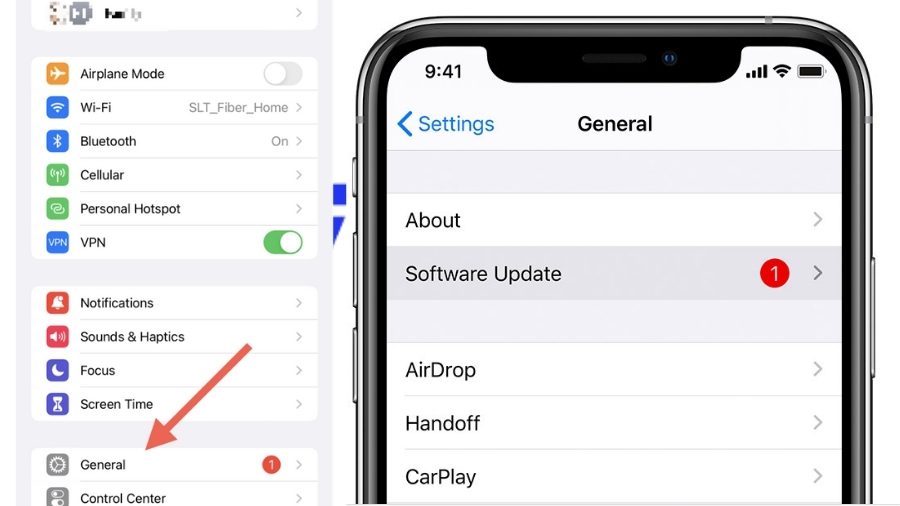
An older software version might create problems during eSIM transfer between iPhones. You should update both iPhones to the latest iOS version for enhanced compatibility and bug fixes.
Check your internet connection
Your devices must have a stable internet connection during the eSIM transfer. Ensure your devices are connected to Wi-Fi or have mobile data enabled.
Choose the correct eSIM
You should confirm selecting the correct one for transfer if you have multiple eSIMs on your old iPhone. The eSIM plan you choose must be active and eligible for transfer.
Toggle Airplane Mode
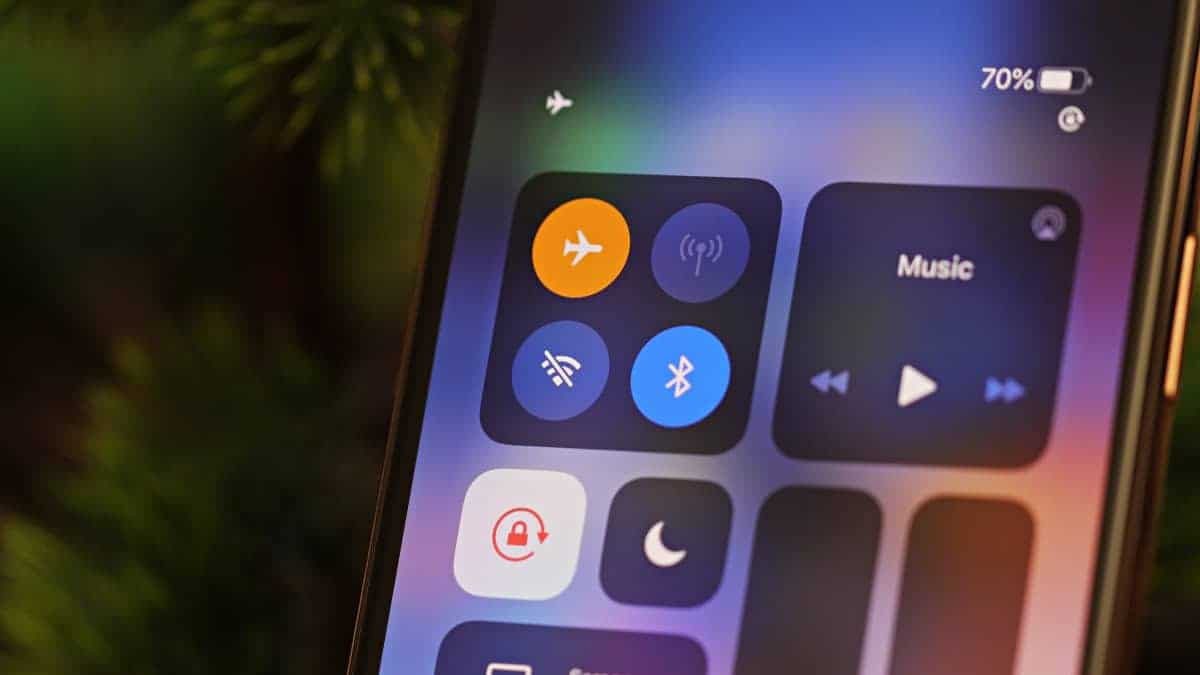
Try turning Airplane Mode on and then off to refresh cellular connections.
Check unlock status
Your old iPhone should not be locked to a specific carrier for a successful eSIM transfer. Confirm your older iPhone is unlocked.
Verify your carrier compatibility
Some carriers might have additional eSIM transfer eligibility or require manual activation steps. Please verify with your carrier for any such requirement.
Reset network settings
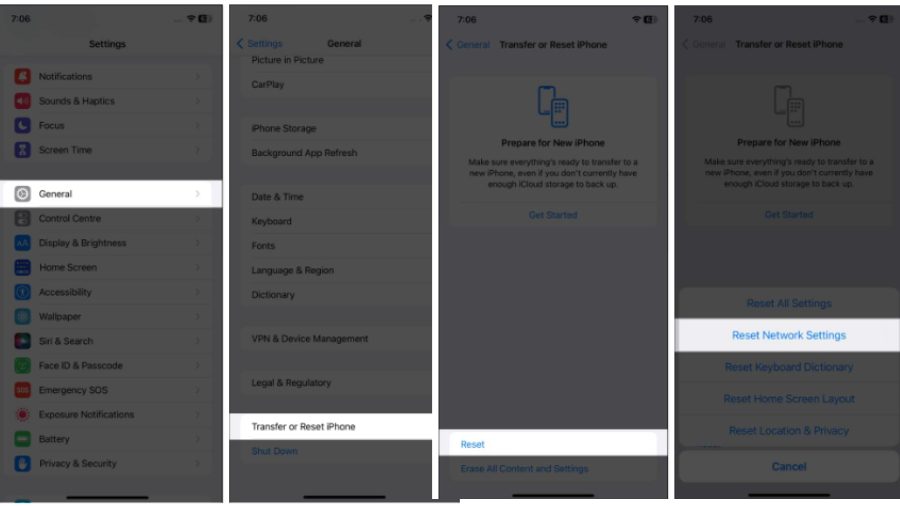
You can try resetting network settings on both iPhones. Go to Settings > General > Transfer or Reset iPhone > Reset > Reset Network Settings for this. Since resetting will erase your saved Wi-Fi passwords and network configurations, ensure that you back up your data.
Contact your carrier
If none of the above solutions work, you should not hesitate to contact your carrier’s customer support for further assistance. They will determine any account-specific issue and help with your eSIM transfer between iPhones.
[fvplayer id=”1015″]
Frequently Asked Questions
How to check if eSIM is activated on an iPhone?
You can check if your eSIM is activated on an iPhone by going to Settings> Cellular.
Look for a list of available plans. If your eSIM is activated, it should appear in this list with the name or label you gave it.
You can click on the eSIM to get additional information about it.
If your eSIM does not appear under Cellular, it might not be activated.
How long does it take to transfer eSIM from one iPhone to another?
The time taken to transfer eSIM from one iPhone to another depends on the transfer method, carrier, and device. It generally takes a few minutes (less than 10 minutes) to complete the eSIM transfer.
Is there any cost associated with transferring an eSIM to another iPhone?
Whether any cost of transferring an eSIM to another iPhone depends on your carrier. While it is usually free, some carriers might charge eSIM transfer between devices. Hence, asking your carrier about any fees for transferring your eSIM to another iPhone is best.
How can I transfer an eSIM if my carrier doesn’t support the Quick Transfer feature?
If your carrier does not support the eSIM Quick Transfer feature, you can transfer your eSIM by scanning the QR code provided by your carrier.
Are eSIMs transferable between different carriers?
Yes. eSIMs can be transferred between different carriers if they support eSIM technology. You can ask your carrier if they allow eSIM transfer to another carrier and about phone number portability.






Add Comment