Do you want to know everything about the iPhone 11 eSIM? If yes, then you have stumbled upon the right article.
The iPhone 11 is the thirteenth generation iPhone designed and marketed by Apple Inc. The model was launched on September 10, 2019, after the iPhone XR.
Since it is quite an older version of the iPhone, people wonder whether they can use eSIM with it.
I’m an iPhone 11 user who was really curious about eSIM technology. I kept hearing about the convenience of eSIMs and how they’re changing the way we use our mobile devices.
At first, I wasn’t sure if my iPhone 11 could support this cool feature. So, I decided to dive into some research to figure it out.
To my delight, I discovered that, yes, my iPhone 11 can indeed use an eSIM! It was such a relief to find out that I could enjoy the benefits of eSIM technology with my current phone.
If you are someone who wants to use embedded SIM on your iPhone 11, please read our guide detailing everything you need to know about eSIM including the activation and troubleshooting the issues.
So, without further delay, let’s begin.
Does the iPhone 11 support eSIM?
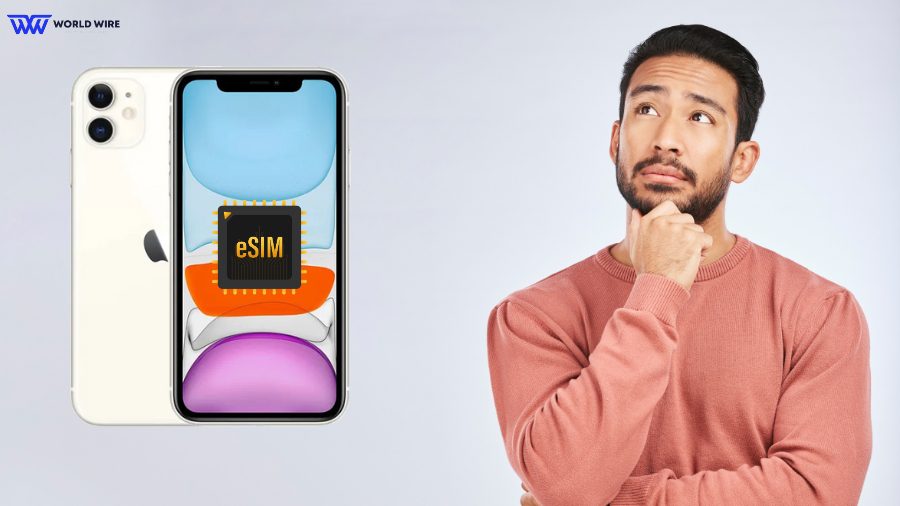
An eSIM, which stands for embedded SIM, is a digital SIM card that enables you to access your carrier’s network services without a physical SIM card.
Unlike the traditional SIM card, eSIM is a virtual SIM that cannot be physically touched, removed, or inserted and is directly installed into the device.
eSIMs can be used only in eSIM-compatible devices supporting eSIM technology. If we are to answer whether iPhone 11 supports eSIM, the answer is yes. All iPhone 11 models support eSIM technology.
Apple first introduced a compatible smartwatch, the Apple Watch Series 3, in September 2017.
The first iPhone models to support eSIM technology were the iPhone XS, iPhone XS Max, and iPhone XR, which were launched in September 2018.
Almost all later iPhone models are eSIM compatible and support eSIM. Being launched in 2019 and one of the later models after the eSIM invention, the iPhone 11 is equipped with eSIM support installations.
This means you can use eSIM on your iPhone 11 to connect to cellular networks without a physical SIM card.
Furthermore, eSIM is especially useful if you travel frequently or want to use a separate home or business number on your iPhone 11 simultaneously.
How Do I Access eSIM On iPhone 11?
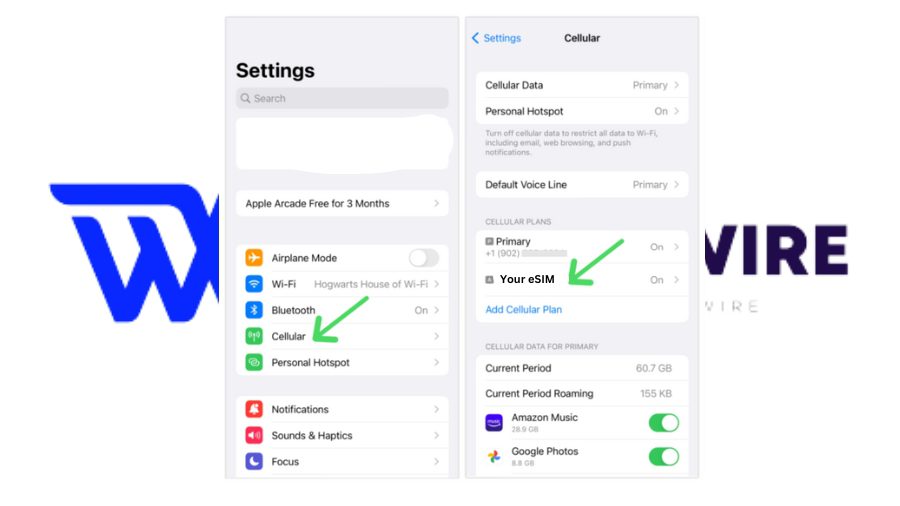
You might need to access eSIM on iPhone 11 for several reasons, including changing your eSIM profile or carrier, checking iPhone activation status, etc.
You can access the embedded SIM on iPhone 11 by following the steps below.
- Open the ‘Settings’ on your iPhone 11.
- Click on the ‘Cellular’ option.
- You will see a list of your active eSIM plans.
From here, you can make any changes to your eSIM profile, such as setting any plan as primary or disabling it.
How To Activate eSIM On iPhone 11?

Activating an eSIM is essential to use eSIM providers USA services to enjoy calling, texting, or surfing the internet.
There are two main ways to activate an eSIM on your iPhone 11.
Using a QR code
You can activate your eSIM using a QR code that your carrier provides you at the time of your eSIM purchase.
Here are the steps to activate an embedded SIM on your iPhone 11 using the QR code method.
- Obtain the eSIM activation QR code from your provider. They might email or text it to you, or you might need to download it from their app.
- Once you receive the eSIM QR code.
- Open Settings on your iPhone 11.
- Now click on Cellular.
- There you will see “Add Cellular Plan.”
- Now scan the eSIM QR Code
- Once Scanned, follow the on-screen instructions to complete the eSIM activation.
Using a Activation Code
Some eSIM providers give activation codes or details that need to be entered manually to activate your eSIM.
Here are steps to activate an eSIM by manually entering the activation details.
- Obtain the activation code or details from your provider.
- Open ‘Settings’ on your iPhone 11 once you receive the activation details.
- Click on the ‘Cellular’ option.
- Tap ‘Add Cellular Plan.’
- Then click ‘Enter Details Manually.’
- Now, you must enter the activation details or code provided by your carrier.
- Finally, follow the on-screen instructions to complete the eSIM activation process.
Once the activation is done, you can use your device (iPhone 11) to access your cellular network services. If you face any issues during the eSIM activation, you can contact your carrier’s customer service team for assistance.
Benefits Of Using eSIM On iPhone 11

eSIM offers several benefits over traditional physical SIM cards. A few key benefits are listed below.
Convenience
eSIM is convenient to use because it allows easy, instant installation and activation. You do not need to carry a physical SIM card to access your carrier’s network services.
Dual SIM capability
An eSIM on iPhone 11 allows you to use two phone numbers on one device. This way, you can maintain separate personal and business numbers simultaneously.
Easy switching
You can change your carriers easily by downloading another eSIM profile without needing to wait for the physical SIM and removing or inserting it into the device.
Save roaming charges
With eSIM, you can save roaming charges that your home provider may charge when you travel to another country.
You can purchase local data eSIMs abroad for example “Best eSIM from France” and access the local network through your iPhone 11 without a local physical SIM card.
Reduced risk of loss
eSIMs are installed into the device, making them less prone to loss, theft, or damage compared to physical SIM cards.
Remote disablement
You can remotely disable the eSIM to protect your data and prevent unauthorized access if your iPhone 11 is lost or stolen.
How Do I Convert Physical SIM To eSIM On iPhone 11?
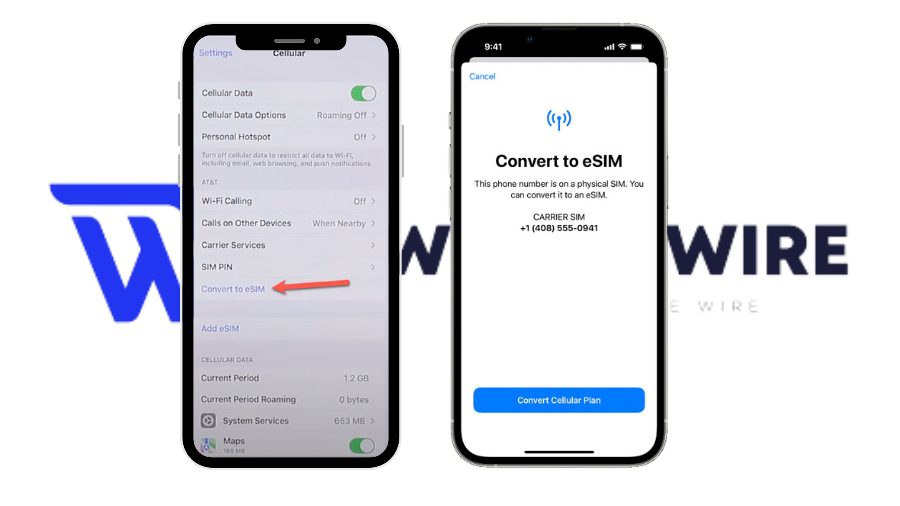
You can convert your physical SIM to an embedded SIM on iPhone 11 through the following steps.
- Go to ‘Settings’ on your iPhone.
- Tap ‘Cellular.’
- Click on the ‘Convert to eSIM’ option.
- If you do not see the ‘Convert to eSIM’ option, your carrier does not support this option.
- You can call your carrier’s customer service to move your phone number from your physical SIM to an eSIM using eSIM Carrier Activation or by scanning a QR code.
- If you do see the option, Select ‘Convert Cellular Plan.’
- Click on the popup ‘Convert to eSIM.’
- Now, wait for your eSIM to activate.
- Once your eSIM is activated, please remove the physical SIM from your iPhone 11.
- Restart your iPhone 11.
Troubleshooting eSIM Issues On iPhone 11

If you are experiencing issues with your eSIM on your iPhone 11, you can use these fixes to troubleshoot the issue.
Restart your iPhone
Sometimes, a simple restart can resolve temporary glitches. You can restart your iPhone 11 and check if the issue is resolved.
Software updates
You can check if your iPhone 11 is running on the latest iOS version. If it is not, you should update your device software, as updates often include bug fixes and compatibility improvements for eSIM.
Check carrier support
You must ensure your carrier supports embedded SIM for iPhone 11 in your region. You can contact your carrier to learn this. Also, make sure if you can use eSIM on your locked iPhone.
Verify network connection
You can ensure cellular data is enabled, and airplane mode is off. You can check for network outages in your area and contact your carrier to learn about specific issues.
Reset Network Settings
You can try resetting your network settings to fix the eSIM issues. To do this, go to Settings > General > Reset > Reset Network Settings.
Contact customer care
You can contact your provider’s customer care services for help if the above fixes do not resolve the eSIM issue.
Frequently Asked Questions
How to check if eSIM is activated in iPhone 11?
You can check if your embedded SIM is activated in iPhone 11 by visiting Settings> Cellular.
You should see a list of available cellular plans. If your eSIM is activated, it will be listed here with a label such as ‘Secondary’ or ‘Cellular Plan 2’ or any other name you might have given.
You can click on the eSIM plan for more details like carrier name, phone number, and data usage.
It might not be activated if you don’t see your eSIM in the Cellular settings. In that case, you can contact your carrier for assistance.
Is eSIM available on all iPhone 11 models?
Yes. All iPhone 11 models support embedded SIM technology. This includes iPhone 11, iPhone 11 Pro, iPhone 11 Pro Max.
What happens to my eSIM if I reset my iPhone 11?
Resetting the iPhone only affects your network-related configurations, not your eSIM data. Your eSIM profiles will remain unchanged and active after the reset, while all the other data in your device will be removed after the factory reset.
Do all carriers support eSIM on iPhone 11?
No. Your iPhone’s eSIM must be supported by the network or carrier. Unfortunately, not all carriers support embedded SIM on the iPhone 11.
Can an eSIM be installed on an iPhone 11 remotely?
Yes. An embedded SIM can be installed remotely on an iPhone 11 with the help of your carrier’s customer support.
Table of Contents







Add Comment