Got Starlink Motor Stuck Error and have no idea what to do? If yes, then you have stumbled upon the right article.
I recently ran into a troubling issue with my Starlink setup: the motor was stuck, which prevented the satellite dish from adjusting its position to optimize signal reception.
This was particularly frustrating because my daily activities depended heavily on a reliable and fast internet connection.
In this post, I’ll describe my experience with the ‘Motor Stuck’ error. I’ll explain how I diagnosed the problem, the steps I took to fix it, and some advice on how to avoid similar issues in the future.
This information could be very useful for anyone using Starlink or considering its service, as it helps prepare you for handling potential technical difficulties effectively.
So, without any further ado, let’s get started.
What Does the ‘Motor Stuck’ error mean on Starlink?
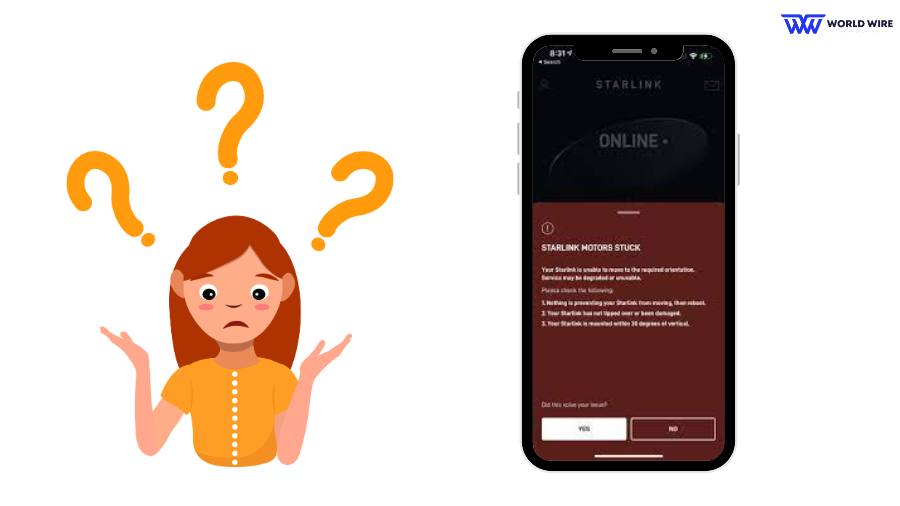
Before we jump on the ‘motor stuck’ term, let us know first what a Starlink motor is.
The Starlink motor, often referred to as the Starlink dish motor, is an integral part of the Starlink satellite internet system developed by SpaceX.
This motor is responsible for automatically adjusting the position of the Starlink dish (also known as “Dishy”) to maintain an optimal connection with the satellites orbiting in low Earth orbit.
Now, what does ‘motor stuck’ mean?
The “motor stuck” error on Starlink indicates that there’s an issue with the motor that controls the movement of your Starlink dish.
This error message usually appears when the dish is unable to adjust its position properly and is unable to track and maintain a connection with the Starlink satellites effectively.
What Are the Common Reasons for Starlink Motor Stuck?
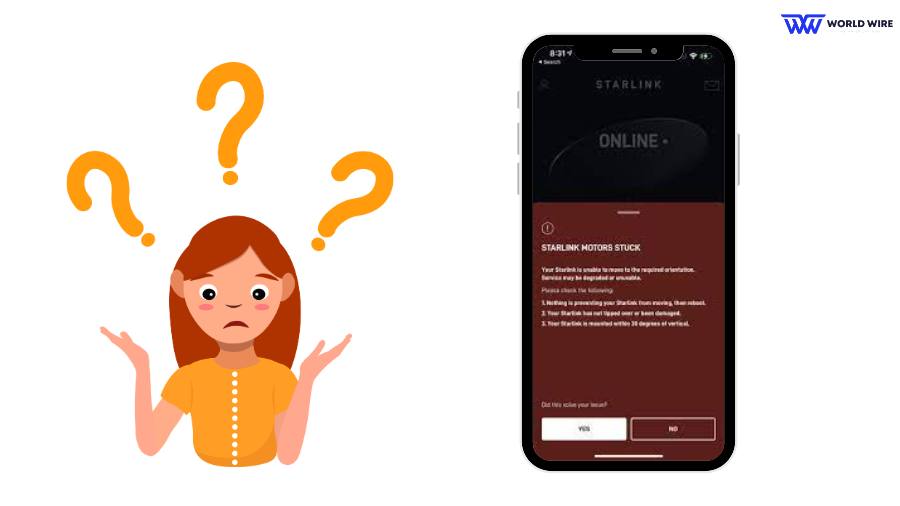
The Starlink motor can get stuck due to several common reasons:
Physical Obstructions
Physical obstacles, such as trees, buildings, or other structures, can block the dish’s movement and prevent it from adjusting properly.
Mechanical Issues
Problems with the motor itself, such as wear and tear, debris accumulation, or misalignment, can cause it to become stuck.
Software Glitches
Occasionally, software bugs or errors in the Starlink system can lead to issues with the motor’s functionality, causing it to get stuck.
Environmental Factors
Extreme weather conditions, such as heavy snow, ice buildup, or strong winds, can affect the motor’s movement and cause Starlink Motor Stuck.
Installation Errors
Improper installation of the Starlink dish or mounting hardware can cause the motor to get stuck due to incorrect positioning or alignment.
How To Fix Starlink Motor Stuck
Here are some ways to fix Starlink Motor Stuck.
Stow Your Starlink
Stowing should be your first option if your Starlink Motor Stuck because there is a good chance that the Starlink motor could gain power through a quick reset.
Stowing simply means restarting the dish back to its orientation, and it can be done using the Starlink app or manually.
You need only download the app on your device. Then, navigate to the “Settings” menu and select the “Stow Starlink” option.
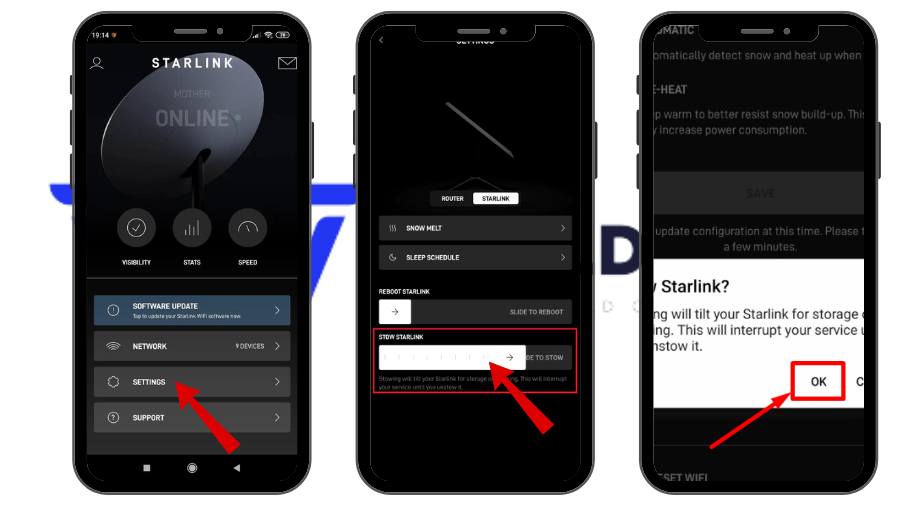
Slide the toggle to the right to start your stowing process. Note that if you are doing it using Starlink remote access, you’ll receive a confirmation to initiate the process. Confirm, and it’s started.
Once you are done with this, it is time to unstow your Starlink, as when you stow it, there will be no internet. So, to Unstow your Starlink, follow the same steps in the app, but select “Unstow” instead of “Stow.”
Alternatively, you can stow the dish manually. Remove your Starlink from the mounting base and place it face down on a flat surface. After about a minute, the dish will tilt into a stow position automatically.
Remember to unplug the dish immediately to keep it in the stowed position.
Reboot Your Starlink Router
Rebooting simply means resetting your system and restarting it for better function. The reset involves clearing caches, removing bugs, and clearing your history to make it appear as a fresh start.
You can reboot your Starlink by following any of these steps.
- First is the unplug method. In this method, you need to unplug the router’s power cord for 30 minutes and then plug it back in. You will notice that it has started eliminating errors.
- You can also use the stow and unplug method. Stow the router and unplug it for 20 minutes, then plug it back in, and your Starlink will reboot.
- You can also do it via your app. Just open the app, go to “Settings” > “Advance,” and press “Reboot Starlink.” Once you are connected again, you will find that most of your issues have been troubleshooted.
Disable the Starlink Antenna Motor (Advanced Option)
If the above steps don’t work and fix Starlink Motor Stuck, you can disable the antenna and point it to the apt location.
To manually adjust your Starlink dish, start by rebooting it.
Allow the dish to point straight up, then unplug it and remove it from its mount.

Next, drill a small access hole about 5 inches from the bottom and side to reach the motor. Now, unplug the motor connector wires.
Using a rubber grommet and sealant seal the hole to prevent any leakage. Now, Using the Starlink app, aim the dish for optimal signal reception by positioning it for a clear view of the sky.
Tips To Prevent Starlink Motor Stuck Error
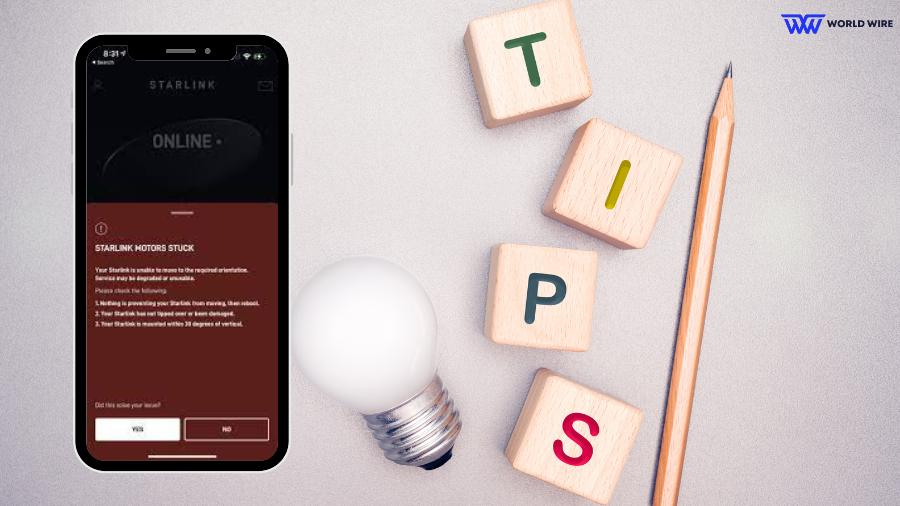
Here are some tips so you dont face Starlink Motor Stuck errors.
Regular Maintenance
Regularly inspect your Starlink dish for physical obstructions, such as dirt, snow, or ice, that might hinder its movement. Clean it as needed to ensure smooth operation.
Proper Installation
Ensure that the dish is installed in a location with a clear view of the sky and minimal obstructions. Avoid placing it near trees, buildings, or other structures that could block its line of sight.
Secure Mounting
Make sure the dish is securely mounted to prevent any movement or wobbling, which can cause motor strain. Use sturdy mounting brackets and hardware.
Regular Reboots
Periodically reboot your Starlink router and dish to refresh the system and prevent minor issues from escalating. This can help maintain optimal performance and catch any early signs of trouble.
Firmware Updates
Keep your Starlink system up-to-date with the latest firmware updates. These updates often include fixes and improvements that can prevent motor and other operational issues.
Monitor via App
Use the Starlink app to monitor your dish’s health and performance regularly. Address any alerts or issues promptly to prevent long-term problems.
Protect from Extreme Weather
If you live in an area with extreme weather conditions, consider additional protection for your dish, such as a weather cover, to shield it from heavy snow, ice, or hail.
Check for Physical Damage
Inspect your Starlink dish and its components for any signs of physical damage or wear and tear. Repair or replace damaged parts to ensure smooth operation.
When to Contact Starlink Support

If your Starlink motor is stuck and you’ve tried troubleshooting without success, it might be time to reach out to Starlink Support. Here are specific scenarios when you should contact support:
- If the motor remains stuck after attempting to stow and unstow your dish through the app, professional assistance is necessary.
- If rebooting your Starlink router and dish using various methods (app, unplugging) doesn’t resolve the motor issue, it indicates a deeper problem.
- If there’s visible physical damage to the dish or its motor, or if an obstruction that can’t be easily removed is causing the issue, you’ll need support to address it.
- If the Starlink app continues to display error messages or alerts related to the motor even after troubleshooting, support can help diagnose and fix the problem.
- If you’ve tried manually aiming or repositioning the dish and the motor still doesn’t function correctly, professional help is needed.
You can contact Starlink support via the Starlink app by navigating to the “Support” section and submitting a request, or you can also email a detailed description of your issue, including any error messages and steps taken, to Starlink Support.
FAQs
How do I check for obstructions that might be causing the motor to stick?
To check for obstructions causing the Starlink motor to stick, use the Starlink app’s obstruction tool.
Open the app, go to the “Settings” section, and follow the prompts to scan the sky with your phone’s camera. This will help identify any obstacles blocking the dish’s view of the sky.
What should I do if my dish has fallen or been moved from its position?
If your Starlink dish has fallen or been moved, reposition it to its original spot or to an area with a clear view of the sky. Then, use the Starlink app to realign and stow the dish to ensure it is properly functioning.
Is there a way to manually adjust the Starlink dish if the motor is stuck?
Yes, you can manually adjust the Starlink dish if the motor is stuck. Unplug the dish, carefully remove it from its mount, and position it manually to ensure a clear view of the sky.
Use the Starlink app to help find the best angle for optimal signal reception.
Can extreme weather affect the Starlink dish and cause the motor to get stuck?
Yes, extreme weather, such as heavy snow, ice, or strong winds, can affect the Starlink dish and potentially cause the motor to get stuck.
Enter your email to stay updated with offers
If you can’t see the form above, click here to open the form.







Add Comment