Are you looking for Credo Mobile APN settings? If yes, then you have stumbled upon the right article.
Credo Mobile is a mobile virtual network operator (MVNO) in the United States known for its socially conscious approach, including donations to progressive causes.
A key aspect of Credo Mobile’s service is that it operates on Verizon’s infrastructure, which allows it to offer extensive nationwide coverage and reliable service quality, capitalizing on Verizon’s well-established network.
This partnership enables Credo Mobile to provide comprehensive connectivity, including access to Verizon’s advanced 4G LTE and 5G networks, while also maintaining its unique brand identity and values.
However, you may face network issues on Credo Mobile like me.
Recently, I was really struggling with my phone’s internet connection. It was a big problem for me because I use my phone a lot for things like checking emails and browsing the web.
Even though Credo Mobile uses Verizon’s network, and I live in a place where the signal is usually good, my phone just wasn’t connecting to the internet properly. It was slow and sometimes didn’t work at all.
Then, I found out that the issue could be with the APN settings on my phone. These settings are like instructions that tell my phone how to connect to the internet. So, I changed these settings to what Credo Mobile recommends.
After that, my internet started working much better. It was a simple fix, but it made a big difference. Now, my phone’s internet is fast and reliable, just like it should be.
In this article, I have shared the best Credo Mobile APN settings that worked for me, along with the APN settings for different devices.
So, without any further ado, let’s get started.
How To Find Your APN Settings To Change Them

Locating and modifying the APN settings on your mobile device is the initial step in optimizing your data connection.
The following are the fundamental procedures for locating the Credo Mobile APN settings on an iOS or Android device:
Android Devices
- Launch the Settings app.
- Select the “Connections” or “Network & internet” option.
- Click the “Cellular networks” or “Mobile network” option.
- Select the option “Access Point Names” or “APNs”.
- A list of APN profiles will appear. Select the option that you wish to modify.
- APN, proxy, port, username, password, server, MMSC, MMS proxy, and MMS port are all editable from this page.
- Make your changes and hit Save.
iPhone/iOS Devices
- Launch the Settings application.
- Choose the “Cellular” or “Mobile Data” option.
- Select and click on “Cellular Data Network”.
- Select the APN of your cellular plan.
- Choose the “Edit” option from the menu in the upper right corner.
- Modify the APN settings, including the username and password.
- Click Save when complete or press the back button.
You may need to fix your iPhone settings missing issue by contacting Credo Mobile customer support.
Contacting your mobile provider may be necessary to obtain the correct APN settings for their network. Also, remember that Credo Mobile APN configuration settings errors may impede the device’s ability to establish a connection.
What are Credo Mobile APN Settings?
Credo Mobile utilizes the Verizon Wireless network for its service. To get the best performance on Credo Mobile’s network, you must configure your phone’s APN (Access Point Name) settings for Verizon.
Here are the key APN settings for Credo Mobile subscribers:
Credo Mobile APN Settings for Android
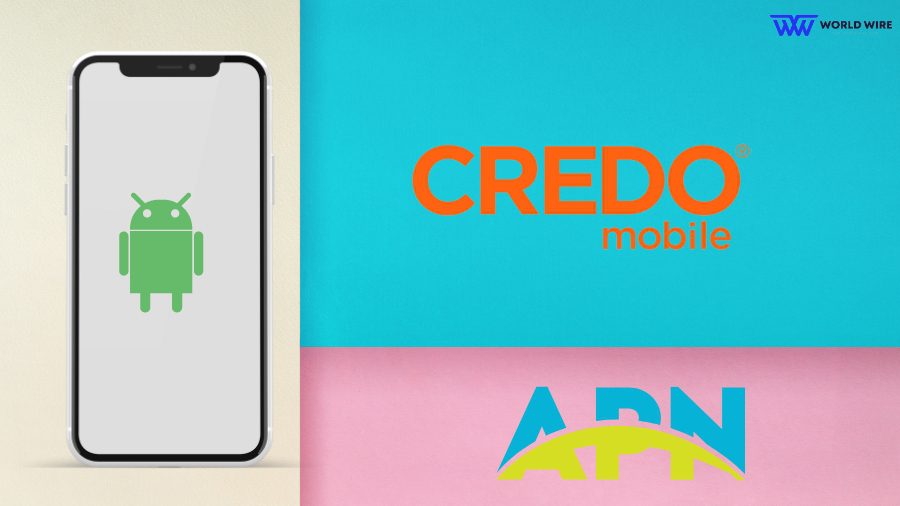
Here are the Credo APN settings for Android devices.
| Name | Credo |
| APN | Sprint |
| Proxy | Not Set |
| Port | Not Set |
| Username | Sprint |
|
Password
|
Not Set |
| Server | Not Set |
| MMSC |
http://mm.plspictures.com
|
| MMS Proxy | 68.28.31.7 |
| MMS Port | 80 |
| MCC | 310 |
| MNC | 120 |
| Authentication Type | Not Set |
| APN type |
default,supl,mms
|
| APN protocol | IPV4V6 |
| APN roaming protocol | IPV4 |
| Enable/disable APN | APN Enabled |
| Bearer | Unspecified |
| MVNO type | None |
| MVNO Value | Not set |
Credo Mobile APN Settings for iPhone/ iPad
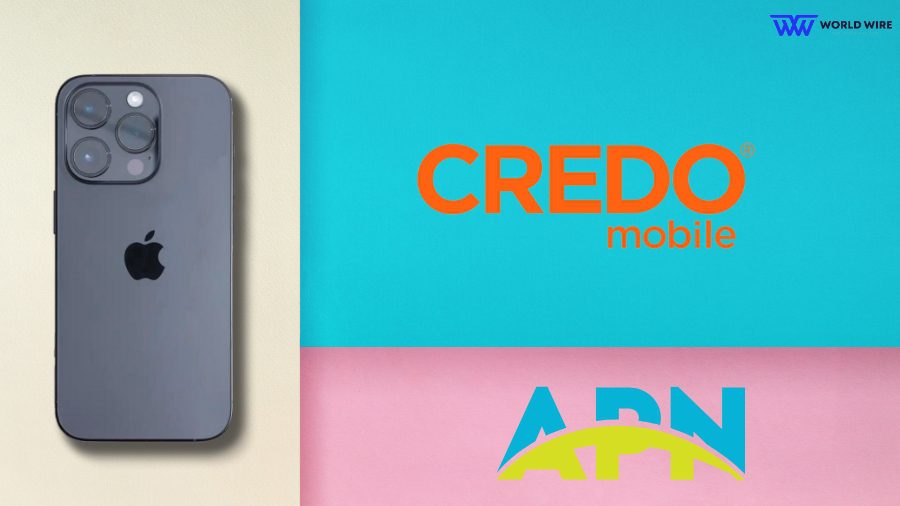
Once you locate APN settings on your iPhone/iPad, you can enter the following settings.
- Cellular
| APN | Sprint |
| Username | leave blank |
| Password | leave blank |
- LTE (Optional)
| APN | Sprint |
| Username | leave blank |
| Password | leave blank |
- MMS
| APN | Sprint |
| Username | leave blank |
| Password | leave blank |
| MMSC | http://mm.plspictures.com |
| MMS Proxy | 68.28.31.7 |
| MMS Message Size | 1048576 |
| MMS UA Prof URL |
leave blank
|
Credo Mobile 5G Internet Settings
To take advantage of Credo Mobile’s 5G network, customers will need to configure their device’s APN (Access Point Name) settings for 5G connectivity.
Here are the Credo Mobile 5G internet settings.
| Name | Credo |
| APN | Sprint |
| Proxy | Not Set |
| Port | Not Set |
| Username | Sprint |
|
Password
|
Not Set |
| Server | Not Set |
| MMSC |
http://mm.plspictures.com
|
| MMS Proxy | 68.28.31.7 |
| MMS Port | 80 |
| MCC | 310 |
| MNC | 120 |
| Authentication Type | Not Set |
| APN type |
default,supl,mms
|
| APN protocol | IPV4V6 |
| APN roaming protocol | IPV4 |
| Enable/disable APN | APN Enabled |
| Bearer | Unspecified |
| MVNO type | None |
| MVNO Value | Not set |
Credo Mobile 4G LTE APN Internet Settings
Here are the Credo 4G LTE APN settings.
| Name | Credo |
| APN | Sprint |
| Proxy | Not Set |
| Port | Not Set |
| Username | Sprint |
|
Password
|
|
| Server | * |
| MMSC |
http://mm.plspictures.com
|
| MMS Proxy | 68.28.31.7 |
| MMS Port | 80 |
| MCC | 310 |
| MNC | 120 |
| Authentication Type | Not Set |
| APN type |
default,supl,mms
|
| APN protocol | IPV4V6 |
| APN roaming protocol | IPV4 |
| Enable/disable APN | APN Enabled |
| Bearer | Unspecified |
| MVNO type | None |
| MVNO Value | Not set |
Follow the steps to change LTE APN Internet Settings in Android devices:
- Go to Settings
- Tap on Network & Internet
- Select Mobile Network
- Choose Access Point Names
- Enter the provided APN details.
Follow the steps to change LTE APN Internet Settings in iOS devices:
- Go to Settings
- Select Cellular
- Tap on Cellular Data Network
- Enter the APN details under the Cellular Data section
- Enter the MMS details under the MMS section
- These APN settings will work for all network types, like 2G, 3G, 4G, LTE, VoLTE, and 5G.
CREDO APN Settings for Internet & MMS [Blackberry OS]
![CREDO APN Settings for Internet & MMS [Blackberry OS]](https://world-wire.com/wp-content/uploads/2024/01/CREDO-APN-Settings-for-Internet-MMS-Blackberry-OS.jpg)
Here are the steps to find and Change APN settings on BlackBerry Phones.
- Go to Settings.
- Select Network and Connections.
- Tap Mobile Network.
- Then select APN at the bottom of the screen and enter the following settings.
| APN | Sprint |
| Username | Sprint |
| Password | Blank |
CREDO APN Settings for Internet & MMS Windows Phone

Here are the Credo Mobile APN settings for Windows phones.
- Go to Settings.
- Tap on Network & Wireless, then select Cellular & SIM.
- Under Cellular, select your SIM card.
- Select Properties.
- Under Internet APN, select Add an Internet APN.
| Profile Name | Internet |
| APN | Sprint |
| User name | Sprint |
| Password | Blank |
| Type of Sign-in-info | None |
| IP Type | IPv4 |
| Proxy server (URL) | Blank |
| Proxy Port | Blank |
TroubleShoot Credo Mobile APN Settings

If you encounter any issues, it’s recommended to ensure that the settings are saved and then restart your device. If the settings still don’t work, consider contacting Credo Mobile’s customer support for further assistance.
The Credo Mobile APN settings can help to access the internet services of the carrier; however, in some cases, the APN settings do not work.
So, if your mobile phone shows no signal and cannot make any phone calls, send texts, or use the Internet, then either your phone is not compatible with the Credo Mobile network, or you have a faulty SIM.
If the latter is the issue, then you can always request a new SIM card from Credo Mobile.
Now, if you can make phone calls and send texts but cannot connect to the Internet, then your phone is not compatible with the carrier’s network.
Ensure that you have entered the right APN information in the settings and check if there is any unnecessary comma or space in the Credo Mobile APN setting when there shouldn’t be any.
FAQs
Which network does CREDO Mobile use?
Credo Mobile functions as an MVNO (mobile virtual network operator) on the Verizon Wireless infrastructure. By acquiring wholesale access to Verizon’s extensive nationwide 4G LTE network, CREDO bypasses the need to construct its infrastructure and can instead offer cellular service to its customers.
Thus, when using a CREDO phone, despite having a CREDO subscription, you are utilizing the extensive coverage of the Verizon network.
What is the port number for CREDO Mobile?
While Credo Mobile does not mandate the opening of specific ports in a firewall or utilize particular port numbers for service functionality, neither does it employ such restrictions. Virtual operators such as Credo Mobile and cellular networks, including Verizon, utilize a variety of standard ports to route mobile data, text messages, calls, and multimedia communications.
However, Credo does not have any exclusive ports. Automatic configuration of any interfaces necessary for standard voice calling or mobile data usage occurs upon device activation on the Credo network. In contrast to certain internet-based services, Credo Mobile does not require customers to configure any particular interfaces on their devices or networks to utilize its services.
How do I activate my credo phone?
Before activating a new Credo Mobile device, the unique MEID or IMEI number must be obtained; this information can be found in the device settings or on a label affixed to the phone packaging.
You must then contact Credo Mobile customer service via phone or online chat and supply the professional with this MEID/IMEI number as well as your account details.
The Credo Mobile agent then connects this unique identifier with your account through their activation system.
This procedure enables the device to connect with the CREDO service via their MVNO to make calls or access data.
The representative will assist you in performing the necessary procedures to completely activate the device on your line and bring it online on the network.
Are CREDO Mobile phones unlocked?
Credo Mobile phones are indeed factory unlocked and, once activated on the Credo service, are technically capable of functioning on other domestic cellular networks. As a result of utilizing Verizon’s CDMA LTE network, Credo phones are predominantly designed for and operate on the CDMA frequencies.
Consequently, Credo phones ought to function flawlessly on other CDMA providers in the United States; however, they are improbable to function on GSM networks operated by AT&T or T-Mobile.
After Credo activation, the phones may be transferred to another CDMA provider, such as Xfinity Mobile or US Cellular.
However, due to band differences, they may not operate effectively internationally or on networks employing incompatible technologies such as GSM, HSPA, or TDMA.
How do I manually update the carrier settings?
Periodically, adjustments to carrier settings occur automatically in the background on iPhones and Android devices. If necessary, you may initiate a manual refresh of the carrier profile in advance.
Launch the Settings application on your iPhone, then select General, followed by About. You will see the option to “Update Carrier Settings” at the bottom if an update is available; selecting this will obtain the most recent profile.
To update a profile on an Android device, navigate to Settings > System > Advanced > Wireless Emergency Alerts > Download profile via the three-dot menu icon. It will locate and implement your network’s most recent carrier configuration.





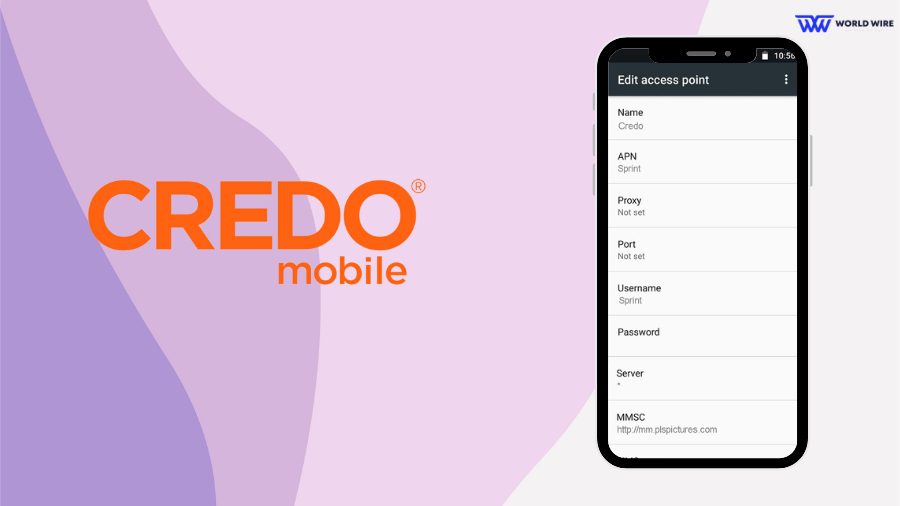

Add Comment