Want to Transfer Cricket eSIM from one device to another? If yes, then you have stumbled upon the right article.
With eSIM reshaping mobile technology, many carriers have come forward with eSIM support for various devices. One such carrier is Cricket Wireless, a prepaid wireless service provider owned by AT&T.
It offers mobile services to ten million users in the United States through their physical SIM and eSIM.
While Cricket’s SIMs are feasible, many people look to transfer their Cricket eSIM from one device to another for several reasons, mainly for the convenience and benefits of eSIM technology.
I’ve been with Cricket Wireless for a while and liked their service. Recently, I upgraded from an iPhone 11 to an iPhone 14.
I thought transferring my Cricket eSIM would be simple, but it was quite a challenge. The process wasn’t as straightforward as I expected.
I started by trying to do it myself, following online guides, but I kept hitting roadblocks. The instructions seemed clear, but something wouldn’t work right every time I thought I had it figured out.
Frustrated, I called Cricket’s customer service. They were helpful, but it took a few calls to get someone who understood eSIMs.
Finally, after some back and forth and much patience, the transfer succeeded. My new iPhone 14 was running with my old number and service.
In this article, I have shared the steps that I used for the Cricket eSIM transfer.
So, without any further ado, let’s get started.
Can I Transfer A Cricket eSIM To Another Phone?
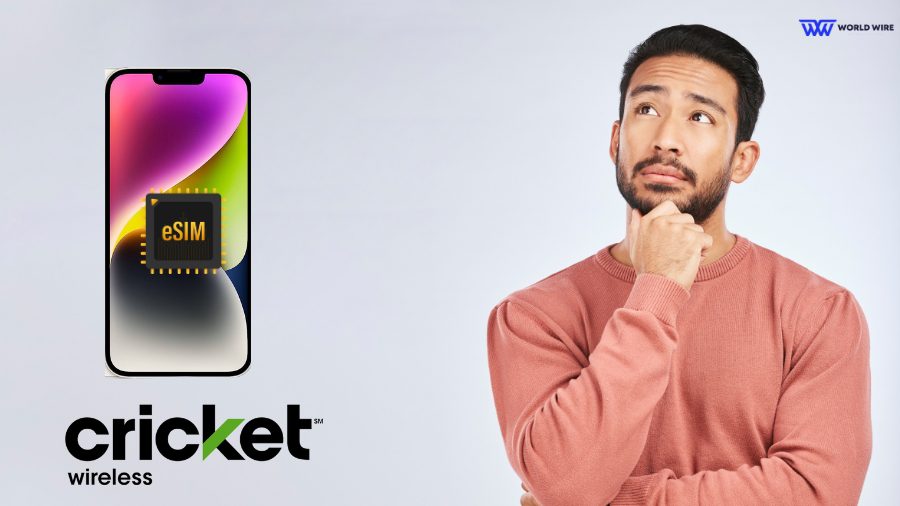
Yes. You can transfer your Cricket eSIM from one phone to another.
Many carriers offer eSIM, a virtual SIM card that lets you access their network services. It can be used in eSIM-compatible devices, including iPhones, Androids, iPads, smartwatches, etc.
Depending on your carrier, it can be transferred from one device to another.
Cricket eSIM Transfer – Step By Step Guide

Although it is a straightforward process, there are few requirements to achieve Cricket eSIM transfer. You need to have the following to transfer your Cricket eSIM between devices.
- The device you wish to transfer your Cricket eSIM to should be compatible with Cricket’s network.
- Your new device should support eSIM.
- Both phones must be connected to a stable Wi-Fi connection or the internet.
- Both phones must have Bluetooth enabled.
- If you want to transfer Cricket eSIM to any device you bring to Cricket, your device must be unlocked.
If you meet these requirements, look for the steps to Cricket eSIM transfer below.
Cricket eSIM Transfer From one iPhone To Another
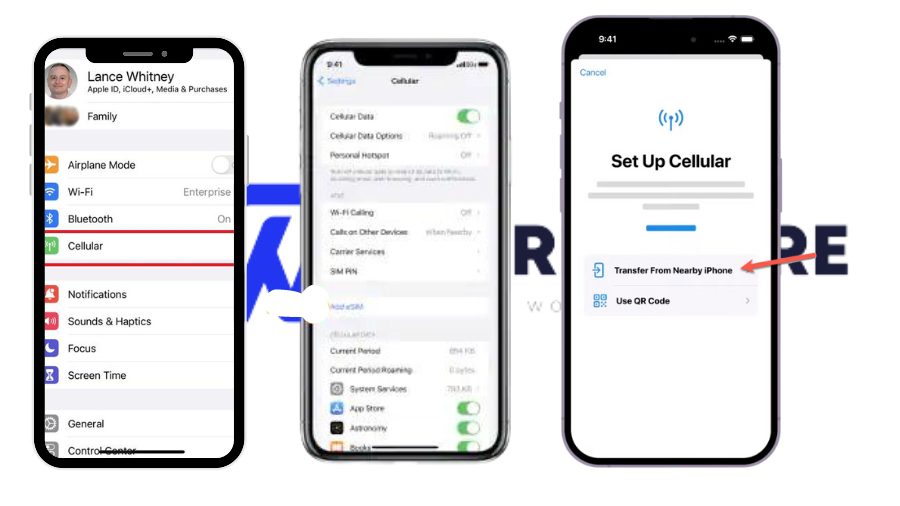
Here are the steps to transfer your Cricket eSIM from one iPhone to another.
- Open ‘Settings’ on your new iPhone.
- Click ‘Cellular.’
- Then select ‘Add Cellular Plan.’
- You will see the list of available plans if both devices are connected to the same Apple ID. Click on the plan you want to transfer.
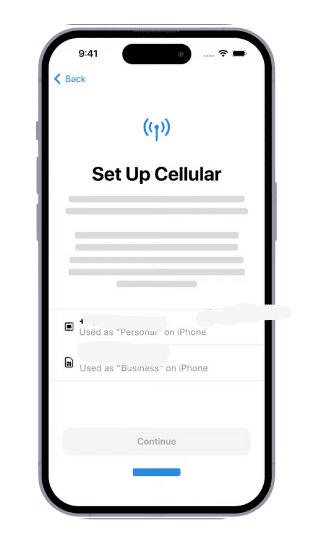
- Select the ‘Transfer From Nearby iPhone’ option if your plans are not listed. This option is available for devices above iOS 16. Also, make sure to enable your Bluetooth.
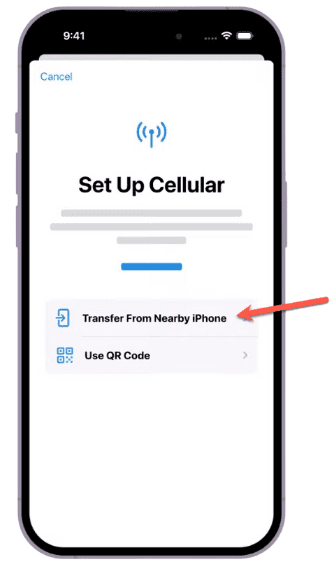
- Tap ‘Transfer’ on your older phone from the prompts to confirm the transfer, or you may be asked to enter a verification code displayed on the new iPhone.
- Wait until the eSIM gets activated on your new iPhone.
- You will receive a notification on your new iPhone to finish the plan setup. You must click on it. Once you do this, you will be redirected to Cricket’s website to complete the transfer.
Cricket eSIM Transfer From one Android to Another
Currently, Cricket Wireless does not offer eSIM transfer between Android devices. Therefore, you cannot transfer your Cricket eSIM from one Android to another or from an Apple device to an Android device.
You can only buy a new Android device or use Bring Your Device to Cricket if you want to activate an eSIM on Cricket.
How To Activate Cricket eSIM Online
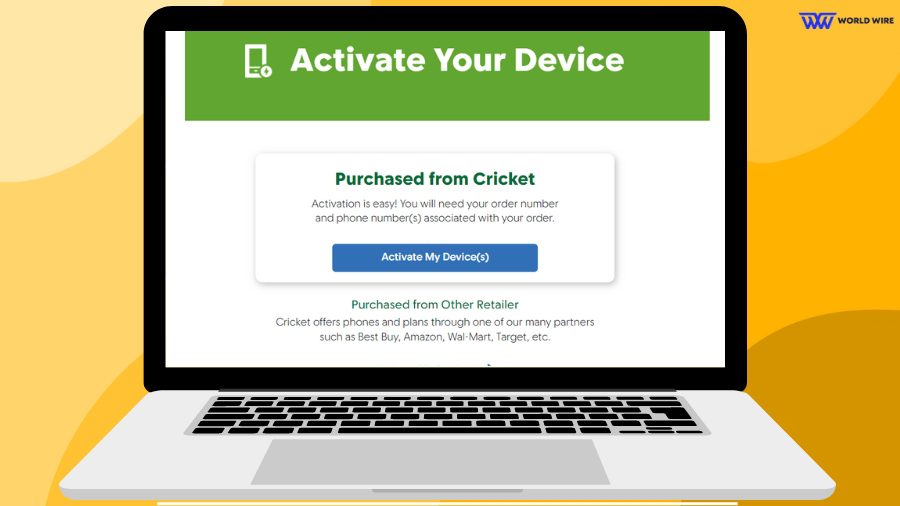
It is essential to activate a physical SIM or eSIM to use your carrier’s network services. Every carrier has its activation procedure for their physical or digital SIM.
Similarly, you can activate Cricket eSIM online at cricketwireless.com. However, please note that only eSIM-compatible iPhones can be activated online.
This includes both iPhones purchased or free Cricket iPhones and BYOD iPhones that are eSIM compatible.
On the other hand, You need to visit the Cricket Retail store to activate your eSIM-compatible Android. Cricket Wireless does not offer online activation for Android devices.
Here are the steps to activate your Cricket eSIM online.
- Visit the Cricket activation page at https://www.cricketwireless.com/activate.html.
- Select the appropriate option based on whether you purchased your iPhone and plan from Cricket or are bringing your unlocked iPhone.
- When prompted, follow the on-screen instructions and enter your valid information, including your order number, phone number, and Cricket Account PIN.
- Once your information is verified, you will receive a QR code. Scan this code with your iPhone camera to download the eSIM profile.
- Follow the instructions to confirm the download and activation of eSIM.
- Finally, restart your phone.
Once activated, Update your phone with the latest Cricket APN settings to start using the internet services.
How To Convert Cricket Physical SIM To eSIM
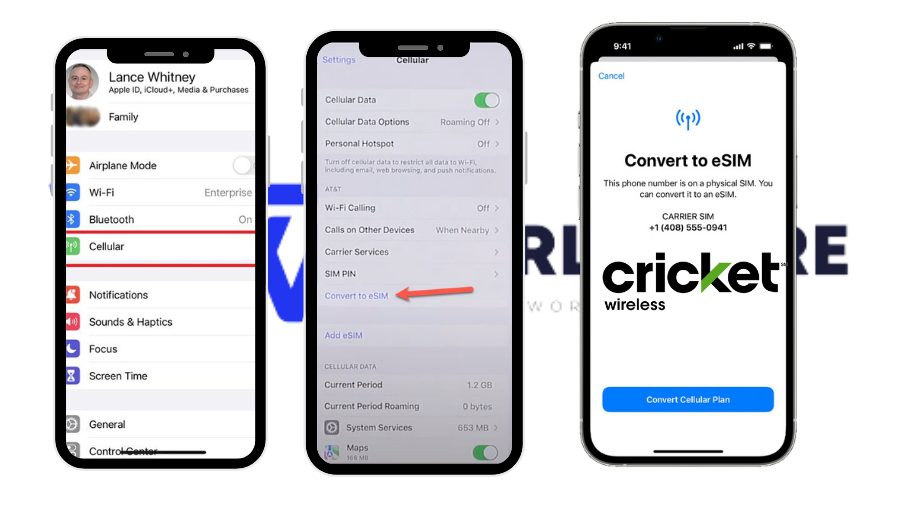
If you are a Cricket Wireless customer with a Cricket physical SIM on your unlocked iPhone, the company allows you to convert your physical SIM to eSIM on the same device.
Here are the steps to convert your Cricket physical SIM to eSIM.
- Open the ‘Settings’ app on your iPhone.
- Click on the ‘Cellular’ option.
- Select the ‘Convert to eSIM’ option. ( If you do not see this option, you should contact Cricket Wireless to help transfer your SIM to eSIM)
- Click on the ‘Convert Cellular Plan’ option. Then click ‘Convert eSIM’ and wait for the process to complete.
- When the eSIM gets activated, you should remove the physical SIM card.
- Restart your iPhone to make the change take effect.
Note: With Cricket Wireless currently, you cannot Transfer your Physical SIM to eSIM on your Android devices. To convert your physical SIM on Android, you may need to visit a Cricket Store.
List Of Cricket eSIM Compatible Devices
Your device must be compatible with Cricket eSIM to use it.
Here is the list of Cricket eSIM-compatible devices.
- iPhones compatible with Cricket eSIM include:
- iPhone XS
- iPhone XS Max
- iPhone XR
- iPhone 11 series
- iPhone 12 series
- iPhone 13 series
- iPhone 14 series
- iPhone SE (2nd and 3rd generation)
- Android devices compatible with Cricket eSIM include:
- Samsung devices launched in 2022, and many later models
- Google Pixel 6
- Google Pixel 6 Pro
- Google Pixel 7
- Google Pixel 7 Pro
- iPads compatible with Cricket eSIM include:
- iPad Pro 11″ (1st Gen)
- iPad Pro 12.9″ (3rd Gen)
- iPad Air (3rd Gen )
- iPad (7th Gen or later)
- iPad mini (5th Gen or later)
If you own any device other than the one listed above, you can check its compatibility with Cricket eSIM using the Cricket Compatibility Checker on the provider’s website.
[fvplayer id=”1013″]
Troubleshoot Cricket eSIM Transfer Not Working

You may face issues while activating your Cricket eSIM. In that case, you can use these fixes to troubleshoot the issues.
Restart your device
You can restart your device and then check if the issue persists.
Toggle Airplane mode
Turn Airplane mode on and then off to reestablish the network connection, which might restrict the eSIM activation.
Check device compatibility
You can check your device specification to confirm it supports eSIM technology. Your device must be compatible with Cricket eSIM.
Verify your device’s unlock status
Your phone must not be locked to any carrier to be able to use Cricket’s eSIM. If you face an activation issue, ensure your device is unlocked.
Outdated software
An older software version causes eSIM activation issues. If your device runs on an older iOS version, update it to the latest version.
Reset network settings
You can reset network settings on your device to fix Cricket eSIM activation issues.
- To reset in standard Android, go to Settings>System>Advanced or Reset. Then tap ‘Reset network settings.’
- To reset in Samsung Galaxy devices, go to Settings> General management>Reset. Then tap Reset network settings.
- To reset in iPhone, go to Settings>General>Transfer or Reset[Device]>Tap Reset and choose Choose Reset Network Settings.
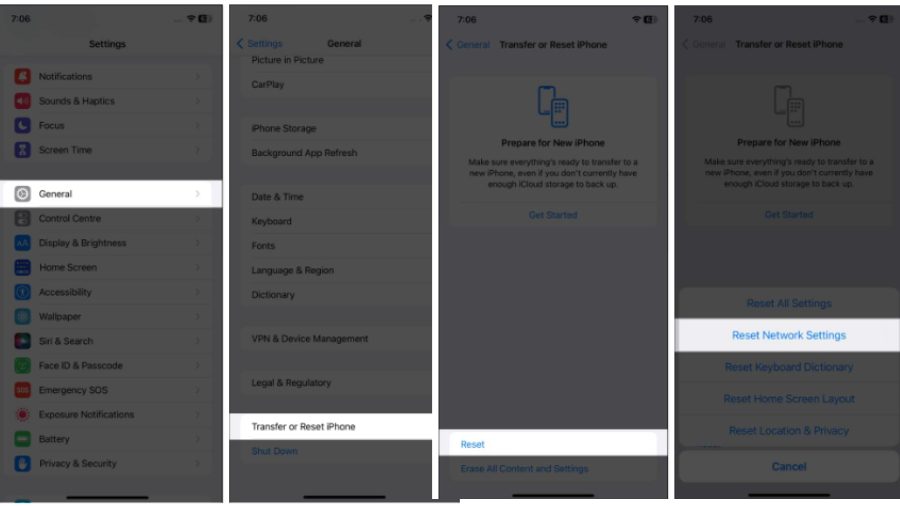
Carrier support
You can contact Cricket Wireless if the above steps do not resolve the eSIM activation issue. They can provide specific troubleshooting steps based on your situation.
Frequently Asked Questions
Why can’t I activate eSIM on a phone I want to bring to Cricket?
You cannot activate eSIM on the phone you bring to Cricket if it is not eSIM capable or locked to any carrier. Also, the phone you bring to Cricket must be compatible with Cricket’s network.
What should I do if I accidentally delete my eSIM?
If you accidentally delete your eSIM, contact Cricket Wireless customer support at 1-800-CRICKET (274-2538). They can help you download and activate a new eSIM profile. You can also purchase a physical SIM card from Cricket Retail Store.
How do I get a Cricket eSIM QR code?
You can get a Cricket eSIM QR code from Cricket online for your iPhone or at their retail store for your Android devices.
Can I use my Cricket Wireless eSIM when traveling internationally?
Yes. You can use your Cricket Wireless eSIM when traveling internationally. You need to contact Cricket Wireless customer support to help activate international roaming services on your eSIM before your trip.
Does Cricket Wireless charge any fee for converting to an eSIM?
No. Cricket Wireless does not charge a fee for converting to an eSIM. You can convert your Cricket SIM to eSIM through the Cricket Wireless app or by contacting their customer support team.
Table of Contents






Add Comment