Want to Fix Total Wireless Data Not Working Issue? You’re headed in the right direction.
The article contains all information regarding how to fix Total Wireless Data Not Working Issue. Eligibility criteria, and much more.
Let’s start the journey.
When your Total Wireless data stops working, the problem probably lies on your end. There are many things you can do to fix it, and in this article, we will cover all of them.
Therefore, if you are having trouble with their network connection, you are at the right place now. You’ll find the possible issues with your Total Wireless data and how to solve them quickly and easily here.
So please keep reading ahead to learn about Wireless data not working and solutions to fix the issue –
Why is My Total Wireless Data Not Working?
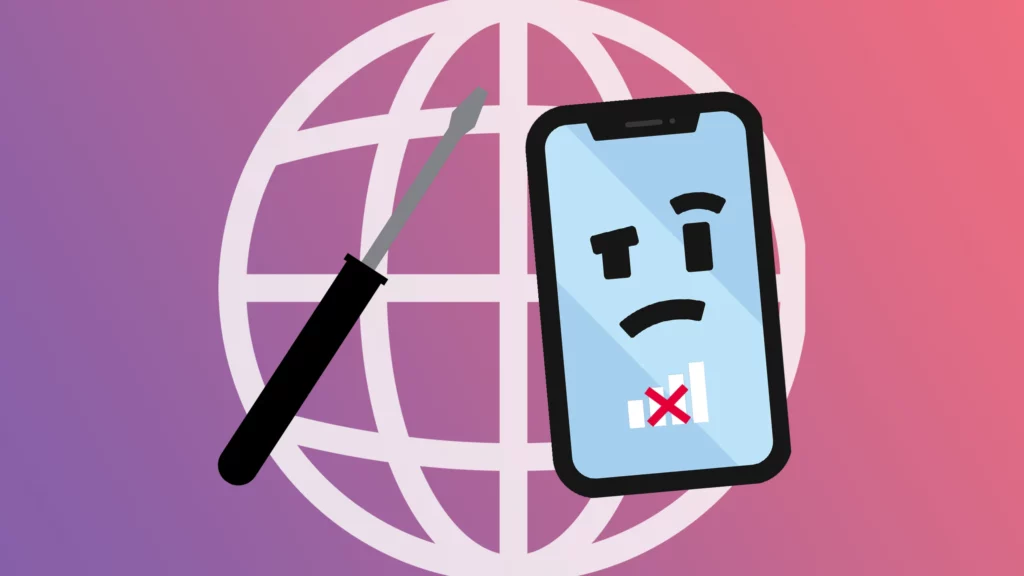
Similarly, double-check that your Total Wireless cellular data is turned on.
Make Sure You Have Enough Data Balance
You may have already used up your monthly data cap for the month.
Send the text “Balance” to “611611” to get your current Total Wireless balance. Alternatively, you can see this information directly from the Total Wireless app by going to the menu and selecting “Data Usages.”
Make Sure Your APN Is Correct
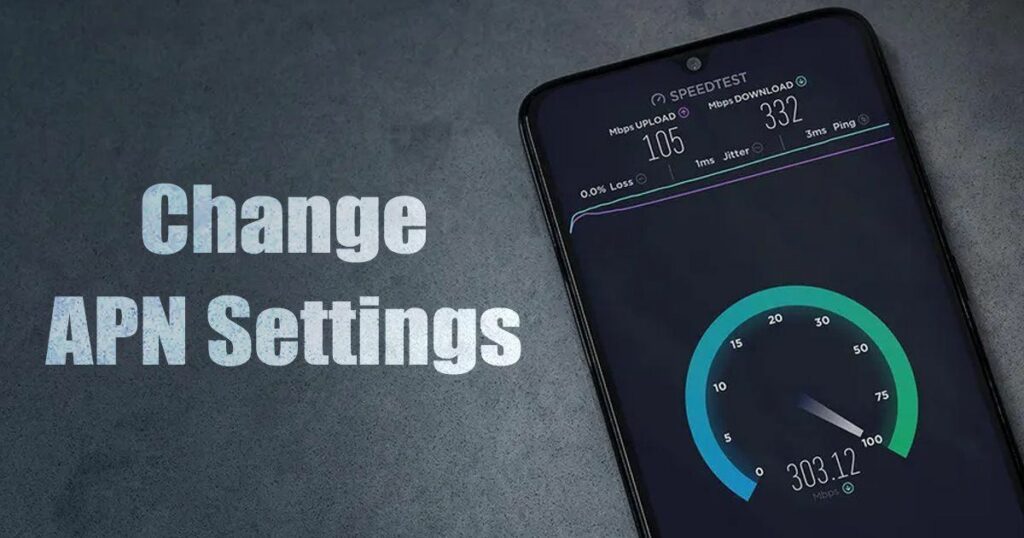
Verify that you have entered the correct APN details on your phone. If the APN settings are incorrect, restore them to their factory defaults and make the necessary adjustments.
This will probably fix the Total Wireless data not working issue.
Put Your Phone Through a Hard Reboot
If your smartphone is having trouble, try restarting it to see if it helps. The quickest way to turn off your phone is to press and hold the power button for a few seconds.
You must take out the SIM card tray and hold off momentarily. Just slide in your SIM card and power on your phone. This procedure will restore full data functionality to your phone and eliminate any bugs.
Disconnect VPN
VPNs can slow down and otherwise interfere with your network. To avoid being tracked and losing data, turn off the VPN feature on your mobile device and try reconnecting to Wi-Fi after restarting your phone. If your ISP has blocked access due to VPN, disconnecting will surely fix Wireless data not working.
Firmware Update
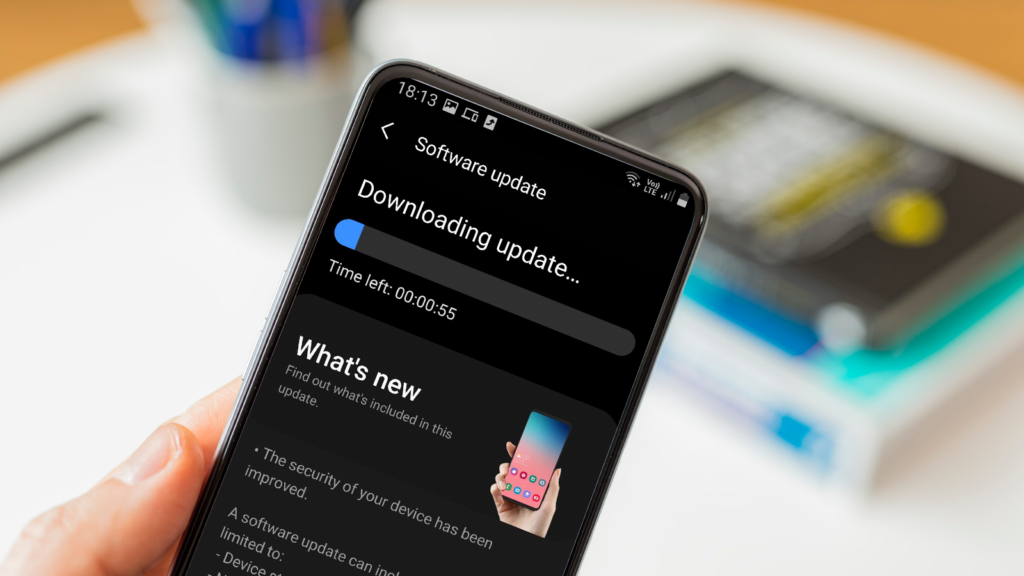
If your phone runs on out-of-date firmware, you may experience issues with its operation and connection to the internet.
The firmware on most cell phones is set to update automatically. You should manually check for the most recent firmware version and download and install it on your phone if automatic updates are disabled.
Connecting your phone to a wireless network will allow you to upgrade the phone’s firmware.
- Select “About Phone” from the “Settings” menu.
- Then “Check for Updates.”
- Tap on the “Update Firmware” option.
Get in touch with Total Wireless’s Support Staff to fix Total Wireless data not working
If you’ve tried everything and still facing Total Wireless data not working issue, it’s time to call customer assistance. To speak with a representative, dial 1-866-663-3633. You can also chat live with customer service representatives on their website.
Bottom line – How To Fix Total Wireless Data Not Working Issue
There you have it – a detailed article covering how to fix Total Wireless data not working. You might be facing this issue for several reasons, and you can try several workarounds to fix it. We tried to cover everything that may help you fix the issue.
With that said, here I am wrapping up this article. If you have any questions, please shoot them in the comment section below. Our team will try to respond ASAP.





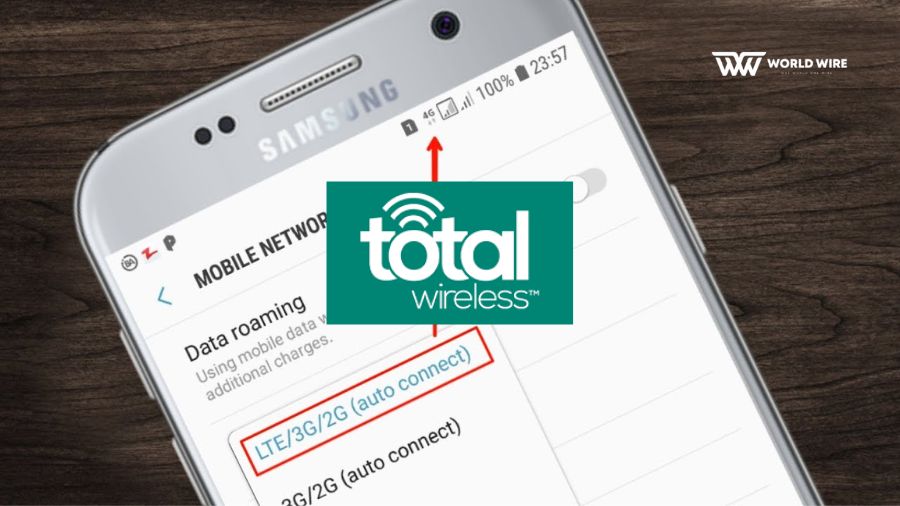

Add Comment