Are you searching for Google Fi APN Settings? If yes, you have clicked upon the perfect page.
Google Fi Wireless is a telecommunications service provider in the United States that offers a wide range of mobile services using T-Mobile’s network.
If you face data or MMS issues as a Google Fi customer, your Google Fi APN Settings are likely inaccurate.
The same thing happened to me a few days ago, and trust me, I was also confused, and I tried every available method to fix my internet connectivity issue.
Later, I found out the main culprit was incorrect APN settings. So, after trying multiple available Google Fi APN configurations, I was finally able to restore my internet.
In this guide, I have shared the best Google Fi APN settings that worked for me.
So, without any further ado, let’s get started.
What Is Google Fi?
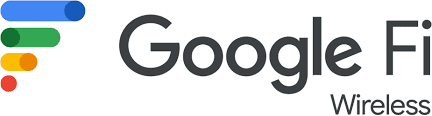
Google Fi Wireless is a Mobile Virtual Network Operator (MVNO) that uses the T-Mobile network to offer telephone, calls, SMS, and mobile broadband services in the United States.
What Are APN Settings And How Do I Find Them?

APN (Access Point Name) are the settings your device needs to connect to your provider’s network. It is Important to have the right APN settings act like a bridge between your device and the carrier’s network, allowing you to access the high-speed internet connection through your cellular data.
Although APN settings are usually set automatically on your device, however, sometimes, you have to set them manually.
Before that, you must know how to navigate to settings and find APN settings for your device.
Here is how you can find them on your Android and iPhone.
For Android devices
Here are the steps to find APN settings for Google Fi on your Android devices.
- Go to Settings on your Google Fi phone.
- Click on the ‘Network & Internet.’
- Select the Mobile Network
- Click on the ‘Advanced’ icon.
- Select ‘Access Point Names.’
- You will see your APN Settings.
For iPhone & iOS Devices
You can find the APN Settings on your iOS devices using these steps.
- Go to ‘Settings.’
- Tap the ‘Cellular.’
- Click on the ‘Cellular Data Options.’ or Mobile Data Options
- Then select the Cellular Data Network or Mobile Data Network
The APN Settings for your network will be displayed. Once you locate your APN Settings, you can update them according to your needs.
If you don’t see APN settings on your iPhone, You need to fix missing iPhone APN settings by contacting Apple or your service provider.
Google Fi APN Settings – Step-by-Step Configuration
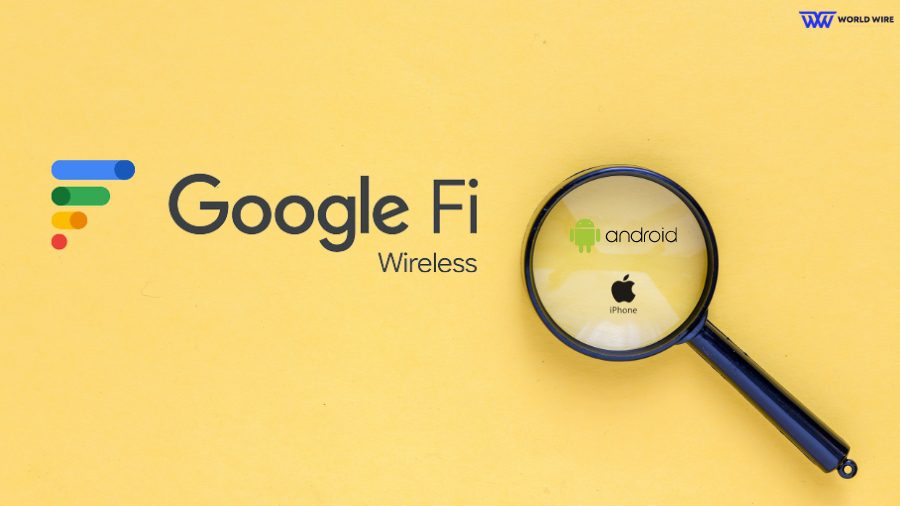
As all providers have their APN, which allows you to use the Internet on their network, Google Fi also has its own APN. The correct Google Fi APN settings are important to ensure a smooth data connection.
APN Settings on your device are installed automatically when you insert a SIM card into your device, but sometimes, you need to configure them manually.
The Google Fi APN Settings for different devices are listed below.
Google Fi APN Settings For Android – Samsung, Huawei, etc
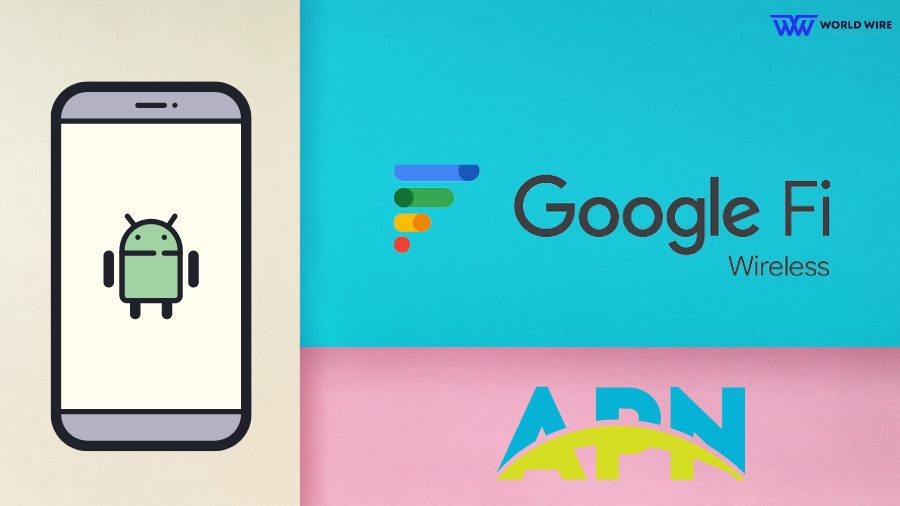
You should enter these Google Fi APN Internet Settings for Android devices.
| Setting | Value |
| Name | Project Fi |
| APN | h2g2 |
| Proxy | Not Set |
| Port | Not Set |
| Username | Not Set |
| Password | Not Set |
| Server | Not Set |
| MMSC |
http://mmsc1.g-mms.com/mms/wapenc
|
| MMS Proxy | Not Set |
| MMS Port | Not Set |
| MCC | (Keep default) |
| MNC | (Keep default) |
| Authentication Type | Not Set |
| APN Type |
default,supl,mms
|
| APN Protocol | IPv4 |
| APN Roaming Protocol | IPv4 |
| Enable/Disable APN | APN Enabled |
| Bearer | Unspecified |
| MVNO Type | None |
| MVNO Value | Not set |
Google Fi APN Settings iPhone & iPad
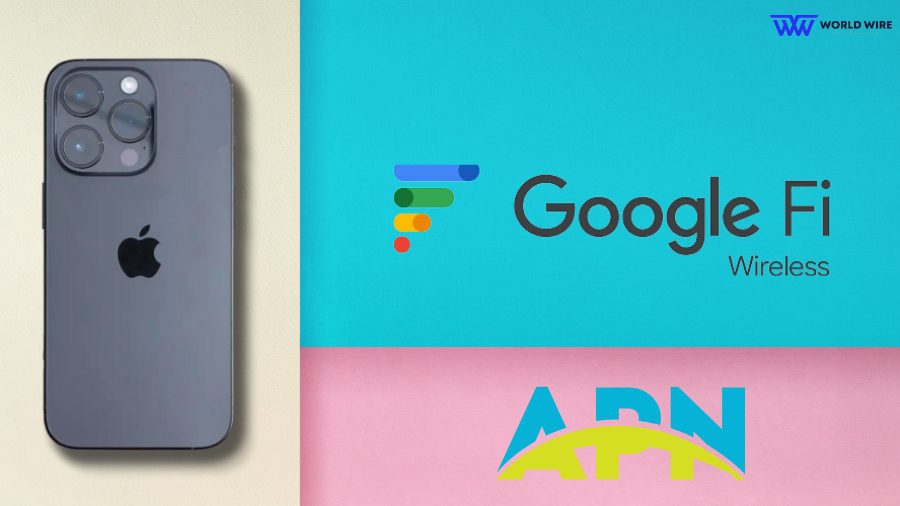
You can enter the Google Fi APN configurations below on your iPhone.
- Cellular Data
| APN | h2g2 |
| Username | Blank |
| Password | Blank |
- In the LTE Setup section
| APN | Blank |
| Username | Blank |
| Password | Blank |
Google Fi APN Settings Windows Phone
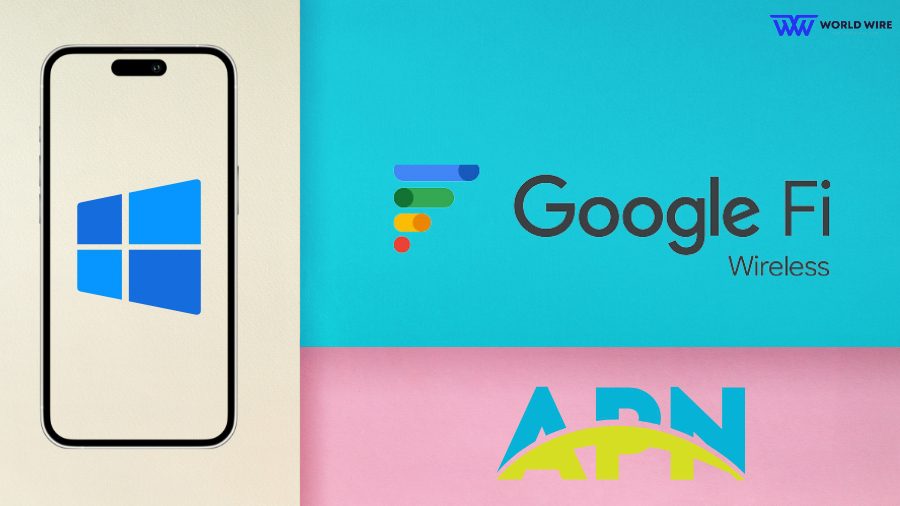
Here are the steps to configure Google Fi APN Settings on your Windows phone.
- Go to ‘Settings.’
- Click on the ‘Network & Wireless.’
- Click on the ‘Cellular & SIM Settings.’
- Select Add a new APN
- Enter the details below.
| Profile Name | Project Fi |
| APN | h2g2 |
| User Name | [Blank] |
| Password | [Blank] |
| Type of Sign-in Info | None |
| IP Type | IPv4 |
| Proxy Server (URL) | [Blank] |
| Proxy Port | [Blank] |
Google Fi APN Settings Blackberry
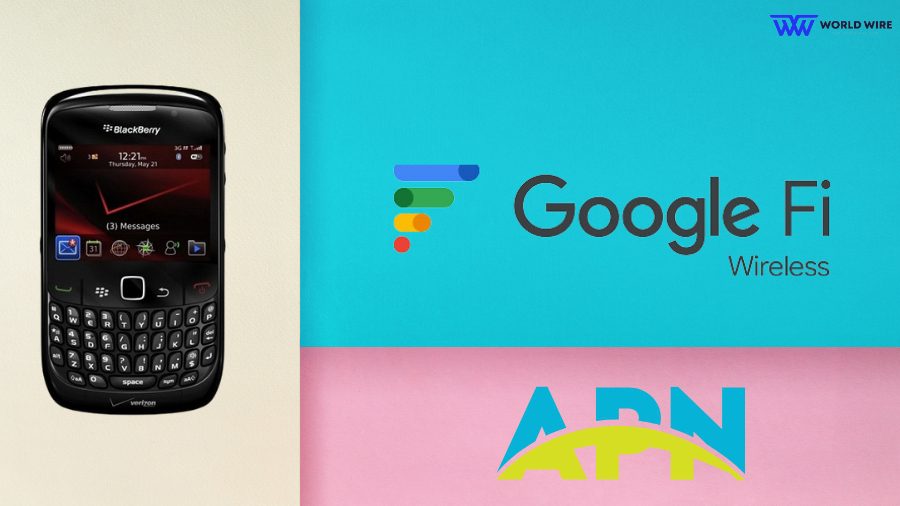
Please follow the steps below to update Google Fi APN configurations to access unlimited internet on your Blackberry device.
- Open the Settings menu on your device.
- Click on the ‘Network Connections.’
- Select the ‘Mobile Network.’
- Click ‘APN.’
- Enter the following.
| APN | h2g2 |
| Username | Blank |
| Password | Blank |
Google Fi 4G LTE APN Settings
Here are the Google Fi 4G LTE Settings on Android and iOS devices.
| Name | Google Fi |
| APN | h2g2 |
| Username | [Leave Blank] |
| Password | [Leave Blank] |
| MMSC |
http://fi.g.co/mms/wapenc
|
| MMS Proxy | [Leave Blank] |
| MMS Port | [Leave Blank] |
| MCC | 310 |
| MNC | 260 |
| Authentication Type | [Leave Blank] |
| APN Type |
default, supl, mms
|
| APN Protocol | IPv4/IPv6 |
| APN Roaming Protocol | IPv4/IPv6 |
| Bearer | Unspecified |
Google Fi 5G APN Settings
Here are the Google Fi 5G APN settings:
| Name | Google Fi |
| APN | h2g2 |
| MMSC |
http://m.fi.goog/mms/wapenc
|
| MCC | 310 |
| MNC | 260 |
| APN Type |
default, mms, supl
|
| APN Protocol | IPv4/IPv6 |
| APN Roaming Protocol | IPv4/IPv6 |
All the other fields are blank, as the Google Fi APN configuration does not need them.
Google Fi MMS APN Settings for iPhone & iOS devices
On Android phones, MMS settings get configured with APN settings. However, on iPhone, to send and receive MMS, you must create a separate MMS profile.
Here are the Google Fi MMS Settings for iPhone and iOS devices.
| APN | h2g2 |
| Username | [Leave Blank] |
| Password | [Leave Blank] |
| MMSC |
http://mmsc1.g-mms.com/mms/wapenc
|
| MMS Proxy | [Leave Blank] |
| MMS Max Message Size | 1048576 |
| MMS UA Prof URL |
http://www.apple.com/mms/uaprof.rdf
|
Google Fi Personal Hotspot APN Settings for iPhones
Here are the Google Fi Personal Hotspot Settings to tether your Google Fi phone to other Wi-Fi devices.
| APN | h2g2 |
| Username | [Leave Blank] |
| Password | [Leave Blank] |
Step-by-Step Guide to Activate Google Fi
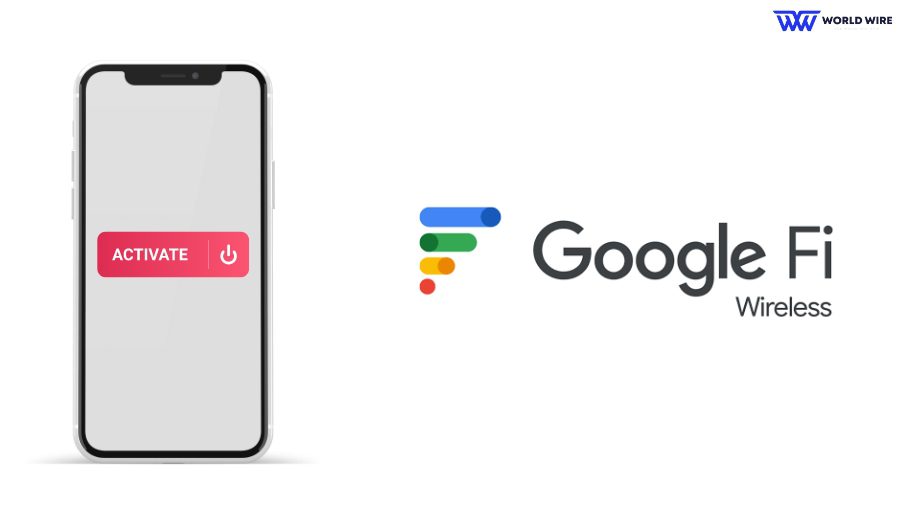
You must activate your Google Fi SIM card to use your provider’s services, such as calling, texting, or browsing.
Activating your Google Fi SIM card depends on the type of SIM card you have, physical or eSIM, and whether you are using an Android or iPhone.
Please follow the steps below to activate your physical SIM card on your Android.
- Connect to wi-fi: First, connect your device to a wi-fi network.
- Download the Google Fi app: Then download the Google Fi app from fi.google.com/app.
- Sign in to your account: If you are new to Google Fi, you must first sign up for a plan. You can do this directly within the app.
- Turn off your phone: Turn off your device by pressing and holding the power button until your phone shuts down.
- Insert your SIM card: Gently insert your Google Fi SIM card into your device.
- Turn on your phone: Press and hold the power button again to turn your phone back on.
- Complete the activation: Open the Google Fi app and follow the on-screen instructions to complete the activation process.
If you have an e-sSIM, refer to the Google Fi website to learn about its activation process.
You can contact the Google Fi customer support team for assistance if you encounter any issues during the activation process.
Google Fi Customer Care
You can contact Google Fi customer care services at 1-844-TALK-2-FI (1-844-825-5234. Alternatively, you can chat with a Google Fi representative online through the Google Fi website or app.
Troubleshooting APN Settings Common issues Google Fi

If you face an issue event after updating Google Fi APN Settings, you should try these fixes to troubleshoot your issues.
Restart your Phone
After saving your new APN Settings, you should restart your device to allow the changes to take effect.
Verify your APN Settings
You must check whether your APN Settings are correct because a wrong one or even a minor mistake will create issues, leading you to experience poor connectivity.
Check for your SIM Activation
You must ensure your Google Fi SIM is activated before changing your APN. Also, make sure your phone is compatible with Google Fi, and that you have an active Google Fi phone plan.
Reset your network
You can reset your network to solve the APN Settings. But resetting will delete your wi-fi password and other network settings.
- To reset in Android
- Go to the ‘Settings’ app.
- Select the ‘General’ option.
- Click ‘Transfer’ or ‘Reset iPhone.’
- Select the ‘Reset’ icon.
- To reset the iPhone
- Open the ‘Settings’ app.
- Select the ‘System’ option.
- Then select the ‘Reset’ option.
Contact Google Fi
You can contact Google Fi support for further assistance as a last option to solve your APN issues.
Frequently Asked Questions
What network does Google Fi Wireless use?
Google Fi Wireless is a Mobile Virtual Network Operator. This means it does not have its network and depends on another carrier’s network infrastructure.
Google Fi doesn’t rely on a Single network it uses the T-Mobile, US Cellular, and international carriers network to provide Google Fi internet.
Does changing Google Fi APN increase Internet speed?
Not necessarily. It depends on your APN Settings. If your Google Fi APN configurations are correct, changing them may not affect your internet speed.
But if they are inaccurate or you have recently switched your carrier to Google Fi, setting up Google Fi APN will improve connectivity and boost internet speed.
How do I change Google Fi APN in Android?
You can change your Google Fi APN in your Android by following the below steps.
- Open ‘Settings’ in your app.
- Select ‘Wireless & Internet.’
- Click on the ‘Mobile Networks.’
- Select ‘Access Point Names’.
- Click on ‘+’ to add new Google Fi APN.
- Enter the Google Fi APN Settings
- Save the settings.
- Restart your device.
What are the benefits of Google Fi?
Google Fi is a telecommunication company that uses T-Mobile’s network to serve its customers.
Here are some benefits of Google Fi.
- Google Fi has excellent network coverage in rural areas.
- It charges no additional fee for high-speed international data.
- It offers affordable phone plans.
- It offers mobile hotspots with its plans.
How can I contact Google Fi customer care services?
You can contact Google Fi customer care services at 1-844-TALK-2-FI (1-844-825-5234).
Table of Contents





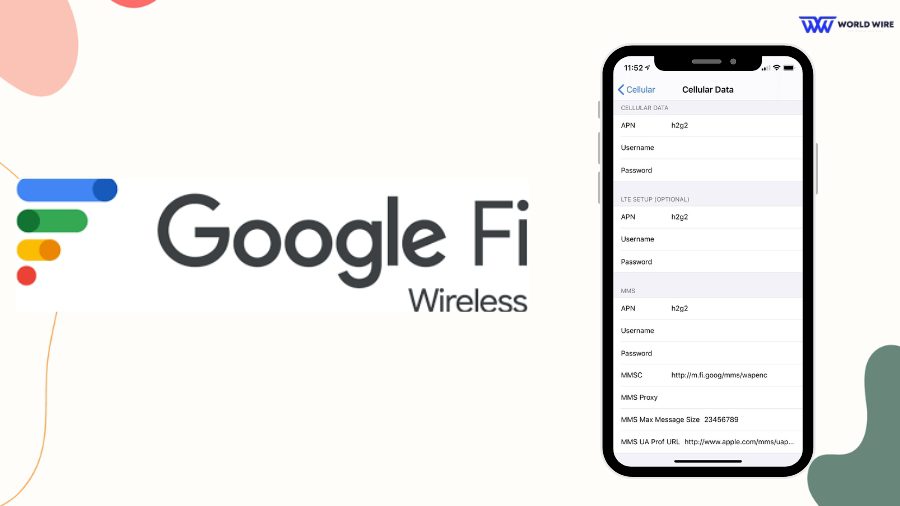

Add Comment