Trust me, most of us resort to gaming to distract ourselves from reality, to take our minds off mainstream life, have a break and relax a bit.
It also helps us in numerous other ways, reducing anxiety about certain situations and a lot of other factors. Gaming gives us a new sense of hope, subconsciously. You start to take your learnings from your virtual life and apply it in your real life and it works!
But, how awful would be a distraction, that would distract you from what you ideally choose to distract yourself? In other words, how terrible are those distractions which occur while you’re gaming online with your friends? You’d lose your mind, right?
How To Fix High Ping In Online Gaming
Imagine you’re playing the infamous PUBG game, and then it’s a really intense situation. Suddenly, there’s a high ping and because of it, you’ve lost what you would’ve ideally won. How frustrating!
If you have perfectly good internet, but you’re still facing this terrible problem while playing your favorite online game, then this one is most definitely for you.
To bring back your everyday gaming distraction so that you can resort to it to enjoy and relax, below, I’ve suggested several ways in this How to Fix High Ping in Online Gaming Article.
This article is divided into two folds. The first part will effectively deal with how to reduce ping, which means if you’re always facing high ping while playing a game, then this one’s for you.
The second part will show problems with your internet or network connection which could have an effect on your ping. If your ping was fine, but recently started surging, then this one’s for you. Let’s take a look!
-
Reduce High Ping
These factors include a lot of other things that affect your ping other than the internet. Here are a few.
-
Connect using Ethernet Cable
This one is highly recommended to play online games because WiFi is prone to a lot of real-world problems like walls, router positions, stable connection with the server, etc. So once you directly connect it with an Ethernet cable, it will ensure that you get internet at your disposal without any hindrances
You can use the same Ethernet cable that comes with your router, or you can simply purchase a new one that’ll cost you barely 5$. But make sure you buy a sturdy one, which gives the capacity of at least 600 MHz.
You can also disable the WiFi on your router and connect the same with an Ethernet. Every router is different, but the general idea is to go into your Router Settings and further on look for the disable WiFi option. This will usually come under WiFi options/ settings.
-
Do away with Bandwidth Hogs
This basically will include turning off the WiFi on all devices that will use the same bandwidth while you’re playing games online. The idea behind it is that another app or device is using the WiFi, and it can most possibly surge the ping as it will eat the required bandwidth.
Even if they are not using it, turning the WiFi off is important because there might be background apps using the WiFi constantly.
Even on your own PC or mobile, exit all the background apps to make sure that they’re not using any resources at all. If you have windows processing, you can check the Task Manager by accessing the Taskbar option or simply press Ctrl + Shift + Esc to look for the already ongoing background processes and stop it.
-
Connect to the right server
The delay is, more importantly, decided by the distance between your device and your server. The further you’re located with the game server, the more chance of the ping occurring. As we have deciphered it already, we just need to find a server that is the closest to us and then eventually create an account there.
In most cases, the gaming servers are named by where they’re located geographically, so it’s relatively easy to do so. If not, you can also contact the game player’s support team which will help you shift the server effectively. This definitely does seem to work in numerous cases so you would be fine.
-
Using a Gaming VPN
One effect of it is that it will slow down the connection, but on the other side of the coin, it will make the connection more clean and stable. There’s a minuscule probability that your ISP might already be hindering your connection or rerouting you to a network where the traffic is high. If it is the above, you could resort to a gaming VPN.
Numerous people have achieved upto 70% improvement in their gaming experience because of using a gaming VPN. But it’s going to cost you a few bucks. Unfortunately, there haven’t been any free gaming VPNs available as of yet.
But if you are looking for one desperately, a safe option will be optional. What I recommend is using VyprVPN as of now because it’ll offer you a free trial to see how things work out for you.
-
Use a Ping Enhancer
A fantastic tool for all your windows users out there, Ping Enhancer will most definitely bring some stability in your life. What it does is increase the frequency in your TCP package by making some adjustments in your windows registry. This effect will improve and enhance your ping by quite a few folds.
To simply decipher things down, what it basically does is that it forces the network to check each and every data packet transferred, which effectively means that it increases the connection accuracy.
This obviously might decrease the overall Ping level. But on the other side of the coin, it will also include making the internet speed decrease as more and more packets are now needed to be scanned.
All you have to do is simply launch the tool and click on the optimize button that follows. Further on, restart your PC and your connection will most definitely be optimized.
This will lead to enhancing your ping at an average 25-30ms, and it won’t affect the overall internet spread at all. But if you’re still not able to get rid of it because then you only should resort to it before you start your gaming session.
-
Fixing High Ping
In the case where you have recently started facing this gruesome problem or when it happens occasionally, then this shall relate to a few issues in your PC configurations or even your network. Let’s take a look at these fixes.
-
Undertake a clean boot
If there is a background app that creates a massive spur in your ping, all you have to do is simply perform a clean boot. It will disable the service and make things better.
What it does basically disables all the third-party apps and other services that might create hindrances to your ping. So undertaking a clean boot might be the best option in the ranks for you.
-
Make sure that your PC and the router aren’t overheating
An overheating PC or Router will create a huge spur in the ping rates. Here’s what you need to do to cool them down.
In the case of a router, we often forget to turn it off because it has been constantly on for a while. Most of us keep it on for days forgetting about it altogether. As a result, it is bound to heat up. Simply turn it off for 15-, it might be a hardware one, so you should persist it might be a hardware one, so you should get it checked.
In terms of a PC, simply clearing all the background apps and then restarting your PC might work wonders!
-
Making sure all the drivers are up to date
The graphics and network adapter drives are most probably the most important drives for gaming out of all hardware drives. All you’ve got to do is make sure that all these drivers are up to date.
You can either do this manually or use third-party apps that will update your driver software. One such app is the IObit driver booster, which will automatically look for old and corrupted drivers and replace them with new and other updated ones.
-
Clean your PC
With time, what happens is that there are a lot of junk files that accumulate on your PC and create a lot of hindrances that affect their performance. All you can do is buy some third-party apps that will help you effectively clean the junk and make sure that none of them of it will affect your PC anymore.
-
Contact your ISP
On the off chance that there could be a problem on your internet service provider’s end, you can call him up and make sure about the same. They will let you know where the exact problem lies and once it’s done, you can enjoy your games!
This is the foremost step that you should undertake if you’re facing problems with a severely slow internet connection. You can ask your ISP to send an agent that will see if there’s any problem in your PC configuration or even your Network connection and do the needful.
-
Last Resort
If neither of the above has worked for you, don’t worry yet we still have got you covered as always. To keep your ping normal, both the PC and the Router have to be used and as a result, it is only the last option to reset either one or both of them. By doing so, it will eradicate all software-related issues at least.
Note: Resetting your PC and the router will mean that you will lose all the important data within. To not lose them, use a backup and store this data elsewhere until you reset them.
-
Resetting your Router
In most cases, the reset button is available at the back or the bottom of your router. It is present inside a hole, so you will need an object to press it. This could include a paperclip or anything else. Simply press the button and hold it until the router restarts itself again.
You should keep in mind to immediately configure your password and security settings again after the reset.
-
Resetting Your PC
Ideally, you should reset your PC back to the time when there was no ping that was causing hindrances. If you remember it, do the needful. It might work for most of you. But if it doesn’t, back up all your data and try resetting the PC.
Be mindful of the consequences of the ‘last resort’ steps because they come in with their own set of risks and especially might mean that you lose a lot of data if not backed up yet.
Apart from it, all the above steps are pretty easy and curated so that each one of you can undertake them easily. The problem will most likely not persist, and you can continue enjoying your gaming like never before!
Table of Contents





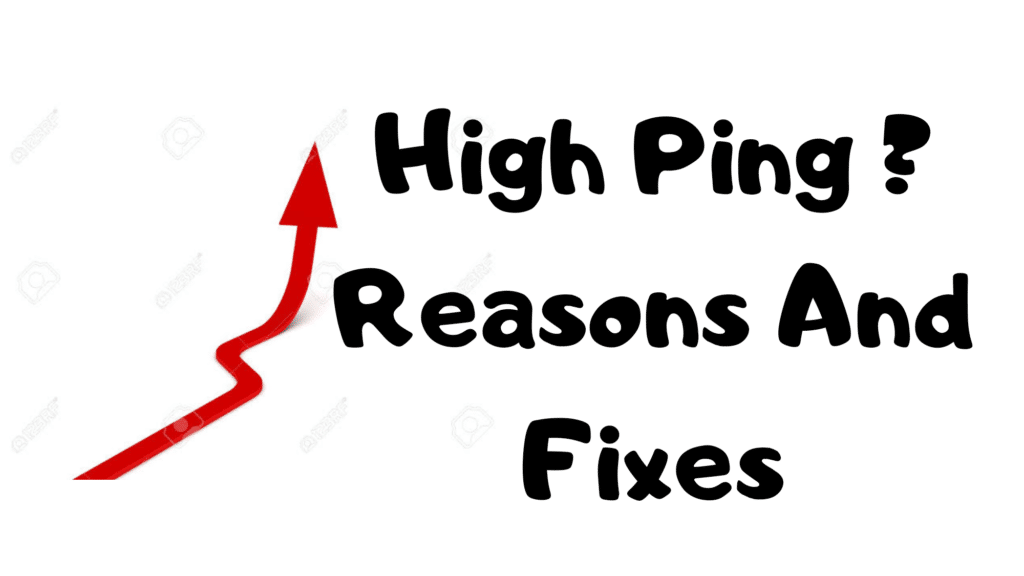

Add Comment