Want to know how to setup Starlink Guest Network? If yes, then you have stumbled upon the right article.
Starlink, a leading satellite internet provider, offers a powerful router designed to enhance the capabilities of their satellite system.
So, imagine you have friends or family over, and they need to hop online. You want to be a good host and provide them with internet access, but you don’t want to compromise the security of your main network.
That’s where the Starlink guest network comes in handy.
Setting it up is like creating a special lane on the information highway just for your guests.
They can surf the web, check their emails, or stream videos without any hassle. Meanwhile, your main network remains protected from any potential cyber threats.
To get started, all you need is your Starlink router and a few simple steps to configure the guest network.
Once it’s up and running, your guests can connect to it easily, giving them access to the internet while keeping your main network safe and sound.
It’s a win-win for everyone!
In this article, I have shared a complete step-by-step guide on “How To Setup Starlink Guest Network.” I hope it helps you secure your connection.
So, without further ado, let’s get started.
Table of Contents
What is Starlink Guest Network?
Before you learn to setup Starlink Guest Network, let’s first understand what this network is and what it does.
The Starlink guest network allows you to create a separate Wi-Fi network for guests in your home or office.

The guest network operates independently from your main Wi-Fi network, providing guests with access to the internet without compromising the security of your personal devices or network settings.
With the Starlink guest network, you can easily control access by setting up a unique password and limiting connecting devices.
It’s a convenient way to offer visitors internet access while maintaining your network’s privacy and security.
How Does Starlink Guest Network Differ From Starlink Router Network?

The Starlink guest network differs from the router network in several key ways:
| Feature | Starlink Router Network | Starlink Guest Network |
| Access | The router network is the primary network you use to connect your devices, such as laptops, smartphones, and smart home devices, to the internet. |
The guest network is designed for guests to use when visiting your home or office. It provides internet access without allowing them to connect to your personal devices or network settings.
|
| Security | The router network is typically secured with a password that you set up to prevent unauthorized access. Your devices and data are protected within this network. |
The guest network also has its password, but it operates separately from your router network, providing an extra layer of security by isolating guest devices from your network.
|
| Control | With the router network, you have full control over the settings and devices connected to your network. You can customize the network name, password, and security settings to suit your preferences. |
On the other hand, the guest network may have limited customization options, as its primary function is to provide internet access to guests while maintaining the security of your main network.
|
| Network Tools |
Offers advanced settings and tools for network management, such as parental controls, device prioritization, and bandwidth monitoring. |
Typically, it lacks advanced management tools to simplify use for guests who need basic internet access.
|
| Connection | It may allow prioritization of devices or applications to optimize performance for essential services or devices. |
Does not usually include device or application prioritization, ensuring that guest usage does not interfere with the main network’s performance.
|
| Visibility | Provides visibility into all connected devices and their activities, which can be monitored and managed. |
Offers limited or no visibility into guest device activity to maintain privacy and security.
|
How To Setup Starlink Guest Network?
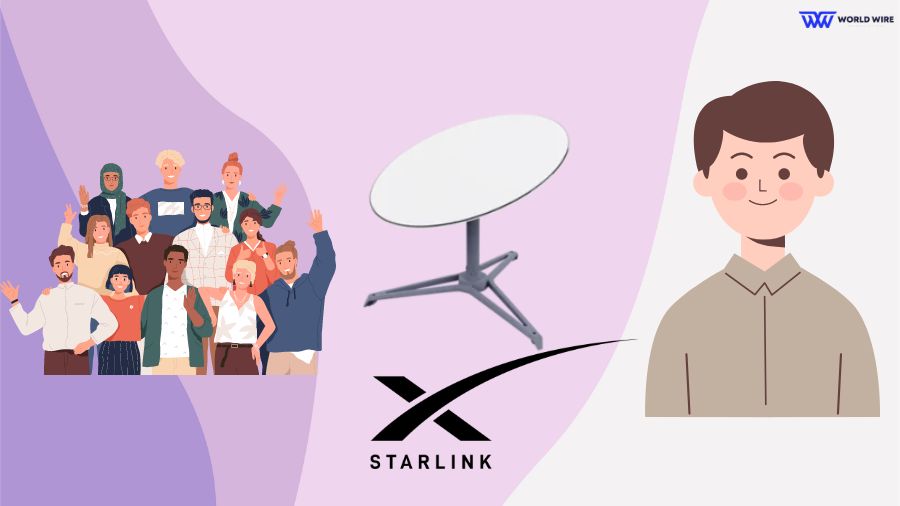
Here are the steps to set up the Starlink guest network.
Get an External Router
Starlink equipment doesn’t directly support guest networks; you’ll need an external router that does.
In our guide, we’ve explored various options for WiFi routers that you might consider.
Get an Ethernet Adapter

Since Starlink doesn’t have an Ethernet port to connect your external router, you’ll need an adapter to make the connection possible.
You can buy a Starlink ethernet adapter directly from their official website or Amazon.
Set Up Bypass Starlink
Once your external router is connected to Starlink via an ethernet adapter, you won’t be able to use the external router directly.
First, you will need to enable bypass mode through the Starlink app. Here are the steps to do so.
- Open the Starlink app on your device.
- Look for the “Settings” option within the app.
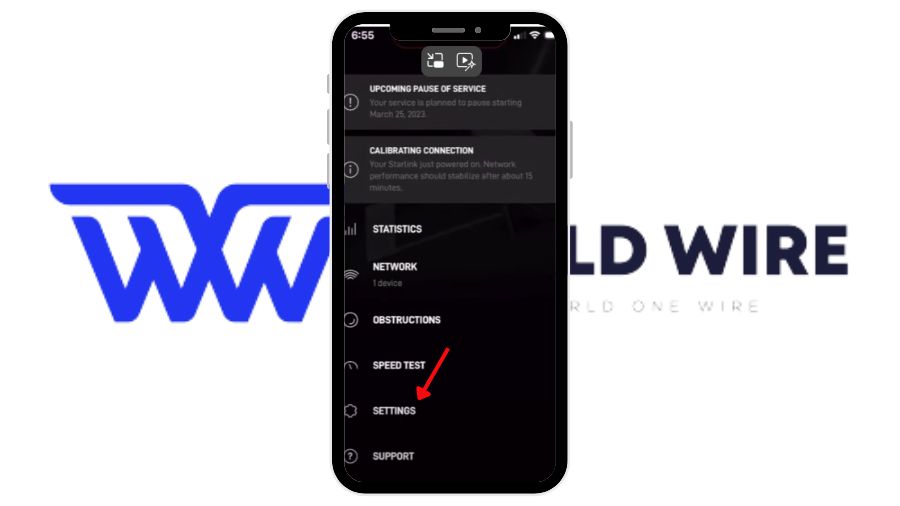
- You can enable bypass mode within the settings menu. It is located under the advanced option.
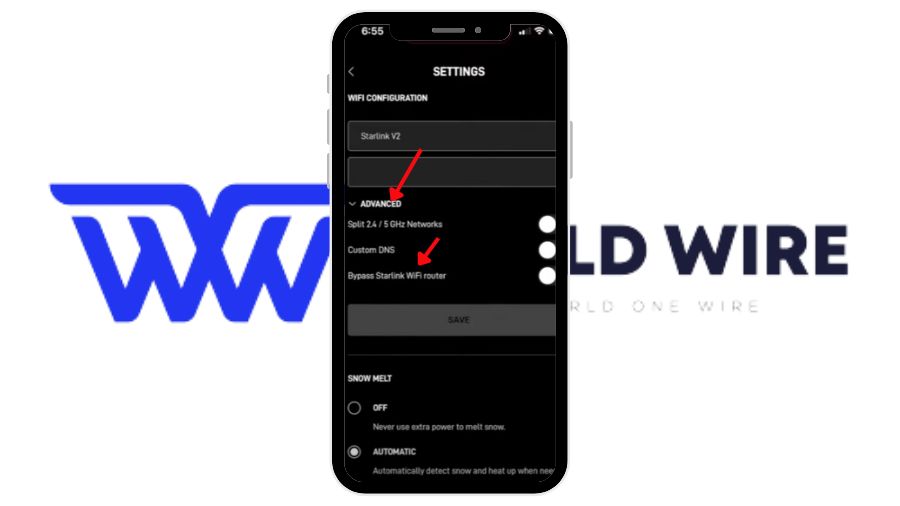
- Toggle on the Bypass wifi router and click on save. If you see a confirmation popup, click ok and wait for the process to complete.
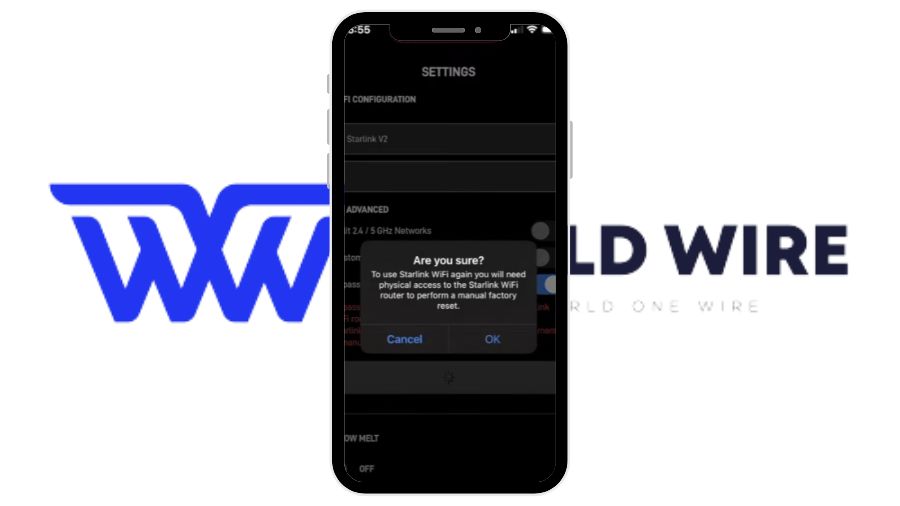
- That’s it. Your new router is connected and ready to be used.
- Remember that enabling bypass mode will require a manual factory reset to reverse the setting. Make sure you’re prepared for this before proceeding.
Note that using bypass mode with third-party routers may prevent you from accessing all features of the Starlink app. Bypassing Starlink Wifi router settings is also important for Starlink Port Forwarding.
Create a Guest Network
Once your external router is set up and connected to the Starlink equipment, log in to the router’s admin interface. Then, you can enter your router’s IP address (for example, IP addresses like 192.168.1.1 or 192.168.0.1.) in the web browser.
Navigate to the Wi-Fi network settings. Look for an option to create a guest network or enable guest access.
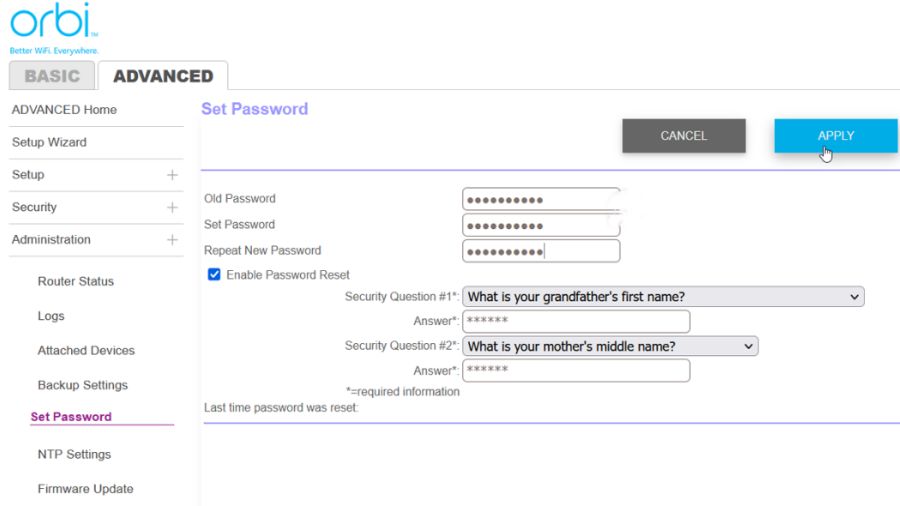
Follow the given prompts to set up the guest network, including giving it a separate network name (SSID) and password.
You may also have options to customize additional settings, such as network access restrictions or time limits for guest users
How To Change Starlink Guest Network Password
Here’s how you can change the password for your Starlink Guest Network:
Access your Starlink router settings
Start by opening a web browser on a device connected to your Starlink network. In the address bar, enter the guest router’s IP address and press Enter.
You’ll be prompted to enter your router’s username and password on the back of your guest router.
Navigate to the Guest Network settings
Once logged in, locate the settings menu for your Starlink router. Look for an option related to “Guest Network.”
Click on it to access the settings for your guest network.
Change the password
You should see an option to change the password within the Guest Network settings. Click on this option and enter your desired new password.
Choose a strong password that’s difficult to guess but easy to remember.
Save changes
After entering the new password, save your changes by clicking the “Save” or “Apply” button.
Your Starlink Guest Network password will now be updated, and any devices attempting to connect to the guest network must use the new password.
Test the new password
Finally, test the new password by attempting to connect a device to the Starlink Guest Network using the updated credentials. If successful, you’ve successfully changed your Starlink Guest Network password password.
Benefits of Having Starlink Guest Network

Here are three key reasons to provide access to the satellite internet service via a guest network:
Grant WiFi Access to Your Guest
Worried about guests accessing your critical data, like account login details, when they connect to your network? Setting up a guest network is a simple solution to keep your data safe while providing internet access to visitors.
By isolating guests into a separate network, their wireless access won’t compromise the safety of your devices.
Separate IoT Devices Network
To minimize security risks, it’s recommended that you set IoT Devices to a separate network from other devices.
Hackers could potentially access these IoT devices to bypass security features on other devices.
Setting up separate routers ensures that only the specific device is compromised in case of an attack.
Connect kids to a separate network:
With an additional router, kids can access only what’s on their network, reducing the risk of stumbling upon inappropriate content.
Advanced router settings allow you to set up site access restrictions and monitor network activity more effectively.
Recommended Wifi Routers for Starlink Guest Network

To set up a guest network with Starlink, you will need a router that supports the guest network.
Here are some of the routers.
ASUS ROG Rapture WiFi 6 Gaming Router
If you’re a gamer looking to boost your Starlink connection, the ASUS ROG Rapture WiFi 6 Gaming Router is a top choice.
This router facilitates the seamless transfer of large files and is compatible with the Starlink mesh system, ensuring wireless connectivity throughout your home.
Its amplified antenna system guarantees excellent network reception and is suitable for setting up VPN connections.
However, it’s important to note that this router has a higher price tag.
NETGEAR Nighthawk 6-Stream AX5400 WiFi 6 Router
While it may not boast all the features of the ASUS router, the NETGEAR Nighthawk 6-Stream AX5400 WiFi 6 Router is still a solid upgrade for your Starlink setup.
WiFi 6 technology offers faster internet access and, unlike the standard Starlink router, includes a gigabit Ethernet port.
Its advanced antenna coverage provides an extended range, and it comes with parental control features for managing internet usage.
Additionally, it offers robust network security for enhanced connection safety.
TP-Link AX1800 WiFi 6 Router
If you’re searching for an affordable router with advanced features, consider the TP-Link AX1800 WiFi 6 Router.
This router offers an upgrade over the standard Starlink router with WiFi 6 functionality.
It allows convenient access to router features from your mobile device and includes basic network security scan functions to improve online safety.
Overall, it’s a budget-friendly option for enhancing your Starlink connection.
FAQs
Can I use my own Wi-Fi mesh system with Starlink?
You don’t have to, as Starlink Mesh Wi-Fi Router offers the flexibility to add mesh nodes directly to the device.
With Starlink, users can create up to 3 nodes per account, expanding coverage and enhancing connectivity throughout their homes or offices.
Can I use a third-party router with Starlink?
Yes, you can use a third-party router with Starlink. While Starlink provides its own router, you can also choose a different one.
You will need an Ethernet Adapter to allow for a wired connection to the network.
How does the guest network improve security?
The guest network improves security by providing a separate Wi-Fi network specifically for guests.
This network operates independently of your main network, protecting your personal devices and data.
Guests can access the internet without gaining access to your personal network settings or devices, enhancing overall security.
Do I need an Ethernet adapter to use a third-party router with Starlink?
You would require an Ethernet adapter to connect a third-party user or mesh system.
You can get an adapter from the Starlink Shop and enable Bypass mode from the settings to get connected.
What is the purpose of a guest network?
The purpose of a guest network is to provide internet access to visitors while maintaining the security of your network.
By setting up a separate Wi-Fi network for guests, you can control access and prevent them from accessing your personal devices or network settings.
This helps protect your privacy and ensures a secure internet connection for you and your guests.






Add Comment