Want to learn more about the iPhone 12 eSIM? If yes, you have clicked the perfect page.
The iPhone 12 is a fourteenth-generation iPhone developed by Apple Inc. It was launched on October 13, 2020, succeeding iPhone 11.
Since it is a slightly older iPhone model, people want to know whether they can use eSIM. If yes, how?
I’ve been using my iPhone 12 for a while now, and I’ve been really happy with it.
But recently started considering switching to an eSIM instead of my physical SIM card.
I’ve heard about the benefits of eSIMs – like the flexibility to add multiple plans without needing to swap physical cards – and I thought it might be a great option for me.
So, I did some research and discovered that my iPhone 12 supports eSIMs. The activation process seems pretty straightforward, too, right from the settings. I’m excited to give it a try and see how it goes!
In this guide, I have shared everything I know about iPhone 12 eSIM features, such as activation, switch from physical SIM to eSIM, and other relevant details.
So, without further ado, let’s begin.
Does The iPhone 12 Support eSIM?
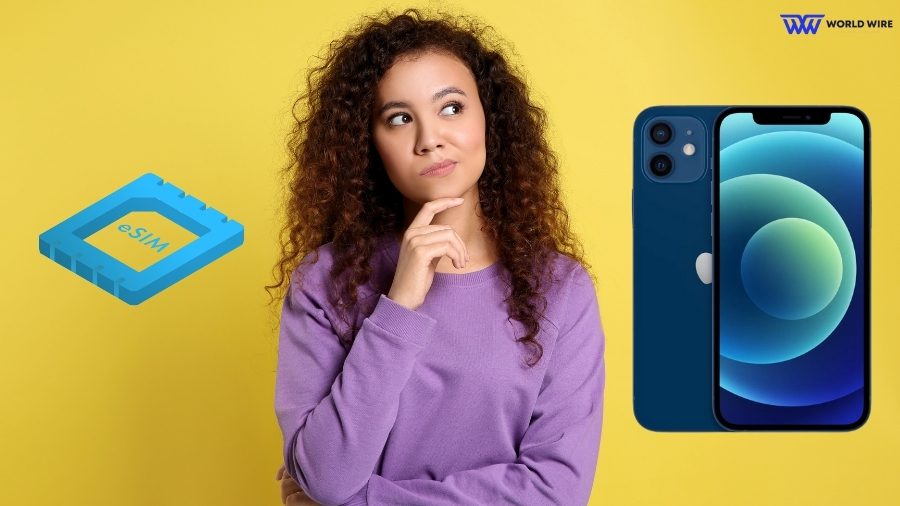
eSIM is a digital version of traditional SIM cards embedded directly into the device, enabling you to access network services without a physical SIM card. eSIM cannot be physically touched, removed, or inserted from or into the device.
eSIM only works in eSIM-compatible devices. To use it, you must have a device that supports eSIM.
Considering the iPhone 12, it does have an eSIM installation option, which means it supports eSIM technology.
Apple first launched embedded SIM support iPhone models in 2018, which included the iPhone XS, iPhone XS Max, and iPhone XR. After these, all later iPhone models are equipped with eSIM support facilities.
For example, even the iPhone 11 supports eSIM technology.
Since the iPhone 12 is one of the later iPhone models launched in 2020, it is an embedded SIM-compatible device. This means you can use embedded SIM to access cellular network services on your iPhone 12.
The device supports a physical SIM and an eSIM, allowing you to simultaneously use two separate phone numbers, one on the physical SIM and one on the eSIM.
Activating eSIM On iPhone 12: A Step-by-Step Guide

Activating an eSIM is essential because you cannot use your carrier’s services without a successful eSIM activation.
When you purchase an eSIM, you will receive an activation QR code or details required to activate your eSIM.
Once you receive these details from your provider, you can activate your eSIM on iPhone 12 by following the steps below.
Activate with QR Code
If your carrier provides a QR code:
- Obtain the QR code from your provider.
- Go to ‘Settings.’
- Then tap ‘Cellular.’
- Click on the ‘Add Cellular plan.’
- Scan the QR code given by your carrier with your iPhone camera.
- Now, follow the on-screen instructions to complete the eSIM activation process.
Activate with Activation Code
If your carrier provides an activation code or details:
- Obtain the activation details from your carrier.
- Go to ‘Settings’ on your iPhone 12.
- Click ‘Cellular.’
- Then tap ‘Add Cellular Plan.’
- Now, you must carefully enter the activation details provided by your carrier.
- Now, follow the on-screen instructions to complete the eSIM activation process.
Activate with App
Some eSIM providers allow eSIM activation through their dedicated app. They might offer you a link to their app to activate your eSIM.
You must download and open the app, find the activation section, and follow the in-app instructions to complete the eSIM activation on your iPhone 12
You should contact your carrier’s customer service team for assistance if you encounter issues during the iPhone 12 eSIM activation process.
Note: Once everything is done, check if the eSIM is activated on your iPhone. You can do so by visiting your iPhone settings or trying to make a call.
Pros And Cons Of Using iPhone 12 eSIM

While eSIM offers several benefits to users, there are some disadvantages to using iPhone 12 eSIM.
Here, we have listed some important merits and demerits of embedded SIM on iPhone 12.
Pros
- eSIMs are easy to use. You do not need to wait for a physical SIM card or experience the hassle of inserting or removing it. You can activate your eSIM online or by scanning a QR code.
- An embedded SIM on iPhone 12 allows you to use two phone numbers simultaneously, one on physical SIM and the other on embedded SIM. This is useful for maintaining separate home and business numbers.
- eSIMs cannot be physically removed from your iPhone 12 or any device; hence, there is no risk of losing or damaging it. Additionally, eSIMs can be remotely disabled if your phone is lost or stolen.
- An iPhone 12 embedded SIM can help you save roaming charges that your home provider might charge while traveling abroad. eSIM allows you to use a local data network without purchasing a local physical SIM.
Cons
- eSIMs are not supported by all carriers. So, you have limited options when choosing a carrier for your iPhone 12 eSIM.
- eSIM works only in devices that support eSIM technology. Not all devices are eSIM compatible.
- You cannot easily transfer your eSIM from your iPhone 12 to another device and might need your provider’s customer service help to transfer your eSIM to a new phone.
- It can sometimes be difficult to troubleshoot the problem with eSIM when you face issues with your cellular service compared to a physical SIM card.
How To Switch Between eSIM And Physical SIM On iPhone 12
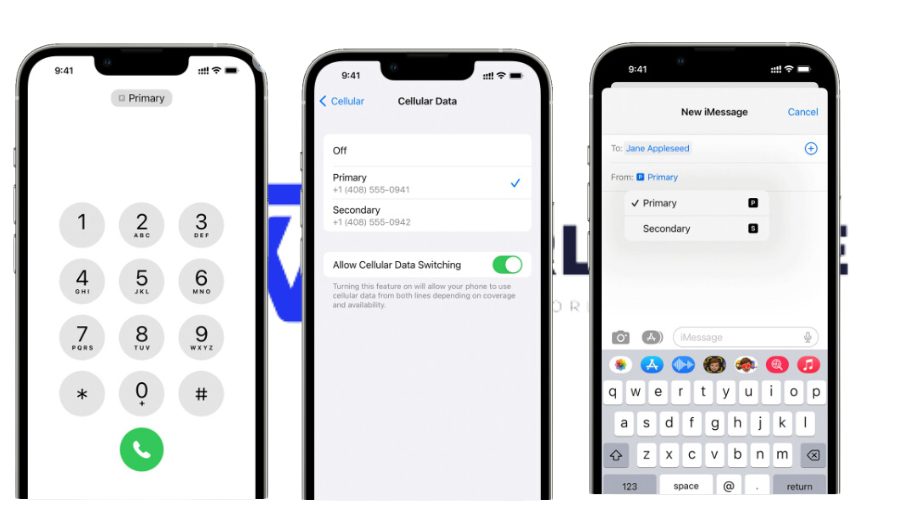
iPhone 12 allows you to use both physical SIM and embedded SIM on your device.
You can switch between eSIM and physical SIM on iPhone 12 for calls, text, and data by following the steps below.
Switch For Calls
- Open the dial pad and enter the number you want to call.
- You will see an option called ‘Primary’ on the top of the screen.
- Click on it and choose the number you want to make a call with.
Switch for SMS/MMS
- Open the messaging app on your iPhone 12.
- Add the phone number of the recipient.
- Choose the number you want to send SMS/MMS from in the from section.
Switch for Data
- Go to Settings.
- Select Cellular or Mobile Data.
- Tap Cellular.
- Tap the number that you want to use for mobile data.
Troubleshooting Common eSIM Issues On iPhone 12

If you face any issues with the iPhone 12 embedded SIM, you can use the following fixes to troubleshoot your embedded SIM issues.
Restart your device
You can restart your iPhone 12 to remove minor temporary software glitches.
Check software updates
You can check whether your iPhone 12 is using an updated software version. If not, you should update your device software to the latest version by going to Settings > General > Software Update.
Toggle Airplane mode
You can turn Airplane mode on and back off to refresh the network connection.
Reset Network
You can reset your network settings to fix your iPhone 12 eSIM issues. Go to Settings > General > Reset > Reset Network Settings for resetting.
This will erase your saved Wi-Fi passwords and VPN settings. Hence, it is recommended to back them up before resetting.
Contact your carrier
If the issue is not solved through the above fixes, you can contact your eSIM provider USA customer care service for help.
Frequently Asked Questions
Does the iPhone 12 support eSIM?
Yes. iPhone 12 is an eSIM-compatible device. All iPhone 12 models support embedded SIM technology.
Is eSIM secure?
Yes. eSIMs are more secure than traditional SIM cards because they cannot be physically removed as they are directly installed into the device. Hence, there is no risk of theft, loss, or damage to eSIMs.
Why does my iPhone 12 not support eSIM?
Your iPhone will not support eSIM if locked to a different carrier. To use eSIM on your iPhone 12, you need to have the phone unlocked by the carrier it is locked to and then add the eSIM profile.
How do I know if my iPhone supports eSIM?
You can know if your iPhone supports eSIMs by going to Settings> Connections> SIM card manager> Add eSIM. If the “Add eSIM” is available, your device supports eSIMs.
Can I use both physical SIM and eSIM in iPhone 12?
Yes. You can use both physical SIM and embedded SIM on iPhone 12.
Enter your email to stay updated with offers
If you can’t see the form above, click here to open the form.







Add Comment