Want to know everything about iPhone 13 eSIM features? If yes, then you have stumbled upon the right article.
The iPhone 13 is a fifteenth-generation iPhone developed and marketed by Apple Inc. It was launched on September 14, 2021, succeeding the iPhone 12 series.
As of 2024, the iPhone 13 is the oldest iPhone model officially sold by Apple.
People still consider buying this device an amazing deal, and with the increasing popularity of eSIM technology, many want to switch.
I’ve had my iPhone 13 for a year now and love it. Recently, I discovered I could use an eSIM instead of a regular SIM card.
Intrigued by the idea of not having to deal with physical SIM cards, especially when traveling, I decided to dive into how to set it up.
First, I looked up how eSIM works on the iPhone 13. I found out that my phone can have both an eSIM and a physical SIM at the same time, which was great for keeping my local number and getting a new one for travel.
Then, I researched how to activate the eSIM. I learned I needed to contact my phone service provider to get an eSIM plan. They gave me a QR code to scan with my iPhone, which added the eSIM to my phone.
After scanning the code, I followed the steps on my iPhone to add the eSIM. It was pretty straightforward. I could choose which line to use for data and calls, which was handy.
Now, with my eSIM activated, switching between numbers is easy, and I don’t have to worry about losing or switching my SIM card every time I travel abroad.
In this article, I have shared everything I learned while setting up eSIM on iPhone 13. I hope it helps.
So, without any further ado, let’s get started.
Does The iPhone 13 Have eSIM?

An eSIM is a digital SIM card embedded into the device that allows you to use the network services without using the physical SIM. eSIM can be used only in eSIM-compatible devices.
It would be best if you had a phone with eSIM support to use it.
Regarding the iPhone 13, like other predecessor iPhone models XS, XR, iPhone 11 eSIM, or iPhone 12 eSIM, it supports eSIM technology.
The iPhone 13 is equipped with embedded SIM installation, allowing you to store and use a cellular plan without needing a physical SIM card. Moreover, iPhone 13 models support two active eSIMs.
You can have two cellular plans active simultaneously without a physical SIM on your iPhone 13.
What do You need to Use eSIM on iPhone 13?
You need the following to use eSIM on iPhone 13.
- A carrier unlocked iPhone 13.
- An eSIM profile from a wireless carrier or service provider that offers eSIM.
- A Wi-Fi network to set up your iPhone 13 eSIM.
Adding eSIM To iPhone 13: A Step-by-Step Process
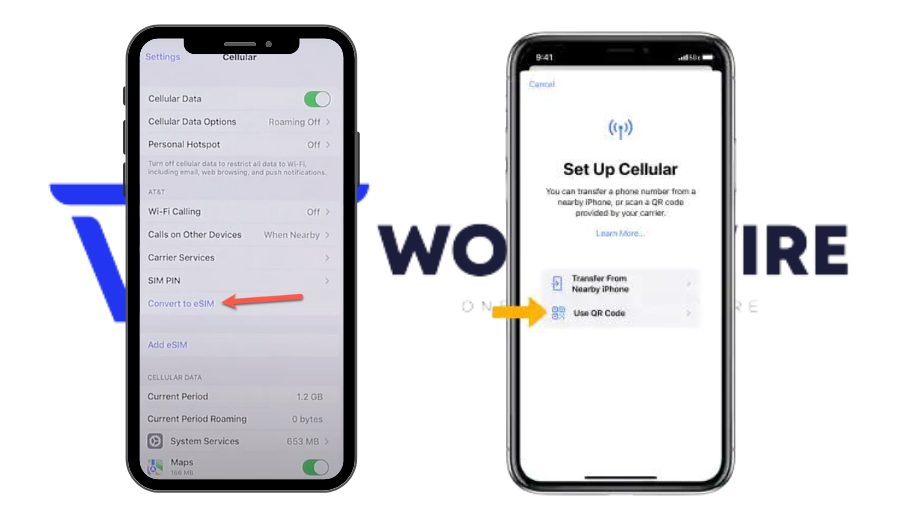
You can add embedded SIM to iPhone 13 in two ways.
- By adding a new eSIM profile on your iPhone 13
- By converting a physical SIM to an eSIM on the same iPhone
Let’s discuss these in detail.
Add a new eSIM profile to iPhone 13
Here are the steps you need to follow.
- Find a suitable eSIM provider.
- Purchase an eSIM profile.
- Go to ‘Settings’ on your iPhone 13.
- Click on the ‘Cellular’ option.
- Tap ‘Add Cellular Plan.’
- Now, activate your eSIM using the activation method provided by your eSIM carrier. This may include scanning a QR code, entering the activation details, or downloading and installing your carrier’s dedicated app.
- Once your eSIM activation is completed, your iPhone 13 eSIM setup is completed.
Convert a physical SIM to an eSIM on iPhone
Here are the steps for the same.
- Go to the ‘Settings’ app on your iPhone 13.
- Tap the ‘Cellular’ option.
- Click ‘Convert to eSIM.’ (If you do not see Convert to eSIM, your carrier does not support this option. You can contact your carrier to move your phone number from your physical SIM to an eSIM using eSIM Carrier Activation or by scanning a QR code).
- Click on the ‘Convert Cellular Plan.’
- Then tap ‘Convert to eSIM.’
- Please wait until your eSIM activates.
- Your physical SIM is deactivated when eSIM gets activated.
- Remove the physical SIM from your iPhone 13.
- Restart your iPhone 13.
How To Activate eSIM On iPhone 13?
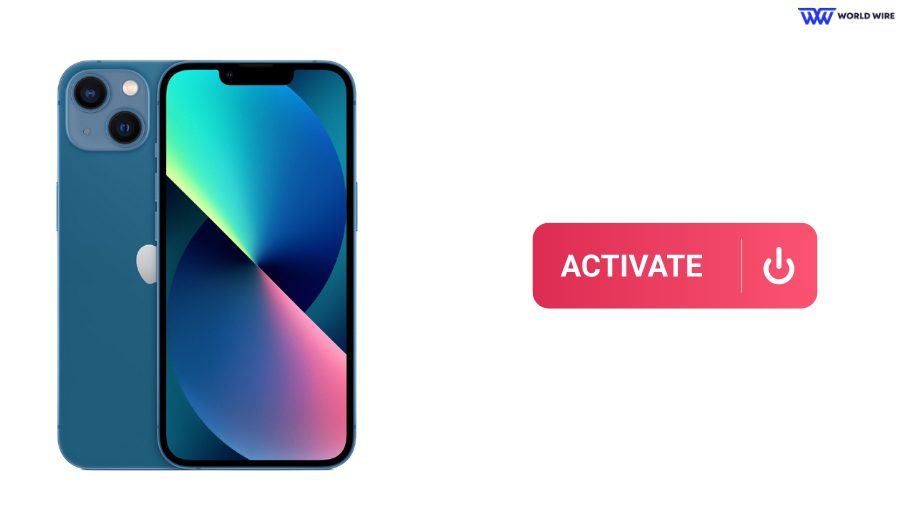
The eSIM activation process varies for different providers.
Some providers offer you a QR code, and some may give you activation details for manual activation. At the same time, some other carriers allow you to activate and manage your eSIM through their dedicated app.
You can activate your iPhone 13 eSIM by following the steps below.
- Buy the eSIM profile from your carrier.
- Go to ‘Settings’ on your iPhone 13.
- Tap the ‘Cellular’ option.
- Then click on the ‘Add Cellular Plan.’
- Begin the activation process by using the activation method provided by your carrier. This includes:
- Scanning a QR code: If your provider has provided it, you must scan a QR code.
- Enter details manually: If your provider has given activation details, you must enter them manually by clicking ‘Enter Details Manually.’
- Carrier app: Download and install it if your carrier has provided you with a link to their dedicated app.
- Now, follow the on-screen instructions that appear to complete the iPhone 13 eSIM activation process.
You can contact your carrier’s customer service for assistance if you face any issues during the activation.
Troubleshooting Common eSIM Issues on iPhone 13

Sometimes, you might face embedded SIM issues on your iPhone 13. In that case, you can use these common fixes to troubleshoot the problem.
Restart your iPhone
A simple restart can fix temporary glitches. You can restart your iPhone 13 and check whether the issue is fixed.
Check software update
You can check whether your iPhone 13 runs on the latest iOS version. If it is not, you should update your device software for optimal eSIM performance and bug fixes.
Toggle Airplane Mode
You can turn on airplane mode and then turn it back off to establish the lost connection.
Verify eSIM activation
Your iPhone 13 embedded SIM should be successfully activated to use its services. Check if your eSIM is Activated on your iPhone by visiting your phone’s settings or by trying to make a call, sending a text, or using mobile data.
Reset network settings
You can reset your network settings to fix your iPhone 13 eSIM issue. For this, go to Settings > General > Reset > Reset Network Settings. This will delete your network settings and Wi-Fi password. So, backing up your data is recommended before resetting.
Contact customer care
If you can not troubleshoot your iPhone 13 embedded SIM issue with the above fixes, you can contact your USA eSIM provider’s customer support to assist you in fixing the problem.
Frequently Asked Questions
How to check if eSIM is activated in iPhone 13?
You can check if your embedded SIM is activated in iPhone 13 by visiting Settings> Cellular.
You will see a list of available cellular plans. If your eSIM is activated, it will appear here with a name such as ‘Secondary’ or ‘Cellular Plan 2’ or any other name you gave.
You can click on the eSIM plan for details like carrier name, phone number, and data usage.
It might not be activated if you do not see your eSIM in the Cellular settings. You can contact your carrier for help.
Do I need to be connected to Wi-Fi to set up my eSIM?
Yes. In most cases, you need a Wi-Fi connection to set up your iPhone 13 eSIM. You need a Wi-Fi connection to download an eSIM profile, activate it through the carrier app, or activate it via a QR code.
Is the eSIM feature available on all iPhone 13 models?
Yes. The embedded SIM feature is available on all iPhone 13 models. This includes iPhone 13, iPhone 13 mini, iPhone 13 Pro, iPhone 13 Pro Max.
How many eSIM profiles can I store on my iPhone 13?
You can store two embedded SIM profiles on your iPhone 13.
How do I find my eSIM number on my iPhone?
You can find the eSIM number on your iPhone by visiting Settings>Cellular. Your active eSIM plan will appear here. You can click on the eSIM plan for details like carrier name, phone number, and data usage.
Table of Contents







Add Comment