Are you looking for Jolt Mobile APN settings? If yes, then you have stumbled upon the right article.
Jolt Mobile remains an ever-popular alternative in the telecommunications industry that provides affordable solutions and efficient support for a stress-free Internet experience.
However, To use the internet and MMS services, you need the correct APN settings on your Android and iOS devices.
I was having a tough time with the internet on my phone. Pages took forever to load, and sometimes they wouldn’t load at all.
I found out the problem was with my APN settings. APN stands for Access Point Name, and it’s like a gateway for your phone to connect to the internet.
I looked up how to set it up for Jolt Mobile. After I entered the right info in my phone’s settings, my internet started working smoothly. It felt great to fix it and have everything working again!
In this article, I have shared the Jolt APN settings that worked for me. I have also shared the Jolt APN settings for different phones, including iPhone and Windows phones.
So, without any further ado, let’s get started.
What is Jolt Mobile?

Jolt Mobile is a telecommunications company and a GSM MNVO service provider that uses the AT&T and T-Mobile network infrastructure to offer reliable and affordable services to its customers.
Jolt offers a range of plans for talk, text, and 4G LTE data without any contracts so that you can expect the easiest access to the Internet every time and everywhere.
The prepaid wireless plans are compatible with every device, from smartwatch and GPS tracker devices to fleet management trackers and broadband or MiFi devices.
It offers 5 different plans, like smartwatches, GPS trackers, alarm systems, broadband plans, and cell phone plans, to provide specialized SIM cards to meet varying device needs.
What are Jolt Mobile APN settings, and why are they important?
APN Access Point Name settings are essential as they define how a mobile device connects to the Internet using the mobile network. They are essential to use the internet or send MMS for work and personal purposes.
The APN is a link between a cellular network and the Internet, facilitating data transfers such as web browsing and multimedia messaging, among other online activities.
Here are why APN settings are important:
- Data Connectivity: The APN settings are essential for establishing an uninterrupted connection with the Internet and, thus, for the smooth transfer of data required by applications or online services.
- Network Authentication: Some of the APN settings involve authentication parameters ensuring that only authenticated devices can access a mobile network. It improves security, and access to unauthorized use is restricted.
- Optimizing Service Quality: The paramount quality of the resulting services can be ensured with proper APN settings, which reduce latency and increase available bitrates. Users benefit when involved in activities such as streaming, web surfing, or online gaming, where they can experience improved performance.
How do I find my phone’s APN settings to change them?

The APN defines the network path for all cellular data connections. If you decide to change or add an existing APN configuration, you must know where APN settings are on your phone.
iPhone Settings Access
Changing Jolt Mobile APN settings on iPhones may pose challenges due to the limited access imposed by Apple. However, if you can, follow the steps below.
Navigate to either Settings > Cellular or Mobile Data > Cellular Data Options or Mobile Data Options > Cellular Network or Mobile Data Network. Here, you can manually set up mms or data settings or reset settings to default.
Alternatively, check for automatic updates by going to Settings > General > About. If a carrier profile update is available, you’ll receive a notification.
If your iPhone APN settings are missing, you may need to contact Apple.
Android Settings Access
For Android users, accessing APN settings varies based on the device manufacturer and Android version.
Generally, you can find them by following this process: Settings> Wireless Networks or Network & Internet> Mobile Network> Access Point Names.
Before adding new settings, consider deleting existing ones. For a fresh start, you can reset the Jolt Mobile APN settings to default by clicking on the three-dot menu.
Jolt Mobile APN Settings
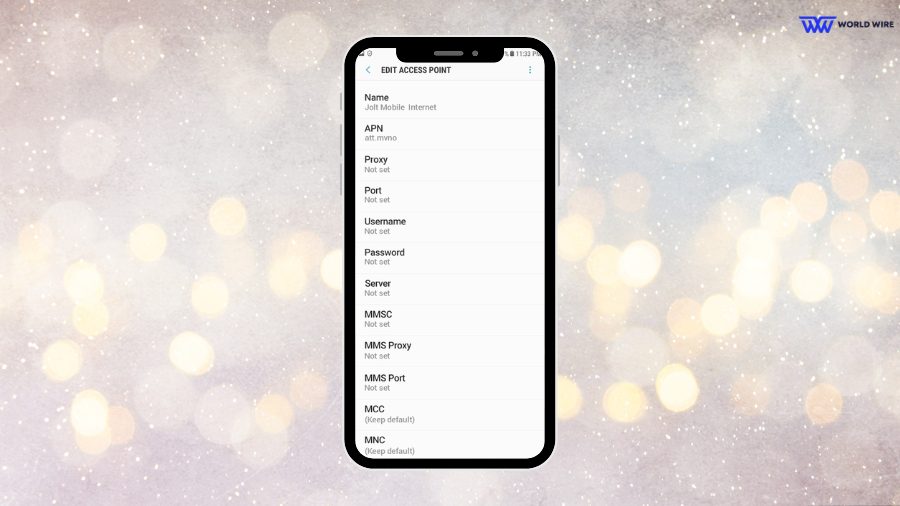
The Jolt Mobile APN settings are essential for better cellular data connectivity. The settings create the network pathway that guarantees seamless and consistent mobile use.
Customizing APN configurations enables users to personalize connectivity according to their needs, improving the efficiency of Jolt Mobile services.
However, the settings differ for phones with different operating systems (OS), like Android or iOS.
Please note that although Jolt Mobile uses AT&T network infrastructure, it doesn’t use AT&T APN settings; they have separate settings.
Here are the Jolt Mobile APN settings you can utilize per your phone’s OS.
Jolt Mobile APN Settings for Android
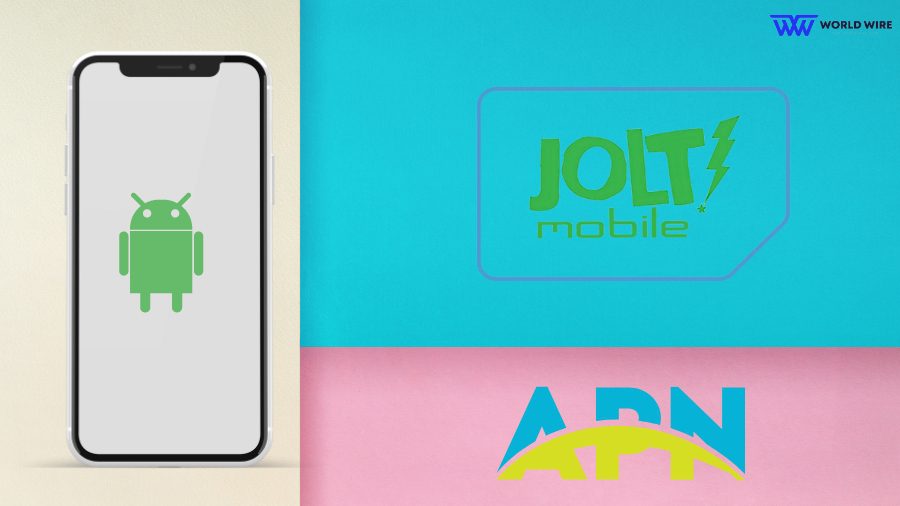
Here are the Jolt Mobile APN configurations for Android phones, including Samsung, LG, and Motorola phones.
| Name | Jolt Mobile |
| APN | att.mvno |
| Proxy | Not Set |
| Port | Not Set |
| Username | Not Set |
| Password | Not Set |
| Server | Not Set |
| MMSC |
http://mmsc.cingular.com
|
| MMS Proxy | 66.209.11.33 |
| MMS Port | 80 |
| MCC | Not Set |
| MNC | Not Set |
| Authentication Type | Not Set |
| APN Type |
default,supl,mms
|
| APN Protocol | IPv4 |
| APN Roaming Protocol | IPv4 |
| Bearer | Unspecified |
Jolt Mobile APN Settings for iPhone & IOS

To change the Jolt Mobile APN settings on your Apple iPhone, tap Settings > Cellular > Cellular Data Network > APN. and enter the following details:
- For Cellular Data
| APN | att.mvno |
| Username | Blank |
| Password | Blank |
- For MMSC
| MMSC |
http://mmsc.cingular.com
|
| MMS Proxy | 66.209.11.33 |
| MMS Max Message Size | 1048576 |
| MMS UA Prof URL |
http://www.apple.com
|
You can follow the following method as well:
- Turn on the WiFi, and once you have logged on to the server, visit the following website – www.unlockit.co.nz
- When the screen for iPhone APN changers becomes visible, select Create APN. Under the country selection, select the United States; under carrier, select Jolt.
- Now, click on Create File, which will take you to the next page, where you can click on Install and then click on Install Now.
- When the installation is done, click on Done, and then exit from the website. Switch off your WiFi and restart it.
- Now, you can switch on the Internet and utilize it. Also, remember that when you are not using the browser, the MBs still get used. So, ensure to switch off the data connection when not in use.
Jolt Mobile APN Settings for Windows
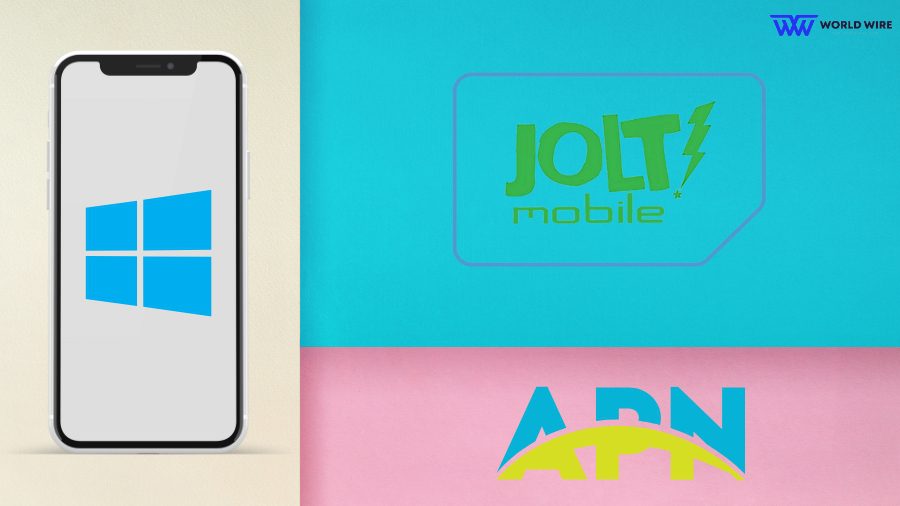
Jolt Mobile APN settings must be configured on your iOS device to ensure optimal internet connectivity. Follow these steps to ensure a seamless experience:
- On the App list, tap Settings > Network & Wireless > Cellular & SIM.
- On Cellular, pick your SIM card and go to Properties.
- In Internet APN, choose Add an Internet APN.
- Input the following details:
| APN | att.mvno |
| User name | (Leave blank) |
| Password | (Leave blank) |
| Type of sign-in info |
(Leave as default)
|
| IP type | IPv4 |
| Use this APN for LTE | Turn on |
| Replace APN from mobile operator | Yes |
| Proxy server (URL) | (Leave blank) |
| Proxy port | (Leave blank) |
Make sure that case sensitivity is correct when entering details, such as using “att.mvno” for Jolt Mobile APN settings.
Jolt Mobile APN Settings Smartwatch
Configuring Jolt Mobile APN settings on your Smartwatch ensures seamless connectivity for a smooth user experience.
Follow these steps to optimize your device:
- Navigate to Settings > Wireless & networks > Mobile networks > Access point names.
- Press the Menu and select New APN.
- Enter the following details:
- Name: Jolt Mobile 1
- APN: att.mvno
- Proxy, Port, Username, Password, Server, MMSC, MMS Proxy, MMS Port, MCC, MNC, Authentication type: Leave blank.
- APN type: default, supl
- MNVO type and value: Leave as default.
Keep default values for all blank fields and ensure correct case sensitivity when entering Jolt Mobile APN settings, using “att.mvno” and not variations like “ATT.MVNO” or “Att.mvno.”
Also, make sure there are no spaces between the comma and other words. If something is capitalized, then capitalize it in your settings.
Jolt Mobile 4G LTE APN Settings
To optimize your 4G LTE unlimited data with APN settings on Jolt Mobile, enter the following settings:
| Name | Jolt Mobile |
| APN | joltmobile.net |
| Proxy | (Leave Blank) |
| Port | (Leave Blank) |
| Username | (Leave Blank) |
| Password | (Leave Blank) |
| Server | (Leave Blank) |
| MMSC | (Leave Blank) |
| MMS Proxy | (Leave Blank) |
| MMS Port | (Leave Blank) |
| MCC | (Default) |
| MNC | (Default) |
| Authentication Type | (Leave Blank) |
| APN Type | default,supl |
| APN Protocol | IPv4 |
| APN Roaming Protocol | IPv4 |
| Bearer | Unspecified |
| MVNO Type | None |
| MVNO Value | (Leave Blank) |
After applying the new settings, you enhance your 4G LTE experience with Jolt Mobile, ensuring reliable and high-speed data connectivity on your device.
Jolt Mobile MMS Settings Android
To configure Jolt Mobile MMS settings on Android:
- Go to the Menu and select Settings.
- Choose Wireless & Networks or Wireless Controls.
- Select Access Point Name.
- Press Menu and choose New APN.
- For Name, enter “Mobile MMS”
- For APN, enter “att.mvno”
- Leave the Username and Password blank.
- For MMSC, enter “http://mmsc.cingular.com”
- For MMS Proxy, enter “66.209.11.33”
- Set APN Type as “mms” (ensure lowercase).
- If available, for Authentication Type, select “PAP” and tap OK.
- Press the Menu key and select Save.
- Return to the Home Screen.
Jolt Mobile MMS Settings iPhone
For Jolt Mobile MMS settings on fully unlocked iPhones.
- Go to Settings and then click on General.
- Tap Network or Cellular and access the Cellular Data Network tab.
- Enter the following configurations:
| APN | att.mvno |
| Username | Blank |
| Password | Blank |
| MMSC |
http://mmsc.cingular.com
|
| MMS Proxy | 66.209.11.33 |
| MMS Max Message Size | 1048576 |
| MMS UA Prof URL |
http://www.apple.com
|
Please note that MMS functionality is not guaranteed on iPhones, and these settings specifically apply to devices with iOS 7 or below. Ensure your phone is fully unlocked to access and modify these settings.
Activate Jolt Mobile SIM Card
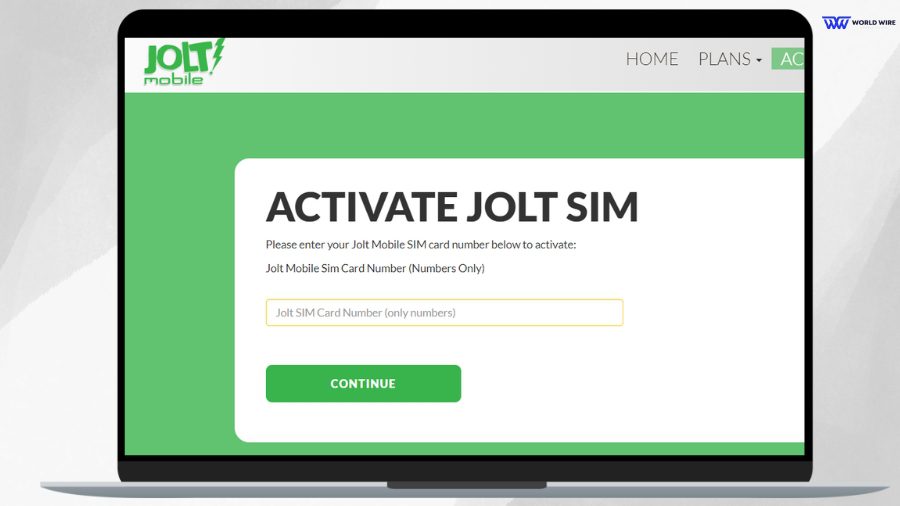
Activating the Jolt Mobile SIM card is easy. Here’s how you can do that in four simple steps:
- Upon receiving your Jolt SIM card in the mail, activate it online with a new phone number. Visit the Jolt Mobile Activation page and input your SIM card number found in the packaging.
- Insert the activated SIM card into your device and restart your device.
- Configure your device using the provided Jolt Mobile APN settings. Refer to your device manual for guidance on the setup process.
- Download the Jolt Mobile App and start enjoying our services on your device. Your activation on the AT&T Network grants immediate access to your assigned number.
- After activation, users can explore additional services or products through the self-serve portal or contact Customer Support directly.
Jolt Mobile Coverage Map
Jolt Mobile IoT M2M gives users a coverage map to help them decide which network provider is best for them, depending on where they are located.
The team realizes the heterogeneous network conditions in different areas and asks users to provide addresses of frequently visited locations. It enables a direct comparison of local network quality.
The Jolt Mobile map presents coverage areas on the AT&T Network that cover many cities in the US, where each circle on the map means several countries or parts of a country.
For information on service coverage, you can visit Jolt Mobile’s website and enter the full address of their regular device usage locations to get accurate details about local and global coverage.
Troubleshoot Jolt Mobile APN settings

If you are experiencing problems with Jolt Mobile APN settings, the first thing you should do is check if the configurations are entered correctly by referring to the provided instructions.
Check the APN, proxy, and other settings, and try resetting to default values if needed.
Moreover, if the problem still exists, you can contact Jolt Mobile customer support for help, giving information about problems that have been encountered in order to facilitate proper troubleshooting.
Jolt Mobile Customer Service Information
Users can reach out for help through different methods, and here are some of the ones you can use:
- Contact customer care professionals at 1-888-833-3110 or buy more minutes online through MyAccount.
- You can also contact Jolt Mobile online at https://www.joltmobile.com/contactus.
- Contact a Jolt sales representative by visiting their stores to discuss how Jolt can further business goals.
A number of communication channels are available for users to communicate with representatives, personalized support, and the best use of Jolt’s benefits in terms of business needs.
FAQs
Why are APN settings not available to a user?
Jolt Mobile APN settings may not be accessible to the user because of device limitations, carrier constraints, or software problems. In this case, it is important to make sure that the device is compatible and unlocked. You can troubleshoot device settings and contact the carrier if the problem still exists.
What are Jolt Mobile reviews?
When it comes to Jolt Mobile reviews, most of the users emphasize its easy-to-read guide and activate the SIM card by following the prompts. Besides, it offered good signal and high-speed internet service, creating a seamless talktime experience.
What network does Jolt Mobile Use?
Jolt Mobile uses the AT&T network to deliver its mobile services; it is an MVNO that is dependent on the infrastructure developed by AT&T and T-Mobile.
What should I do if I can’t access the internet after configuring the APN?
If the internet cannot be accessed after configuring the APN, recheck settings to ensure accuracy. If problems persist, restart the device and contact your mobile carrier’s customer support.
How do I check if Jolt Mobile has coverage in my area?
To check if Jolt Mobile has coverage in your area: Visit the Jolt Mobile website. Either study the coverage map or use our tool. Please enter your location or address. Check the coverage details to find out if Jolt Mobile services are offered in your region.
Table of Contents





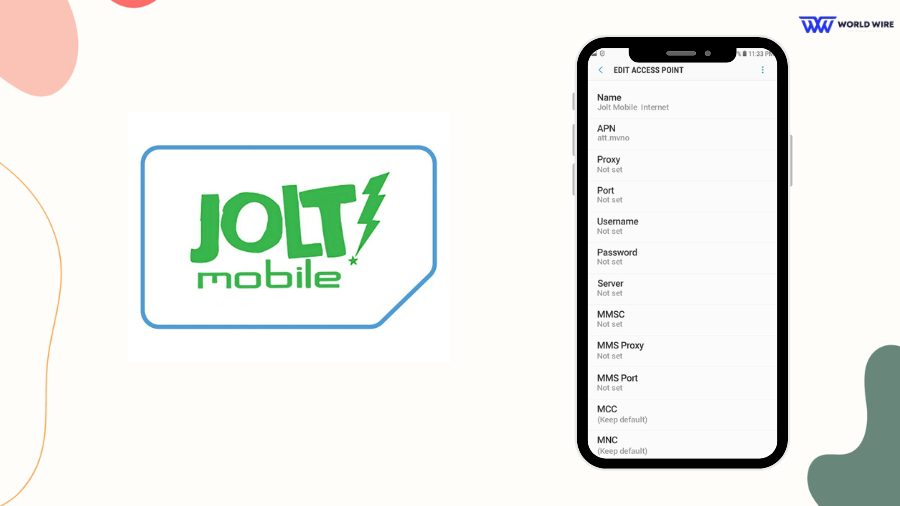

Add Comment