Do you want to pay your Cricket bill with your debit card? If yes, you have stumbled on the perfect page.
I was paying my Cricket bill manually until I came to know about this convenient method to pay for my services using autopay.
Although manual payment is widely used, managing your timely payment sometimes becomes difficult with this time-consuming method.
However, Cricket Wireless has provided a solution in the form of autopay, where you do not need to do anything to pay, and your monthly bill gets paid easily with your debit or credit card.
In this article, I will provide information on how you can pay your Cricket bill by using your debit or credit card in the MyCricket app.
So, without further delay, let’s begin.
What Is myCricket App?
Cricket Wireless is an American prepaid wireless service provider owned by AT&T. It provides services to ten million people in the United States.
MyCricket App is a dedicated app of Cricket Wireless that allows subscribers to carry out various activities.
With my ticket app, you can make payments for your prepaid services, modify your plan, add new features to your account and check data or other service usage limits.
The app allows you to conveniently manage your Cricket Wireless account in one click on your smartphone devices from the comfort of your home.
What is AutoPay?

AutoPay is a payment method that allows you to automatically pay your Cricket Wireless bill, loans, or any other expenses without your debit or credit card.
When you set up autopay as your payment option, you allow the lender to automatically take the payment from your bank account at a fixed date every month.
Cricket Wireless offers this feature to help its customers pay for their services promptly. When you enable auto-pay for your Cricket account, the bill for the monthly plan will automatically be deducted from your debit card or credit card.
Additionally, Cricket offers a $5 service credit at the end of the monthly billing cycle if you set up an autopay for your Cricket account.
However, you can get this credit only when your line is active on a $40 monthly or higher voice-and-data plan.
Steps To Pay My Cricket Bill With Debit Card / Credit Card
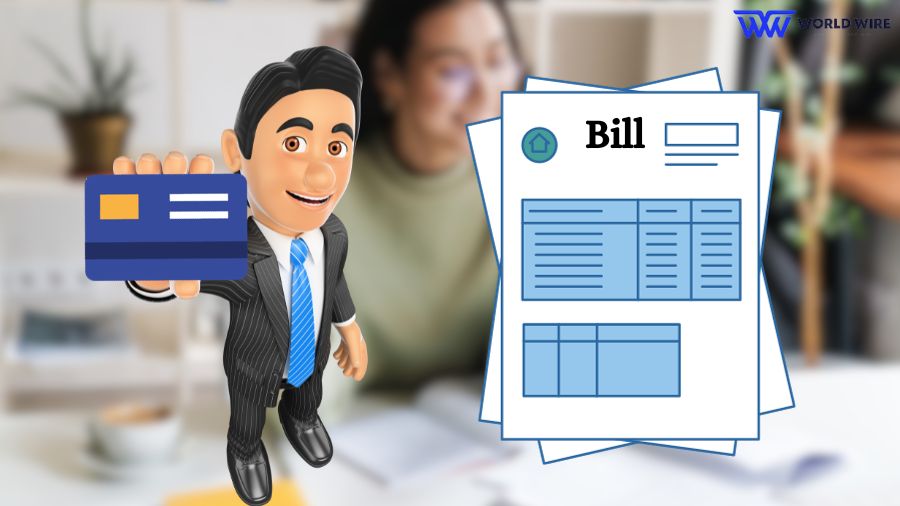
Cricket offers free month of Cricket Wireless services to their eligible customer. Still, suppose you’re paying for Cricket Wireless services.
In that case, you can pay the bill for your Cricket Wireless services with your debit or credit card by setting up the autopay option through the MyCricket app or Cricket Wireless website.
Using MyCricket App
Here are the steps to pay a Cricket bill with your credit or debit card.
- Download and install the MyCricket application from your device app store.
- Sign up for your Cricket account by using your credentials.
- Next, click “Pay now” at the bottom of the screen.
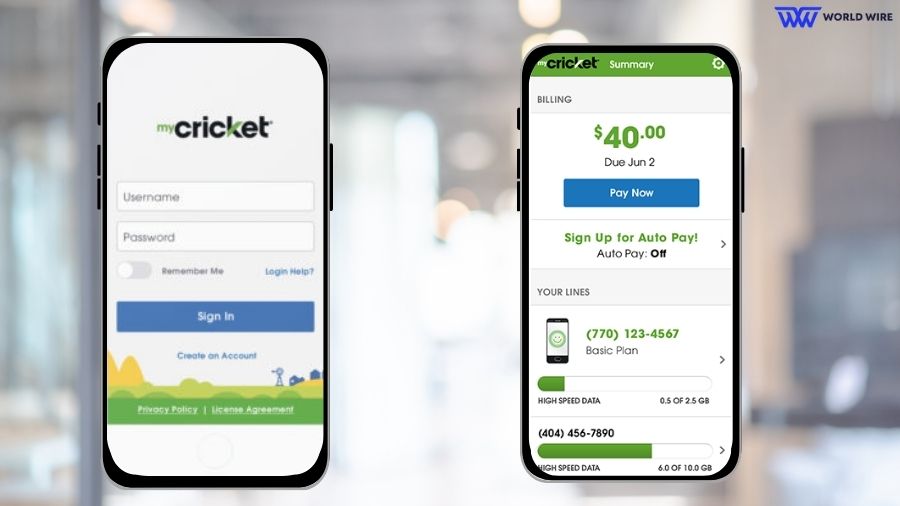
- Select a credit or debit card and the amount you have to pay for the cricket bill.
- Enter your card details.
- You may use an Auto Pay credit card if applicable.
- Accept the terms and conditions.
- Click “Review payment.”
- Click on “Submit payment.”
If you have to make an additional payment on your Cricket app, you must select “Make Another Payment” and then “credit or debit card.” You should note the confirmation number for a record from a payment confirmation screen.
You will also receive a text from Cricket Wireless to confirm your payment.
Using official Website
Alternatively, you can pay your Cricket bill by credit or debit card through the official website.
Here are the steps to do so.
- Visit the provider’s official site at “cricketwireless.com.”
- Click on the three-line menu bar at the top right corner of the page.
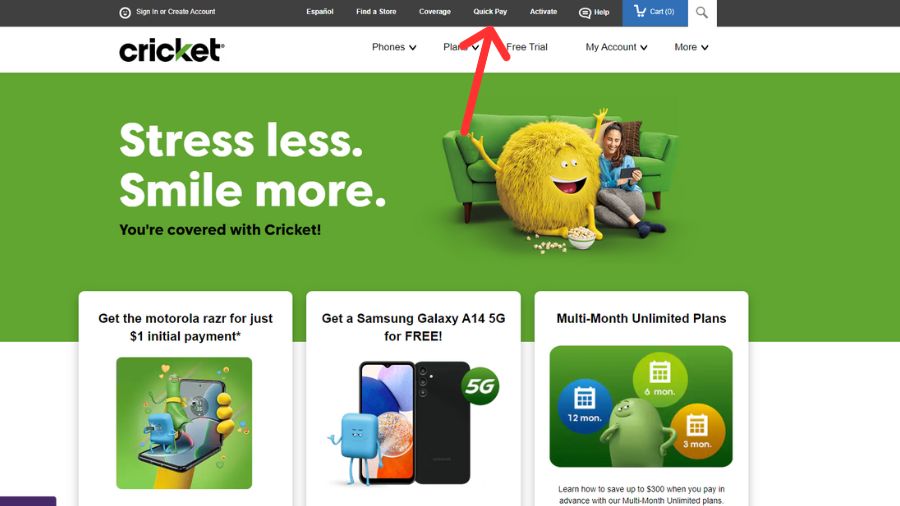
- Select “Quick Pay” from the displayed options.
- Enter your phone number.
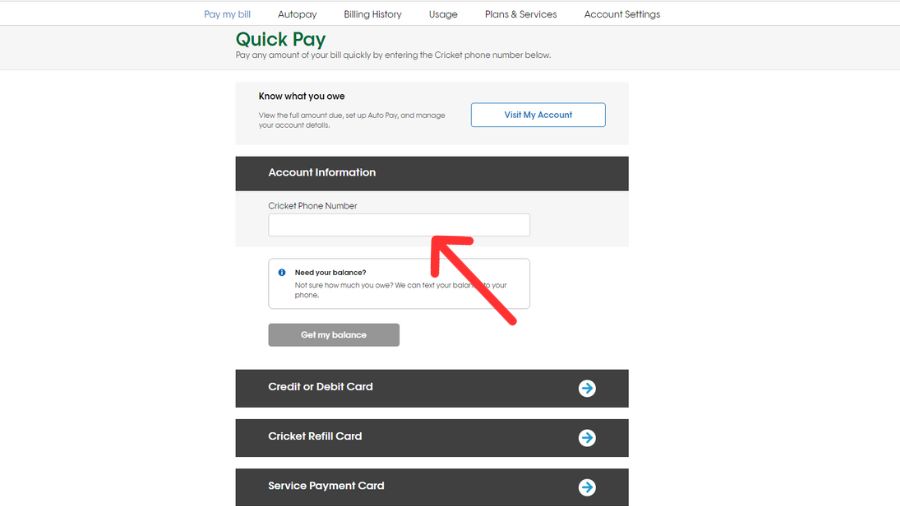
- Click on the blue arrow right of the Credit or debit card.
- Enter your credit/debit card details.
- Also, enter the amount you have to pay.
- Accept the terms and conditions.
- Click on “Review Payment” to review your payment details.
- Check your entered payment details, such as the amount, credit/ debit cards, etc.
- If everything is accurate, select “Submit payment.”
- If you need to edit any details, first edit and then proceed accordingly.
- Note down the confirmation number from the confirmation screen for your future reference.
- You will also get a text message to confirm your payment.
How To Set Autopay In The MyCricket App

You can easily set up autopay in the MyCricket app when you purchase the service, or at any time you wish to do so. Here are the steps to set up autopay in the MyCricket app.
- Download and open the MyCricket application on your phone.
- Sign in to your account.
- Click on the “Account Summary” icon.
- Then click on “Sign Up for Auto Pay.”
- Enter your Cricket Account PIN if required.
- Now, enter your credit or debit card information in your Cricket app through which you want to pay your bill.
- You must also select which line will get text messages related to your autopay if you have more than one line in your account.
- Accept the terms and conditions.
- Review your details.
- Lastly, click on the “Submit” icon.
- You will see a confirmation page on the screen.
Via Official Website
You can also set up autopay in your account through Cricket’s official website.
Here are the steps to set up autopay via the site.
- Open the Cricket Wireless official website.
- Click on “My Account” and log in to your account with your credentials.
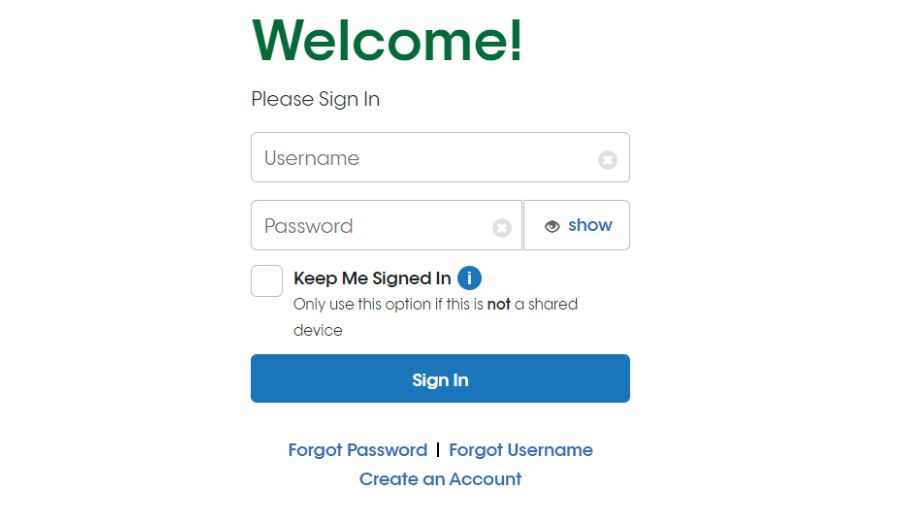
- You can enter your Cricket Account PIN if needed.
- Now, enter your credit or debit card details through which you have to pay cricket payment for your bill.
- You must also select which line should get a text message about your transaction or credit/debit card if your account has multiple lines.
- You must accept the terms and conditions.
- Now, select the “Auto Pay ON” icon.
- Once you complete these steps, you will shortly see a confirmation page on the screen.
How to Disable Autopay in the MyCricket App
Suppose you set up autopay in the MyCricket app but wish to turn the feature off later. In that case, you can disable autopay in the MyCricket app by following the below instructions.
- Open the MyCricket app and log in.
- Search for the autopay “Off” option on the app’s home screen.
- Follow the steps to turn off autopay.
You can also turn off autopay by calling Cricket at 611 and following the invoice guide.
Payment Method Accepted By MyCricket?
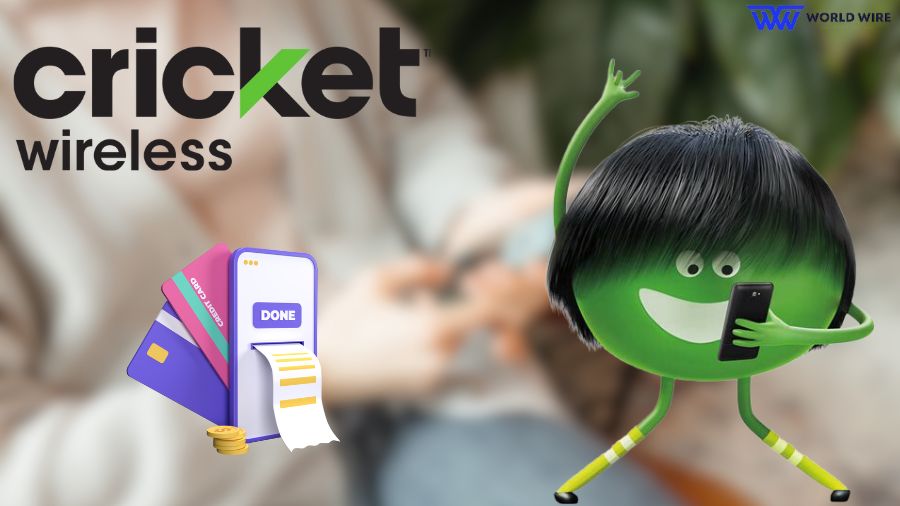
MyCricket app accepts various payment methods; you can pay online or through your debit or credit card. Its easy transactions while paying for their bills. You can Pay Cricket bill with PayPal on MyCricket app or use other payment options.
MyCricket app accepts the following payment.
- Credit Card
- Debit Card
- Cricket Refill Card
- Apple Pay
- Google Pay
- PayPal
- Samsung Pay
- Gift Cards
- Reloadable Prepaid Credit Cards
Via Website or Quick Pay
If you have set autopay in your account through a website and Quick Pay, you can pay through the following.
- Credit Card
- Debit Card
- PayPal (My Account only)
- Cricket Refill Card (Quick Pay only)
- Service Payment Card
- Gift Cards
- Reloadable Prepaid Credit Cards
Via Customer Care
Suppose you have not set up autoplay in your account. In that case, you can pay your Cricket bill through the Automated Payment System by dialling *PAY (*729) from your Cricket Wireless free government phone or can call Cricket Wireless customer support at 1-800-274-2538 to make the transactions from your debit or credit card.
If you select to pay your Cricket bill by this method, you can pay through the following options.
- Credit Card
- Debit Card
- Gift Cards
- Reloadable Prepaid Credit Cards
- Cricket Refill Card
- Service Payment Card
Via Cricket Wireless Store
Besides, you can pay for your Cricket service in-store by visiting your nearest Cricket Wireless store. You can pay your bills via the following payment in-store.
- Cash
- Credit Card
- Debit Card
- Apple Pay
- Google Pay
- Samsung Pay
- Gift Cards*
- Reloadable Prepaid Credit Cards
Please note that you will be charged a $5 customer assistance fee if you pay your Cricket bill in-store.
You can also pay your Cricket bill at various authorized Payment Centers with cash, debit or credit card. However, you must pay your bill only in cash at these centres, and a $5 customer assistance fee applies.
To pay with Apple Pay, Google Pay, or Samsung Pay
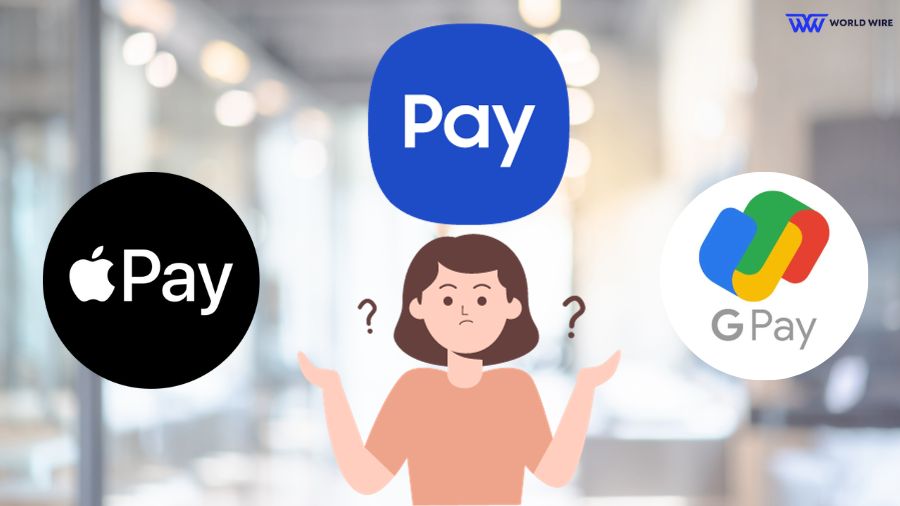
You can pay your Cricket Wireless bills with Apple Pay, Google Pay or Samsung Pay through the Cricket app by following these steps.
- Open the MyCricket app and sign in with your credentials.
- You will see Apple Pay, Google Pay and Samsung Pay if your device supports these features and your digital wallet is enabled.
- You must select among the available digital wallets: Apple Pay, Google Pay or Samsung Pay.
- Now, you need to enter the amount you have to pay to Cricket.
- Lastly, you must follow the onscreen guide to complete the transaction.
Frequently Asked Questions
Can I pay my Cricket bill with my credit card?
Yes. You can pay your Cricket bill with your credit or debit card by setting up the Autopay payment option in the MyCricket app.
Which type of payment is not accepted by Cricket Wireless?
Cricket Wireless does not accept payments in the form of bank account drafts, checks, or money orders.
Is autopay a good payment option?
Yes. Autopay is a good payment option. With autopay set up, your bills get automatically paid on a fixed date every month. One of the biggest benefits of the autopay payment option is that you never have to pay a late fee.
What number do I call to pay my Cricket Wireless bill?
You can dial *PAY (*729) if you own a Cricket phone. In case you do not have a Cricket phone, you can call 1-800-CRICKET (274-2538) from any other phone.
What are the disadvantages of autopay?
While autopay is a good payment option, it has some disadvantages, too. Once the payment is made through autopay, it is difficult to cancel them. Plus, you need to maintain adequate funds in your bank account, which may not be possible for low-income people living on a fixed monthly budget.
What happens if I do not pay my Cricket bill?
If you do not pay your Cricket bill by the due date, your service will be stopped due to non-payment. You have the option to modify your plan. Your services will only be resumed when you clear your payment.
Table of Contents







Add Comment