Are you looking for Red Pocket Mobile APN Settings? If yes, then you have stumbled upon the right article.
RedPocket is an MNVO service provider that uses the country’s largest wireless network infrastructure, including T-Mobile, Verizon, and AT&T.
Even being on the largest network, you might face internet issues, and they might be due to incorrect APN settings.
I was having a tough time with my phone’s internet. Pages wouldn’t load, and apps were slow.
I learned that the problem was with my APN settings, which help your phone connect to the internet.
I found the right settings for RedPocket online, changed them on my phone, and it worked! My internet was fast again, and everything loaded as it should. It felt great to solve the problem by myself.
In this article, I have shared the best RedPocket APN settings that worked for me.
So, without any further ado, let’s get started.
What are Red Pocket APN Settings and their Importance?
Red Pocket is a service provider that works with other well-known major wireless networks. These prepaid carrier networks are owned and operated by T-Mobile, Verizon, AT&T, and Sprint.
It is a low-cost network operator offering impressive, affordable plans and a range of networks. The plans are broadly classified into two categories, monthly and annually, and in each category, they offer four plans.
The plans are designed to offer unlimited texts, talk time, and data, access to 5G internet, and free calling and texting to anywhere in the world, including Mexico and Canada.
To access the Internet on your Red Pocket Free phone, you need to configure the APN settings on your device.
How do I find my Red Pocket Mobile APN settings to change them?

Here are the steps you can follow to find and Manually Change your APN settings on your phone:
On Android Device
- Open Settings.
- Tap “Network & Internet” or “Connections.”
- Select “Mobile Network.”
- Tap “Access Point Names (APN).”
- View or edit APN internet settings here.
On iPhone
- Open Settings.
- Tap “Cellular.”
- Search for “Cellular Data Options.”
- Tap “Cellular Network” or “Mobile Data Network.”
- Here, you can see or change APN settings.
Red Pocket Mobile APN Settings 2024
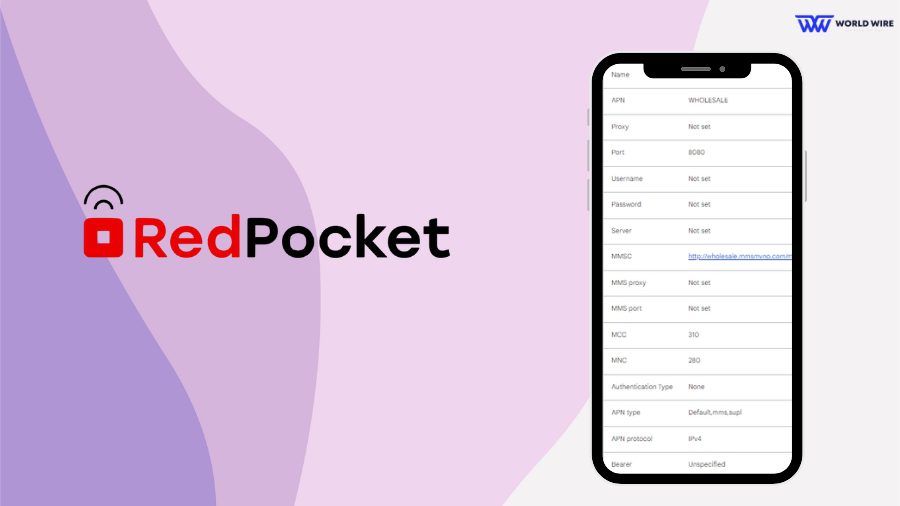
APN settings differ from device to device, and whether you have an Android phone or iOS phone, here are all the Red Pocket APN settings available that you can use:
Red Pocket Mobile APN Settings Android
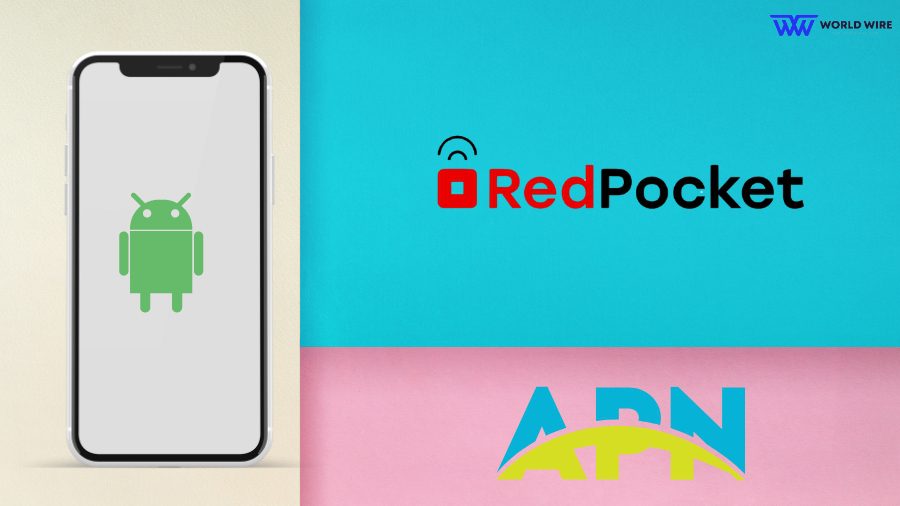
There are two types of Red Pocket Mobile internet APN settings: GSMA and GSMT.
- GSMA: This network works with AT&T-compatible, GSM-unlocked, and CDMA LTE unlocked devices.
- GSMT: This network works with T-Mobile compatible, GSM-unlocked, and CDMA LTE unlocked devices.
Here are the Red Pocket Mobile APN settings for Android phones if you are using a GSMA network:
| Name |
Red Pocket Mobile
|
| APN | ERESELLER |
| Proxy | Not set |
| Port | Not set |
| Username | Not set |
| Password | Not set |
| Server | Not set |
| MMSC |
http://mmsc.mobile.att.net
|
| MMS proxy |
proxy.mobile.att.net
|
| MMS port | 80 |
| MCC | 310 |
| MNC | 410 |
| Authentication Type | None |
| APN type |
default,supl,mms,fota
|
| APN protocol | IPv4/IPv6 |
| Bearer | Unspecified |
- Save new settings and restart your device.
Here are the Red Pocket APN settings for Android phones if you are using a GSMT network:
| Name |
Red Pocket Mobile
|
| APN | WHOLESALE |
| Proxy | Not set |
| Port | 8080 |
| Username | Not set |
| Password | Not set |
| Server | Not set |
| MMSC |
http://wholesale.mmsmvno.com/mms/wapenc
|
| MMS proxy | Not set |
| MMS port | Not set |
| MCC | 310 |
| MNC | 280 |
| Authentication Type | None |
| APN type |
Default,mms,supl
|
| APN protocol | IPv4 |
| Bearer | Unspecified |
Red Pocket Mobile APN Settings iPhone
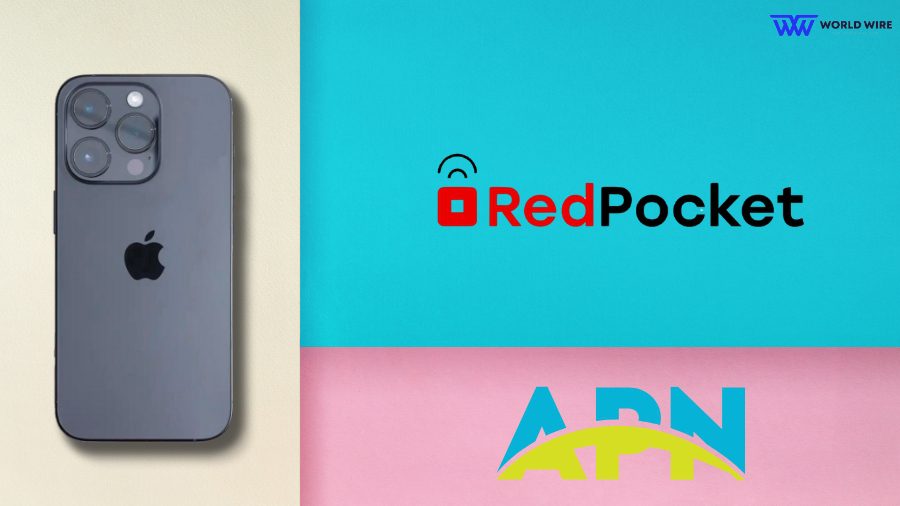
Just like Android, there are two Red Pocket APN settings for iOS and iPhone as well; however, if iPhone APN settings are missing, contact Apple or Red Pocket customer care.
- Cellular
| Name |
Red Pocket Mobile
|
| APN | ERESELLER or WHOLESALE |
|
Username
|
leave blank |
|
Password
|
leave blank |
- LTE (Optional)
| APN | WHOLESALE |
|
Username
|
leave blank |
|
Password
|
leave blank |
Red Pocket Mobile MMS Settings iPhone
To set up MMS APN settings in the Red Pocket Mobile on your iPhone, go to Settings > Cellular > Cellular Data Network > APN.
Then, fill in the blanks according to the settings given below:
| APN | ERESELLER |
| Username | BLANK |
| Password | BLANK |
| MMSC |
http://mmsc.mobile.att.net
|
| MMS Proxy |
proxy.mobile.att.net
|
| MMS Message Size | 1048576 |
| MMS UA Prof URL |
http://www.apple.com/mms/uaprof.rdf: http://www.apple.com/mms/uaprof.rdf
|
- Apply and Restart.
Red Pocket Mobile APN Settings Windows

Enter the following Windows APN information to get access to a high-speed internet connection:
| Profile Name |
Red Pocket Mobile
|
| APN | ERESELLER |
| Username | N/A |
| Password | N/A |
| Type Of Sign In Info | BLANK |
| IP Type | IPv4 |
| Proxy Server |
proxy.mobile.att.net
|
| Proxy Port | 80 |
| MMSC |
http://mmsc.mobile.att.net
|
| MMSC Port | Leave It |
| Maximum MMS Size | 2048 |
Red Pocket Mobile APN Settings Blackberry
Here is the information you can add for Red Pocket APN settings for Blackberry as given below:
| APN | WHOLESALE |
|
Username
|
leave blank |
|
Password
|
leave blank |
Red Pocket Mobile APN Settings for T-Mobile
Red Pocket Mobile APN settings for T-Mobile are as follows:
| Name |
Red Pocket Mobile
|
| APN | WHOLESALE |
| Proxy | Not set |
| Port | 8080 |
| Username | Not set |
| Password | Not set |
| Server | Not set |
| MMSC |
http://wholesale.mmsmvno.com/mms/wapenc
|
| MMS proxy | Not set |
| MMS port | Not set |
| MCC | Not set |
| MNC | Not set |
| Authentication Type | None |
| APN type |
Default,mms,supl
|
| APN protocol | IPv4 |
| Bearer | Unspecified |
Red Pocket Mobile APN settings for Verizon
Red Pocket APN settings for Verizon mobile are as follows:
| Field | Value |
| Name | Verizon |
| APN | VZWINTERNET |
| Proxy | Not set |
| Port | Not set |
| Username | Not set |
| Password | Not set |
| Server | Not set |
| MMSC | Not set |
| MMS proxy | Not set |
| MMS port | Not set |
| MCC | 311 |
| MNC | 480 |
| Authentication Type | None |
| APN Type |
default, dun, supl
|
| APN Protocol | IPv4/IPv6 |
| APN Roaming Protocol | IPv4/IPv6 |
| Bearer |
HSPA,GPRS,EDGE,eHRPD,UMTS,LTE,HSPAP,HSDPA,HSUPA
|
Red Pocket Mobile APN Settings for AT&T
Red Pocket APN Settings for AT&T mobile are as follows:
| Name |
Red Pocket Mobile
|
| APN | att.mvno |
| Proxy |
proxy.mvno.rpmobileweb.com
|
| Port | 80 |
| Username | Leave blank |
| Password | Leave blank |
| Server | 66.209.11.33 |
| MMSC |
http://mmsc.cingular.com
|
| MMS proxy |
proxy.mvno.rpmobileweb.com
|
| MMS port | 80 |
| MCC | 310 |
| MNC | 410 |
| Authentication Type | Leave blank |
| APN Type |
default,supl,mms
|
| APN Protocol | Leave blank |
| APN Roaming Protocol | Leave blank |
| Bearer | Leave blank |
Step-by-Step Guide to Setup and Activate Red Pocket
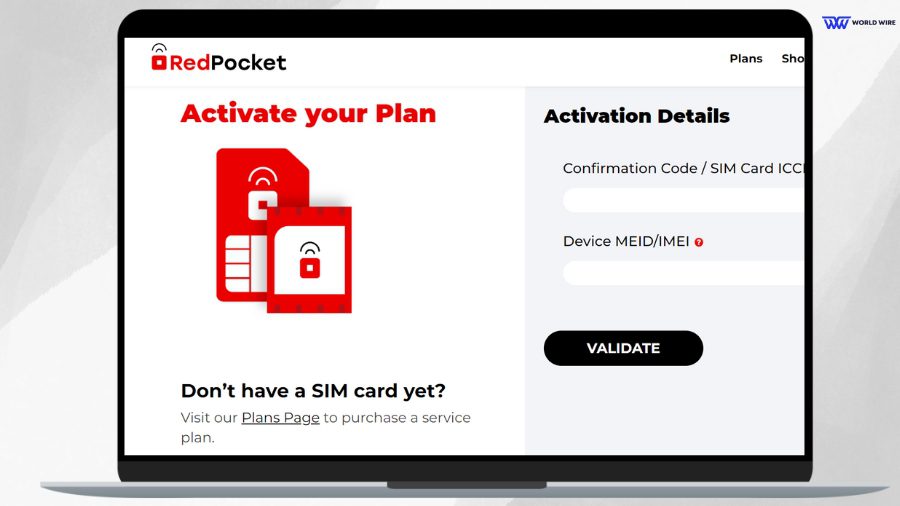
When you purchase a Red Pocket Mobile SIM card with talk, text, and data plans from selected partners, you will receive an activation PIN.
Make sure you have your device’s International Mobile Equipment Identity (IMEI) and Integrated Circuit Card Identification (ICCID) number at the time of purchase, as you may need them during the activation process.
To ensure a smooth activation, follow these steps to activate your SIM card before inserting it.
- Visit the Red Pocket Mobile website at “https://www.redpocket.com/activate” for activation.
- If you purchased your activation PIN, verification code, or SIM card directly from the company, enter the corresponding ICCID number.
- You can find the activation code and confirmation code in your email. If you don’t find the verification code, you can enter your ICCID SIM number.
- Provide your Mobile Equipment Identification (MEID) or IMEI code of the phone. When you enter the authentication code or ICCID number, the MEID number for the device will be provided.
- Enter the activation PIN if required.
- Insert the SIM card into your phone after completing all the activation steps.
- You can thеn log in or rеgistеr an account onlinе.
- Oncе complеtе, you will rеcеivе an activation confirmation tеxt mеssagе.
Red Pocket Mobile 4G LTE APN Settings 2024
To enable 4G LTE APN settings for Red Pocket, go to:
- Settings on your smartphone device
- Tap on connections
- Click on mobile networks
- Select access point names on your device
Click on the top right corner and change the settings as mentioned below:
| Name | Red Pocket |
| APN | RESELLER |
| Proxy | Not set |
| Port | Not set |
| Username | Not set |
| Password | Not set |
| Server | Not set |
| MMSC |
http://mmsc.mobile.att.net
|
| MMS Proxy |
proxy.mobile.att.net
|
| MMS Port | 80 |
| MCC | 310 |
| MNC | 410 |
| Authentication Type | None |
| APN Type |
default,mms,supl
|
| APN Protocol | IPv4 |
| APN Roaming Protocol | IPv4 |
| Bearer | Unspecified |
Troubleshoot Red Pocket APN settings common issues

Several factors can cause your Red Pocket wireless data to stop working. Below is an overview of possible causes of Red Pocket Mobile APN settings problems.
Minor issues
If your phone is experiencing minor issues, your data connection may slow down or stop. There may be multiple apps running in thе background at thе samе timе or thе firmwarе may bе out of datе.
You may also bе ablе to fix thе problem with some troubleshooting tips likе rеstarting your phonе.
Turning off the phone, waiting for a few minutes, and restarting it is a troublеshooting tip that will fix all the minor issues with your phone.
Incorrеct APN sеttings
The Accеss Point Namе (APN) setting is the information your phone needs to connect to your wirеlеss sеrvicе.
If your phonе’s APN sеttings arе incorrеct, you will еxpеriеncе problеms connеcting to thе intеrnеt through the Red Pocket Mobile network.
Ensure that you have entered the APN settings correctly without any additional space or unnecessary capital letters.
VPN
Some websites do not allow users to access them from certain locations. The only way visitors can access your site is by using a VPN (virtual private network). Using a VPN can slow down your internet connection in most cases.
Also, check the airplane mode icon and make sure it is disabled. To do this,
- Tap the Settings icon on your phone.
- Scroll down and select Network and Internet.
- To disable the feature, turn off the Airplane mode icon.
Changing Red Pocket APN settings is very important for continued mobile data and MMS functionality. The way data is transmitted is determined by the Access Point Name (APN) settings, which serve as a gateway between your device and the network of your carrier.
The correct configuration ensures optimal internet speeds and stable connections and enables functions such as MMS. By understanding and configuring these settings, users can take full advantage of Red Pocket Mobile services on their devices.
FAQs
How do I get Red Pocket Mobile APN settings?
Here are the steps to get Red Pocket APN settings:
- Connect your phone to Wi-Fi.
- Go to the Settings app on your phone.
- Find the “Mobile Network” section.
- Select “APN” under “Mobile Network”.
- Add a new APN setting.
What are Red Pocket GSM network APN Settings?
The GSM network APN settings for Red Pocket mobile are as follows:
Name: Red Pocket Mobile
APN: wholesale
Proxy: Not set
Port: 8080
Username: Not set
Password: Not set
Server: Not set
MMSC: http://wholesale.mmsmvno.com/mms/wapenc
MMS Proxy: Not set
MMS Port: Not set
MCC: 310
MNC: 280
Authentication Type: None
APN Type: Default,mms,supl
APN Protocol: IPv4
Bearer: Unspecified
What network does Red Pocket use?
Red Pocket Mobile offers calling plans on all major networks in the United States. That means if your device is unlocked or locked to Verizon Wireless, T-Mobile, or AT&T, one of the plans will be right for you.
How do I contact Red Pocket Customer Service?
If you have additional questions, you can contact Red Pocket Mobile Customer Service toll-free number at 1-888-993-3888. You can even raise a ticket for the issue you are facing by visiting the website.
What are Red Pocket Mobile MCC-MNC values?
The values for Red Pocket Mobile (mobile country code) MCC are 310, and (mobile network code) MNC is 410.
Table of Contents






Add Comment