Are you looking for Simple Mobile APN Settings? If yes, then you have stumbled upon the right article.
Simple Mobile is a mobile virtual network operator and popular US prepaid cellphone company that uses T-Mobile’s countrywide 4G LTE network.
I had an internet issue on my Simple Mobile phone; it just wouldn’t connect. I learned that the problem could be with the APN settings, which are crucial for internet access.
So, I decided to fix it myself.
First, I went into my phone’s settings to find where the APN settings were. It took a bit of looking around, but I found them under the “Mobile Networks” section.
The APN settings listed there didn’t match what Simple Mobile recommended.
I edited the APN settings, typing in the correct details that Simple Mobile provided on their website. This included things like the APN name, MMSC, and MMS Proxy.
I had to be very careful to enter everything exactly right.
After I saved the new APN settings, I restarted my phone just to make sure everything got updated properly.
It worked! My internet connection returned, and I could browse and use apps like before.
I have shared the Simple APN settings that worked for me in this article.
So, without any further ado, let’s get started.
What are Simple Mobile APN Settings?
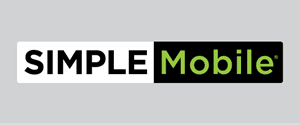
The Access Point Name APN settings determine the connection of your phone to the Simple wireless network configuration.
The Access Point Name specifies how data requests should be routed to the Simple Mobile free phone via the network servers.
By configuring the appropriate APN settings, your mobile device can utilize data services, send MMS, and connect to the internet via the Simple Mobile network.
How Do I find APN Settings to Change Them?

Here is how you can find the APN setting on your Android phone:
- Go to Android Settings and then tap on Network & Internet.
- Look for Mobile Networks or Cellular Networks and select them.
- Tap on APNs. It opens the screen to view and edit APN settings.
- Here, you will see a list of APN profiles. Tap on the one you want to modify, usually named “simple” for Simple Mobile.
- It will open the detailed settings to edit. Enter the correct APN settings and tap Save when done.
Here is how you can locate the APN settings for iPhone:
- Open the Settings app on your iPhone.
- Tap on “Cellular” or “Mobile Data.”
- Choose the “Cellular Data Network” or “Mobile Data Network” option.
- Here, you will see a list of APN profiles. Tap on the one you want to modify.
- Enter the correct APN settings for your carrier.
- When finished, tap “Save” in the top right corner to save the updated APN profile.
- Now, your iPhone will connect to the mobile network using the new APN settings you entered.
How to get Simple Mobile APN Internet Settings Automatically
You can visit the Simple Mobile website if you require the instruction to change APN settings in detail. You can access these settings by inputting your phone number on the Simple Mobile website.
Alternatively, you can get the right Simple Mobile APN internet settings by texting “APN” to 611611. It configures your device with the right APN settings automatically.
Simple Mobile APN Settings 2024
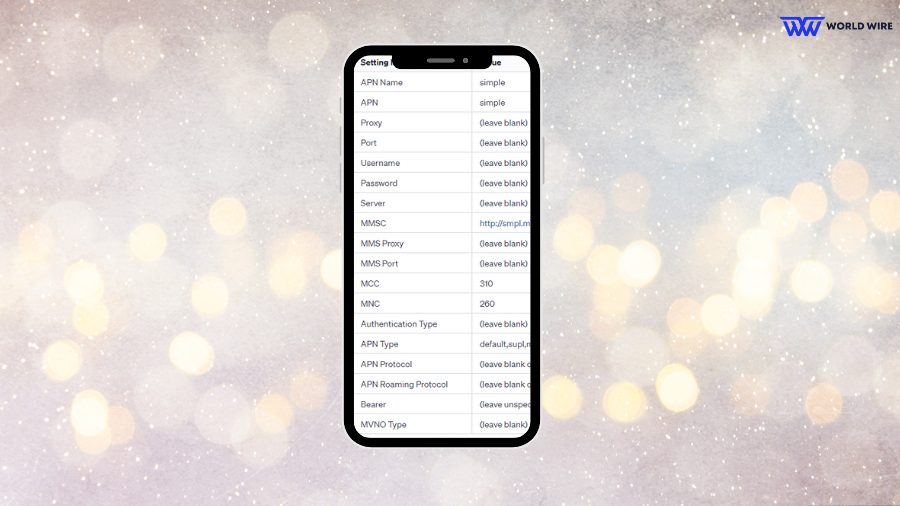
Simple APN settings vary by OS and model. The APN settings link your handset to Simple Mobile’s data and MMS services.
Below are the specific Simple APN settings for different devices and carriers when using the Simple Mobile service
Simple Mobile APN Settings for Android
The Simple APN settings that need to be entered for most Android devices are:
| Name | SIMPLE Mobile |
| APN | simple |
| MMSC |
http://smpl.mms.msg.eng.t-mobile.com/mms/wapenc
|
| Multimedia Message Port | Not set |
| MCC | 310 |
| MNC | 260 |
| APN Type |
default,mms,supl
|
| APN Protocol | IPv4/IPv6 |
| APN Roaming Protocol | IPv4/IPv6 |
| Bearer | Unspecified |
Simple Mobile APN Settings iPhone
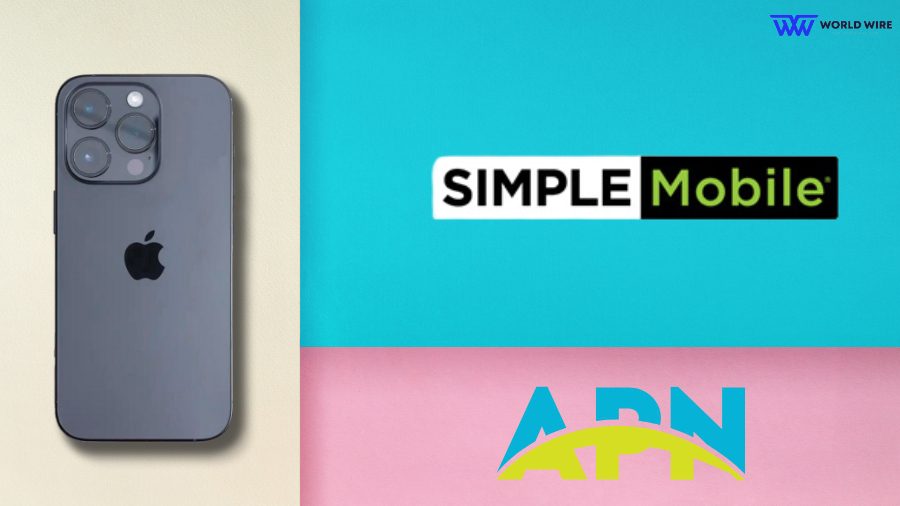
To configure Simple APN settings on an iPhone:
| Cellular | |
| APN | simple |
| Username | (leave blank) |
| Password | (leave blank) |
| LTE Setup (Optional) | |
| APN | (leave blank) |
| Username | (leave blank) |
| Password | (leave blank) |
| APN Protocol | IPv4/IPv6 |
| APN Roaming Protocol | IPv4/IPv6 |
| Bearer | Unspecified |
Simple Mobile MMS Settings iPhone
The Simple Mobile MMS settings for iPhone are:
| APN | simple |
| MMSC |
http://smpl.mms.msg.eng.t-mobile.com/mms/wapenc
|
| MMS Max Message Size | 1048576 |
| MMS UA Prof URL | (leave blank) |
Simple Mobile APN Settings Windows
Here are the Simple APN settings for your Windows phone:
| APN | simple |
| Username | (leave blank) |
| Password | (leave blank) |
| APN Type |
default,supl,mms
|
| APN Protocol | IPv4 |
| APN Roaming Protocol | IPv4 |
Simple Mobile APN Settings Verizon
Here are the Simple APN Settings if your mobile phone utilizes Verizon’s network:
| Name | SIMPLE |
| APN | vzwinternet |
| Proxy | (leave blank) |
| Port | (leave blank) |
| Username | (leave blank) |
| Password | (leave blank) |
| Server | (leave blank) |
| MMSC |
http://mms.vtext.com/servlets/mms
|
| MCC | 311 |
| MNC | 480 |
| APN Type |
(not specified, may leave blank)
|
Simple Mobile 4G LTE APN Settings 2024

Your device needs the right Simple APN settings to enable Simple Mobile’s 4G LTE data in 2024.
Enter the following access point name (APN) profile information on Android and iPhone:
| APN Name | simple |
| APN | simple |
| Proxy | (leave blank) |
| Port | (leave blank) |
| Username | (leave blank) |
| Password | (leave blank) |
| Server | (leave blank) |
| MMSC |
http://smpl.mms.msg.eng.t-mobile.com/mms/wapenc
|
| MMS Proxy | (leave blank) |
| MMS Port | (leave blank) |
| MCC | 310 |
| MNC | 260 |
| Authentication Type | (leave blank) |
| APN Type |
default,supl,mms,admin
|
| APN Protocol |
(leave blank or set to IPv4 if available)
|
| APN Roaming Protocol |
(leave blank or set to IPv4 if available)
|
| Bearer |
(leave unspecified)
|
| MVNO Type | (leave blank) |
How do I Setup and Activate Simple Mobile
Here are the steps you need to follow to activate a Simple Mobile SIM card.
Check If Your Phone is Compatible
Before buying a Simple Mobile service package, make sure your smartphone or gadget is compatible with Simple Mobile‘s network technologies and frequency ranges.
Their helpful customer support agents can look up your device and confirm compatibility over the phone if you contact them at 1-800-SIMPLE-M.
Purchase a Simple Mobile Plan and SIM Card
After ensuring your unlocked phone will perform properly on Simple Mobile’s networks, it’s time to purchase one of their talk, text, and mobile data plans to meet your usage needs and budget.
Plan options start at $25/month for unlimited talk/text and 10GB of LTE data speeds.
You’ll also need to add one of their nano SIM cards to your plan order for your specific device. Y
ou can purchase the SIM card and choose a plan conveniently online or at one of over 100,000 retail outlets carrying Simple Mobile products nationwide.
Activate your Simple Mobile Service
With your new SIM card shipped and at hand, activating the service on Simple Mobile’s wireless networks is quick and straightforward.
Navigate to their handy self-service activation site or opt to leverage their user-friendly Automated Assistant by clicking the “Activate Now” button visible when you log into your Simple Mobile account dashboard.
Their tools will guide you through entering essential info like your SIM number and ZIP code to efficiently activate Simple Mobile SIM Card with the purchased service plan order.
Troubleshoot Simple Mobile APN settings

Here are the different ways to troubleshoot Simple APN settings:
Confirm Correct APN Details Are Set
Suppose you are unable to reliably connect to mobile data or send/receive MMS messages after activating your Simple Mobile service. In that case, the first troubleshooting step is verifying your device has the proper APN settings configured.
Navigate to your smartphone’s network settings menu and ensure the Simple APN settings match what’s shown on the website, including APN server address, MMS proxy info, authentication settings, and more.
Incorrect parameters are commonly what prevent full data functionality.
Reset the Simple Mobile APN Profile
If your current APN settings visually match what Simple Mobile provides, try resetting the Simple APN settings to default values and then attempting to reconnect.
Toggle Airplane Mode On and Off
After confirming accurate Simple Mobile APN settings are active post-reset, toggle your phone’s Airplane mode on, wait 30 seconds, then toggle it off.
This forces your device to re-register with the Simple Mobile network and often resolves provisioning conflicts, preventing data usage even when settings are correct. Test mobile data connectivity again after the network refresh.
Contact Simple Mobile Support
If verifying settings, resetting the APN, and cycling Airplane mode fail to fix ongoing mobile data issues or lack MMS capabilities, contact Simple Mobile’s helpful technical support through live chat on their website or by calling 1-877-878-7908 from your device.
Provide them with troubleshooting details, and they can further investigate and resolve APN-related activation problems.
FAQs
Who is the network carrier for Simple Mobile?
Simple Mobile, an MVNO, uses T-Mobile’s wireless network to provide cell phone service. So, T-Mobile is the underlying carrier.
How do I contact Simple Mobile Customer Service?
You can contact Simple Mobile customer support by calling them at 1-877-878-7908 or initiating a live chat session on their website.
Are there any Simple Mobile Internet Settings For Unlimited Data?
Simple Mobile provides unlimited high-speed data for $50 and $60 monthly plans. The APN setting to enable unlimited data on Simple Mobile’s network is “simple” – their default server address.
If I switch my Simple Mobile Plan, do I have to change My APN?
Typically, no, you can keep using the same “simple” APN server address even if you change between Simple Mobile’s talk/text/data plans. Only if switching between T-Mobile and Verizon-based SIM cards would a different APN be required.
Can I use the same APN settings for Simple Mobile on different devices?
The standard “simple” APN server will connect multiple devices like smartphones, tablets, and hotspots to Simple Mobile’s LTE network. So, you can use those universal Simple Mobile APN settings to enable cellular data on any number of compatible devices.
Enter your email to stay updated with offers
If you can’t see the form above, click here to open the form.





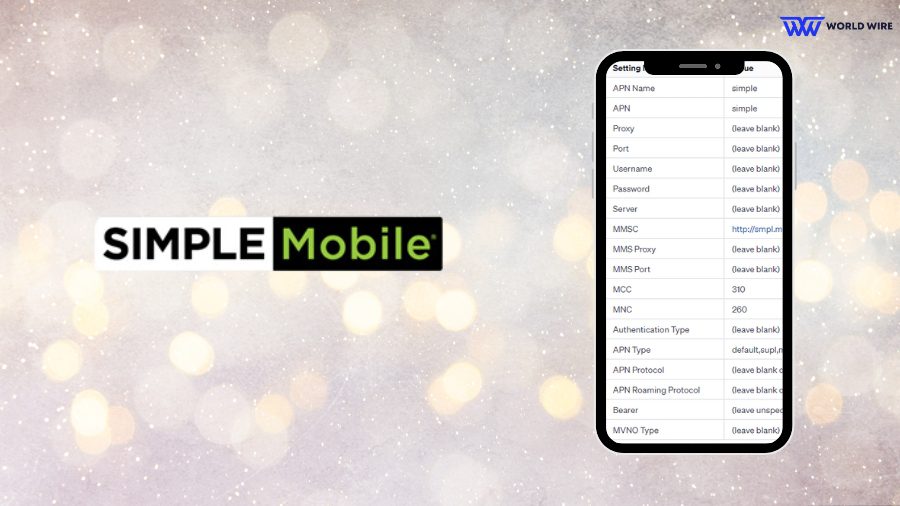

Add Comment