Is your Starlink buffering, and you have no idea what to do? If yes, then you have stumbled upon the right article.
I’ve been using Starlink for my internet needs, hoping for a speedy and reliable connection.
However, lately, I’ve been struggling with annoying buffering issues. It’s frustrating, especially during important work meetings or while streaming my favorite shows.
Determined to fix this, I started experimenting with several trials to improve the connection.
Adjusting the Starlink dish for a clearer view of the sky, optimizing my router settings, and even experimenting with different usage times made a noticeable difference.
These steps have slowly but surely started to minimize the buffering, making my online experience much smoother.
In this article, I have shared several steps that can resolve your Starlink buffering issues.
So, without any further ado, let’s get started.
What is Starlink buffering?
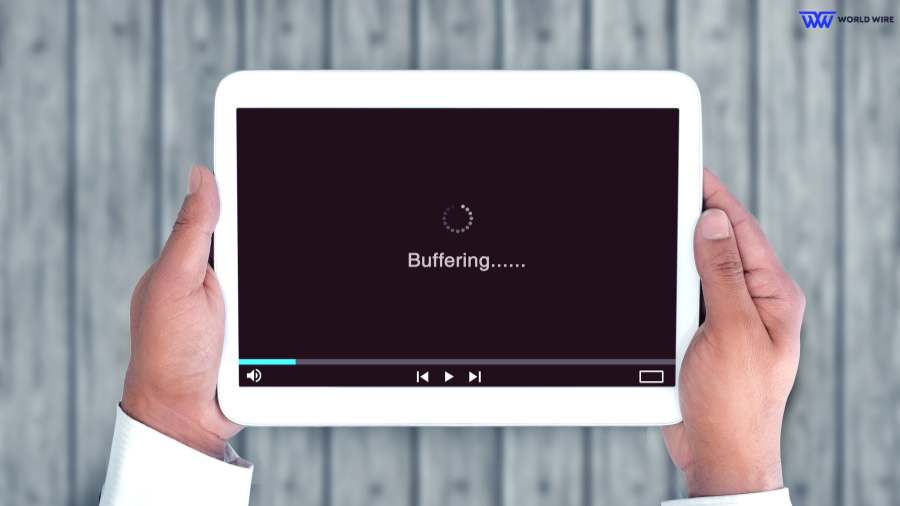
In simple terms, when you stream a video, part of it is loaded and stored in a special memory called a buffer before it’s played.
The stored data helps ensure smooth playback without interruptions.
However, to keep streaming without pauses, you need a strong internet connection to load enough buffered data ahead of time.
If your internet is slow or fails to load data fast enough, your video may pause to catch up. This pause is also called buffering.
In the case of Starlink Internet, buffering occurs when the connection struggles to load video data quickly, causing interruptions in streaming.
Why is my Starlink Buffering?

Your Starlink internet might be buffering for several common reasons, as discussed below. Let’s have a look at them:
Outdated or Faulty Equipment
Sometimes, the equipment you use for Starlink internet might be old or not working properly. This can affect the speed of all your devices.
Data Throttling During Peak Hours
Starlink may slow down your internet speed during busy times, like evenings and weekends, to manage the high demand.
Router Placement
Where you put your router is a matter of cause. If it’s in a closed-off area or blocked by objects, the signal might not reach your devices effectively, leading to slower speeds.
Wi-Fi Piggybacking
If other devices are using your Wi-Fi without your knowledge, it can put extra strain on your Starlink connection, slowing it down.
Incompatible Starlink Plan
Your Starlink plan might not support the activities you want to do online, which can lead to slower speeds.
Malware and Viruses
If your devices are infected with malware or viruses, they can consume bandwidth, leaving less for your internet activities.
Bandwidth-Heavy Actions
Activities like peer-to-peer sharing, which require a lot of bandwidth, can slow down your Starlink speed if they’re happening on your network.
How To Fix Starlink Buffering

You can follow these simple steps to fix your Starlink buffering:
Clear Cache and Cookies
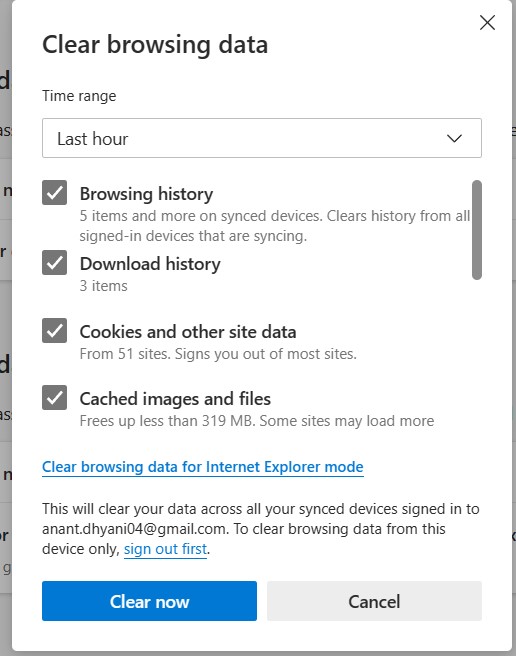
Start by clearing your browsing history, cache, and cookies to improve buffering speed. You can use tools like Advanced System Optimizer’s Privacy Protector to clean up your system and boost performance.
Pause Streaming for a Few Minutes
If you’re experiencing buffering, try pausing the video for a few minutes before resuming. This allows the video to collect a larger buffer, reducing buffering issues when you start watching again.
Check Starlink Internet Speed

Use a speed test to check your Starlink internet speed. Residential plans typically range from 20 Mbps to 100 Mbps, while business plans can offer up to 220 Mbps.
Test your speed outside peak hours to see if network congestion is causing the slowdown.
Check WiFi Connection
Check your WiFi connection strength, especially if you’re far from the router. Moving closer to the router or repositioning it can improve your connection. Test WiFi strength with your smartphone to identify weak spots.
Use Ethernet Connection
For a more stable connection, consider using an Ethernet cable instead of WiFi. This reduces interference and improves connection reliability.
Damaged Equipment
Starlink buffering can occur if the equipment is damaged, which can happen in several ways.
Severe weather conditions, such as heavy rain, snow, or strong winds, might damage the satellite dish or disrupt the signal.
Additionally, physical obstructions such as trees or buildings could accidentally impact the dish, leading to poor signal quality and buffering issues.
So, if the Starlink dish is broken, get a Starlink replacement dish and replace it to resolve Starlink buffering.
Close Unwanted Programs and App

Close unnecessary programs and apps running in the background, as they can interfere with video streaming. Use tools like Advanced System Optimizer to quickly close or disable apps.
Disconnect Other Devices
Disconnect devices that are not in use to free up bandwidth and reduce buffering. After disconnecting other devices, try streaming again to see if the experience improves.
Stream at a Lower Resolution
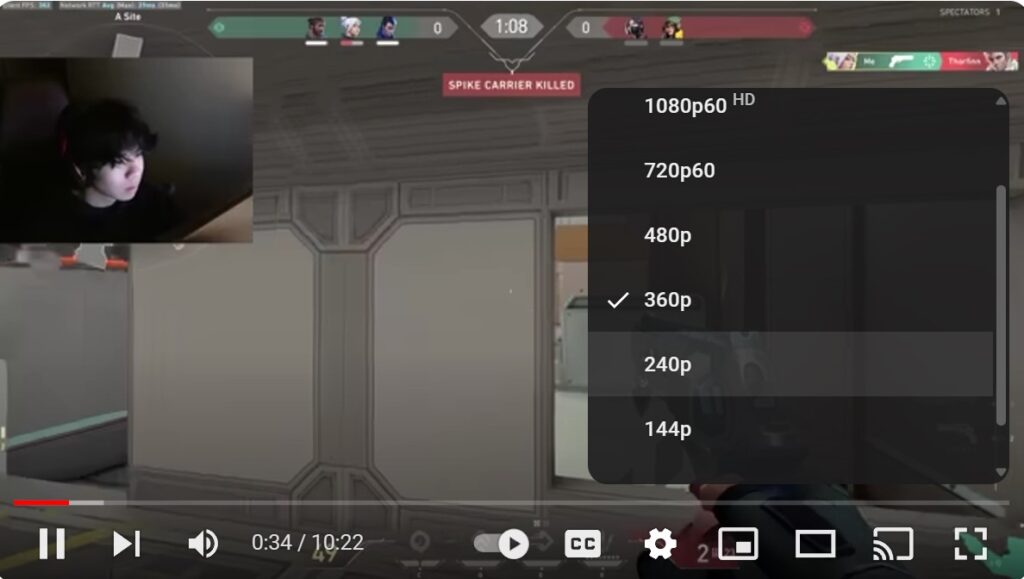
If you’re experiencing buffering, try streaming at a lower resolution. Lower resolutions require less bandwidth and can help prevent buffering on slower networks.
Upgrade Your WiFi Router
Update your Starlink WiFi router’s firmware regularly to ensure optimal performance. If updating firmware doesn’t work, consider a hard reset by disconnecting and replugging the router after ten seconds.
Optimize your Wi-Fi Performance
Set up separate Wi-Fi networks such as Starlink guest network for the 2.4GHz and 5GHz bands.
The 2.4GHz band offers wider coverage but slower speeds, while the 5GHz band provides faster speeds but may struggle to reach devices farther from the router.
Having two networks allows you to select the one that best suits your current requirements.
If you aren’t able to fix your Starlink buffering even after trying the listed steps, you can contact Starlink customer support. They will offer other solutions and assistance.
FAQs Starlink Buffering
Does Starlink lag?
Yes, Starlink can experience lag, especially during peak usage times or in areas with network congestion. Lag can occur due to factors such as slow internet speed, network interference, or technical issues.
Will Starlink be faster than 5G?
While Starlink promises download speeds ranging from 50 to 250 Mbps through its satellite internet service, 5G technology offers speeds from 50 Mbps to 2 Gbps, depending on available spectrum layers.
The speed comparison between Starlink and 5G depends on factors such as location, network infrastructure, and individual user requirements.
While 5G may offer faster speeds in urban areas, Starlink aims to provide high-speed internet access to underserved and remote regions where 5G coverage may be limited.
Ultimately, both technologies serve different purposes and may complement each other in delivering connectivity worldwide.
Will Starlink buffering improve over time with updates?
Starlink buffering may improve over time with updates as the technology matures and the satellite network expands.
Updates to software, firmware, and network infrastructure can enhance performance, reduce latency, and optimize bandwidth allocation, potentially minimizing buffering issues.
Additionally, as Starlink continues to deploy more satellites and optimize its network architecture, users may experience improved stability and consistency in their internet connections, leading to reduced buffering.
Are there specific times when Starlink buffering is more likely to occur?
Starlink buffering may be more likely to occur during peak usage times, such as evenings and weekends, when more users are online and accessing the network simultaneously.
During these times, increased bandwidth demand can lead to network congestion, resulting in slower speeds and potential buffering issues for some users.
Additionally, adverse weather conditions or temporary disruptions in satellite coverage may also contribute to buffering, although these instances are less predictable.
Is there a way to check if my Starlink connection is causing the buffering?
To check if your Starlink connection is causing buffering, you can download the Starlink app.
This app serves multiple purposes, including assisting you in finding an unobstructed location for installation, managing your account, testing your connection, and accessing the shop for additional services.
Once you’ve installed the app, you can use its connection testing feature to measure your internet speed.
If the test reveals significantly lower speeds or frequent fluctuations, it may indicate that your Starlink connection is contributing to your buffering issues.
Enter your email to stay updated with offers
If you can’t see the form above, click here to open the form.






Add Comment