Do you want to know how to set up a Starlink Modem Ethernet Adapter? If so, you have stumbled upon the right article.
Starlink is a satellite internet network that offers services globally, enabling connectivity in remote areas.
As a Starlink user, you might wish to have an ethernet port on your Starlink modem.
When I first got Starlink, the lack of a direct Ethernet connection was a small setback, considering my heavy reliance on wired connections for stability and speed.
So, when I found out about the Starlink Modem Ethernet Adapter, I didn’t think twice.
Holding the box in my hands, I’m eager to see how this simple addition will enhance my internet experience.
In this article, I have shared a step-by-step guide for setting up Starlink Modem Ethernet. I hope it helps.
So, without any further ado, let’s get started.
Table of Contents
What Is Starlink Modem Ethernet?

Starlink, owned by Elon Musk’s space company SpaceX, offers satellite internet services in various countries worldwide.
Starlink internet setup includes a satellite dish, a dish mount, and a Wi-Fi router/modem.
The Starlink modem does not have a built-in ethernet port. It has only two ports: one for connecting the Starlink dish/receiver/antenna and the other for the power connector port.
However, Starlink offers an Ethernet Adapter that you can purchase separately to add an Ethernet port.
This adapter connects to the router, providing a single Ethernet port for your devices. If you want an Ethernet port with the Starlink setup, you need the Starlink Ethernet Adapter.
Here are some features of the Starlink ethernet adaptor.
- It adds a single ethernet port to your Starlink modem.
- It plugs in line with the data cable between the dish and the router.
- You are required to purchase it separately from Starlink.
- It is easy to install without requiring additional configuration and reduces Starlink buffering.
Advantages Starlink Modem Ethernet Over Wi-Fi

Starlink Modem Ethernet connections and Wi-Fi both offer internet access for different devices.
However, there are some advantages to using a Starlink modem Ethernet connection over Wi-Fi.
More stable
Ethernet connections are more stable than Wi-Fi, giving you fewer interruptions and a more consistent internet connection. This is useful for gaming, video conferencing, or large file downloads.
Reliable speed
Ethernet connections can provide faster and more reliable speed than Wi-Fi because they are not affected by signal strength or congestion from other devices on the network.
Higher Speeds
Using an Ethernet connection can offer faster data transfer rates than Wi-Fi, as Ethernet cables are less susceptible to signal degradation and interference.
This is particularly important for activities requiring high bandwidth, such as streaming high-definition video or online gaming.
Lower Latency
Ethernet connections generally have lower latency compared to Wi-Fi.
This is crucial for real-time applications such as online gaming, video conferencing, and VoIP calls, where even small delays can affect performance.
Security
Ethernet connections are inherently more secure than Wi-Fi. Wired connections are less vulnerable to hacking and eavesdropping because they require physical access to the network.
However, besides these advantages, you should consider a few things about ethernet connection.
You must purchase an Ethernet adapter separately if you want an Ethernet port on your Starlink router.
Furthermore, Wi-Fi offers the advantage of wireless connectivity, which is more convenient for devices that can not be easily connected with a cable.
It comes out that both Ethernet and Wi-Fi are good options based on individual needs and priorities.
Ethernet is a good option if you want stability and speed for certain devices. Wi-Fi might be sufficient if you don’t need the extra speed and stability.
Starlink Modem Ethernet Setup – Step-By-Step Guide

As mentioned, Starlink’s modem does not have a built-in ethernet port, so you need a Starlink Ethernet Adapter to establish an ethernet connection.
Setting up the Starlink modem ethernet is easy; follow these steps.
Purchase an Ethernet Adapter

First, you must buy a Starlink ethernet adapter from the provider’s official site.
Disconnect The Cables
Then, disconnect the Starlink dish/receiver/antenna cable from the router.
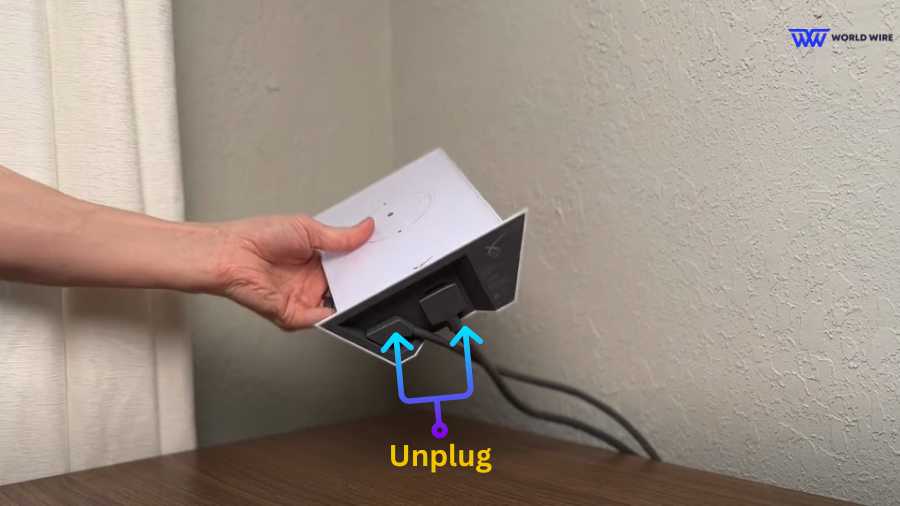
Remember to unplug the cables carefully, as forceful removal can damage the device and cables.
Connect Ethernet Adapter

Take the Starlink Ethernet Adapter and plug its cable into the same port on the router where you unplugged the dish cable in the previous step.
Reconnect Dish Cable

Now, plug the cable from your Starlink dish into the designated port on the Starlink Modem Ethernet Adapter.
Power Up

Reconnect the power cord to your Starlink router and plug it into the wall outlet.
Boot Up and Verify
Allow the Starlink system to boot up completely. You can use the Starlink App to monitor it.
Connect Device To Ethernet Port

The Starlink Ethernet Adapter now has a functioning ethernet port. You can plug your ethernet cable into this port and connect your device (computer, gaming console, etc.) to a wired internet connection.
Troubleshooting Common Starlink Modem Ethernet Setup Issues

Sometimes, you might face issues while establishing Starlink modem ethernet setup.
Here are a few fixes you can try in this case.
Check for Power Connect
Check that the Starlink router and the device you are connecting to are plugged into the power source. If you have a faulty power supply, consider getting a Starlink Power Supply Replacement.
Check your Cable Connections
Double-check that the ethernet cable is tightly plugged into the router and your device’s ethernet port and that it is not damaged.
Ethernet Adapter
If you are using the official Starlink ethernet adapter, you should ensure it is properly connected to the router’s port. Check for any damage to the adapter itself.
Restart
Power cycle the Starlink router and your device by unplugging them for about 30 seconds and then plugging them back in.
Try factory reset
If restarting does not work, consider a factory reset of the Starlink router. Consult the Starlink support for specific instructions on how to do this for your model.
Identify the issue
Try connecting a different device directly to the router’s ethernet port. This will help you determine whether the problem is with the original device. You can also try using a different ethernet cable.
Check for faulty hardware
If none of the above solutions work, the Starlink Modem Ethernet on the router or your device might be faulty.
In rare cases, the problem lies with the Starlink dish. If that’s the case, you can easily order a Starlink replacement dish and install it yourself.
You can contact Starlink support for further assistance and part replacement.
Alternatives To Starlink Modem Ethernet
Starlink’s official Starlink Modem Ethernet is the most reliable and recommended option for providing an ethernet port to your Starlink network.
It is a simple adapter that plugs into the Starlink router and provides an ethernet port for your devices. You can purchase it directly from Starlink or other sources offering it.
There are a few alternatives to the Starlink modem ethernet setup, depending on your needs.
Wi-Fi Extender with Ethernet Port

Apart from Starlink Modem Ethernet, you can look for any third-party Wi-Fi extenders that have an ethernet port.
You can connect the Starlink router wirelessly to the extender and then use the extender’s ethernet port to connect your wired devices. This is a good option if you need a Starlink static IP, which adds another layer of security.
This is a temporary solution if you need a more versatile option, but it is not ideal for long-term use as it can introduce additional latency in the connection.
- Pros: Easily available and offers additional Wi-Fi coverage.
- Cons: Long-term use can add latency to the network, which might affect overall speed and stability.
Powerline Ethernet Adapter
Powerline adapters use your existing electrical wiring to transmit ethernet data. You will need two adapters: one plugged into the Starlink router and the other near the device you want to connect to Ethernet.
This is a less common option but can be useful in specific situations.
- Pros: No need for additional cables, and it is useful for reaching distant devices.
- Cons: Performance can be unreliable depending on your home’s electrical wiring.
Frequently Asked Questions
Is there a difference in latency between using Ethernet and Wi-Fi with Starlink?
Yes, there is a difference in latency between using Ethernet and Wi-Fi with Starlink.
Ethernet is a physical cable connection directly transmitting data, offering a more stable and reliable internet connection than Wi-Fi. Therefore, Ethernet will provide a lower latency connection.
Wi-Fi signals can be affected by interference from other electronic devices and even walls in your home, while Ethernet avoids this issue.
The latency difference might be minimal for basic internet browsing or streaming. However, Ethernet can make a noticeable difference in activities like online gaming, video conferencing, or other real-time applications.
Do I need a special router to use with the Starlink Ethernet Adapter?
No, you don’t need a special router to use with the Starlink Ethernet Adapter. You can use it with your Starlink router.
The Starlink Ethernet Adapter adds an ethernet port to the Starlink router. It does not change the functionality of the Starlink router itself.
Can I connect multiple devices to my Starlink modem using Ethernet?
You can get the Starlink Ethernet Adapter and connect it to your Starlink router to get a single standard ethernet port.
Any device with an ethernet port can connect to it, including most laptops, desktops, gaming consoles, and even some smart TVs. The Starlink modem does not have multiple Ethernet ports.
Can I use any Ethernet cable with the Starlink modem?
Yes, you can use any standard Ethernet cable with the Starlink modem, assuming you are using the official Starlink Ethernet Adapter.
The Starlink adapter uses a standard RJ45 connector, which is the same type used in most Ethernet cables.
How do I update the firmware on my Starlink router when using an Ethernet connection?
You cannot update the firmware on your Starlink router directly through the ethernet connection. The Starlink system has two components: the dish and the router/modem.
They receive firmware updates independently. The dish receives firmware updates directly from the Starlink satellites, so an ethernet connection would not be involved in this process.
The Starlink router receives firmware updates through the Starlink app, not through an ethernet connection.
You can check updates on the Starlink app to update your Starlink router firmware. The app notifies you if a firmware update is available for your router.
If an update is available, follow the instructions within the app to download and install the update. This process involves restarting the Starlink router.







Add Comment