Are you facing a T-Mobile Visual Voicemail Not Working problem? If yes, then you have stumbled upon the right article.
Consumers frequently experience issues with their T-Mobile Visual Voicemail not working. Although their voicemail system is incredibly dependable, occasionally, it will malfunction, making it difficult to check your voicemails.
The majority of the time, when your T-Mobile Visual Voicemail is not working, a software fault is to blame.
This article will show several ways to resolve the problem with T-Mobile Visual Voicemail not working on your Android device.
This guide will help you fix this problem and provide you with information regarding the cause of the Visual Voicemail issue.
So, without any delay, let’s get started.
Why is my T-Mobile Visual Voicemail Not Working?
You can scroll through messages visually using Visual Voicemail and answer with a single click while receiving and listening to messages in any sequence. You could also manage your mailbox without ever dialing into your Voicemail, update your contacts, get a transcription of messages, and store, archive, or delete messages interactively.
Due to a few minor problems, the app could cease functioning and may not work for several reasons.
The good news is that they are simple problems that can be resolved quickly, and you don’t need technical skills. You can follow the troubleshooting procedures in this article to solve your issue.
Ways to Fix T-Mobile Visual Voicemail Not Working?
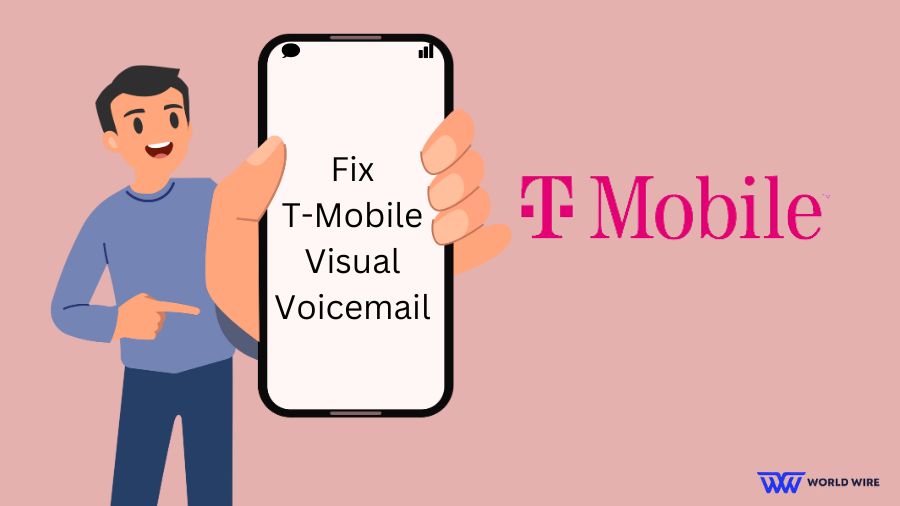
Now that we have seen basic problems and their fix. Let’s get into a more detailed guide to fixing the mobile Visual Voicemail not working problem. With a better understanding of the root reasons for this problem, let’s look at some of the more frequent ones.
Be aware that there is only a partial solution. You must test each solution below to discover the best for you.
Service outage
T-Mobile’s voicemail service does occasionally experience outages, so it does happen. Your Visual Voicemail app won’t sync without the service, so that might be why you don’t get your voice messages.
You should speak with T-Mobile customer service and describe the problem. Customer service should be able to quickly resolve your issue and confirm whether the service is down or not.
Outdated version of the app
If you still need to schedule automatic updates, you probably have an out-of-date app on your phone. T-Mobile occasionally finds problems or glitches in software that require updating an app.
Your T-Mobile Visual Voicemail app must be using an outdated version and must be updated. Update iOS via the App Store and Android via the Play Store.
Read More – Switching From Verizon to T-Mobile – EASY GUIDE
Delete the T-Mobile Visual Voicemail Cache
The temporary data for the app should then be removed as well. If any of these cache files build up over time, it may interfere with the app’s proper operation and make it less convenient.
- Go to the Settings section of your smartphone to start.
- After that, select T-Mobile Visual Voicemail from the list of apps by going to Apps > See All Apps.
- After that, select Clear Cache from the Storage option.
- Check to see whether it resolves the T-Mobile Visual Voicemail issue now.
Remove the Battery Restrictions
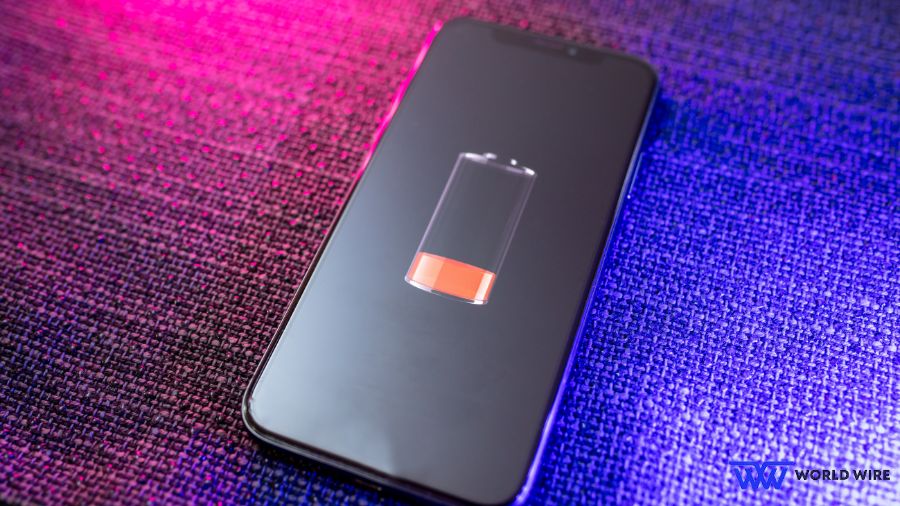
The games and apps may struggle to function in this restricted environment if you’ve set any battery-restrictive measures. Therefore, consider eliminating all these obstacles for an outcome. Here is one possible approach:
- The first step is to go to Settings > Battery.
- If the Battery Saver is on, go there and turn it off.
- Next, pick T-Mobile Visual Voicemail under Apps > All Apps.
- Then, navigate to its Battery section and choose either Optimised or Unrestricted.
See if it resolves the problem with T-Mobile Visual Voicemail not working.
Clear the App Preferences
Certain applications may interfere with T-Mobile’s Visual Voicemail. This is particularly true if they use the same permissions on your phone. This is a rare occurrence, but it’s also one of the trickier ones to find and fix.
Therefore, you should reset all app choices to their original settings. When you do this, all restrictions and rules about default and disabled apps will be reset (the stock settings will still be in place; no app data will be deleted).
- On your device, select the Settings > System menu.
- Next, select Reset App Preferences from the Reset Options menu.
- Tap the Reset Apps button in the confirmation dialogue box after that.
Delete the T-Mobile Visual Voicemail Data
The entire application will have negative effects if the app’s data is corrupted. Some software files may become corrupted or accidentally destroyed by your operating system during regular use. If this occurs, there’s a potential that the only issue with the app you’ll notice is that it won’t sync.
App files can become corrupted for various reasons, including viruses, malware, visiting unsafe and untrustworthy websites, manual tampering, or unintentional app file deletion by the phone’s operating system.
In such circumstances, you are left with no alternative but to remove the app’s data and then allow it to reconstruct it from scratch. Here is one possible approach:
- Go to your device’s Settings > Apps > See All Apps.
- Then, choose the T-Mobile Visual Voicemail app from the list.
- After that, select Clear Data under Storage.
- When the confirmation dialogue box appears, select OK. Launch the app now, then set it up.
Reinstall the T-Mobile Visual Voicemail App
Deleting the app’s data and cache alone might not be sufficient if the configuration and settings file becomes corrupted. In these circumstances, you must uninstall the app from your smartphone and reinstall it entirely. Here is one possible approach:
- Go to your device’s Settings > Apps > See All Apps.
- Select T-Mobile Visual Voicemail from the list to continue.
- Tap Uninstall after that, then tap OK in the confirmation dialogue box.
- Go to the Play Store’s official listing page for the app and download the most recent version.
- After that, install, run, and set up the application.
Reset the APN
In rare cases, the problem could also be caused by incorrectly setting the access point name. You must reset the APN configuration using the steps listed below to fix this problem.
- Navigate to Settings > WiFi and Network > SIM and Network.
- Next, choose your active SIM card and go to Access Point Names.
- After that, press the overflow icon in the upper right corner and choose Reset to Defaults.
- Then, take out and re-insert your SIM card into the gadget.
It will download the APN settings, which should resolve the underlying problem.
How to Set Up T-Mobile Visual Voicemail from Start

You must carry out the following actions to set up visual Voicemail on your T-Mobile phone:
- Hold down the number 1, or dial 123 on your phone.
- Enter your phone number’s last four digits if a password is requested.
- If not, set up your new password by following the instructions on your screen.
- After setting your password, you’ll be asked to record your greeting. Your Voicemail is prepared to begin recording voicemails.
It’s simple to set up Voicemail using the T-Mobile Visual Voicemail app.
Also, Read – T-Mobile Free Internet: How to Apply, Eligibility, and Application
Just adhere to these easy steps:
- Connect to your Voicemail using the visual voicemail app.
- A password must be entered. Typically, the default password is your phone number’s last four digits.
- Use the app’s default password and come up with a new one. A code of 4 to 7 digits may be used.
- Record your greeting message whenever you see a prompt.
- It should now be possible for your app to record voicemails.
How to Reset your T-Mobile Voicemail Password

You may reset the default password for your T-Mobile voicemail. Before you set a personalized password for the first time, T-Mobile will use this as your password.
To change the password, take the following steps:
- You must enter #793# or #PWD# on your phone’s dialer app.
- Press the green dial button.
- To send your request, click OK.
- Wait for the T-Mobile confirmation notification.
- You would have received a new password. Using the last four digits of your T-Mobile phone number, you can access your Voicemail.
FAQs
How do I get my T-Mobile Visual Voicemail to work?
The majority of the time, a software problem is to blame when your T-Mobile Visual Voicemail isn’t functioning. Restarting the app or your phone would be the quickest approach to fix the problem.
Does T-Mobile support Visual Voicemail?
Yes, T-Mobile supports visual Voicemail, and through that, you may scroll through messages visually, listen to them in any sequence, and respond with a single click.
You can also manage your mailbox without ever dialing into your Voicemail, update your contacts, get a transcription of messages, and store, archive, or delete messages interactively.
Do you have to pay for a visual voicemail with T-Mobile?
Yes, basic Voicemail is free to use. However, a free trial is provided to transcribe your chats into texts at the initial launch. But after the free trial, the monthly fee is $4.
Why is my visual Voicemail not working on my Android phone?
Due to a few minor problems, the app could cease functioning and may not work for many reasons. To fix this issue, refer to the guide given above.
How do I unlock visual Voicemail on Android?
Go to Phone Icon > Menu Icon > Settings for Android smartphone users. Click on Voicemail.
If not available, go to Call Settings and select Voicemail. To enable, tap Visual Voicemail.
Table of Contents







Add Comment