Are you looking for Tracfone APN Settings? If yes, then you have stumbled upon the right article.
Tracefone is a Mobile Virtual Network Operator that uses AT&T, Verizon, and T-Mobile network infrastructure.
Even being on the country’s biggest network, a customer might face internet and MMS issues, and that may be due to their incorrect APN settings.
I remember that last week, I faced a Similar issue.
Not too long ago, I had a problem with my Tracefone. Using the internet on my phone was slow and frustrating. Webpages took a long time to load, and sending pictures through text messages was unreliable.
It was annoying, to say the least.
I didn’t know what to do until I found some advice online. People were talking about fixing the issue by changing something called “APN settings.” It sounded complicated at first, but I decided to give it a try.
Luckily, after trying multiple APN settings, I was finally able to find the best APN settings that worked for me.
In this article, I have shared my personal research and working Tracefone APN configuration for different devices.
So, without any further ado, let’s get started.
What are Tracfone APN Settings?

APNs Access Point Names function as the intermediary between the internet and your Tracefone mobile network. They enable your mobile device to establish an internet connection and exchange data.
The authentication credentials for your carrier’s network, including the network name, username, and password, are contained in the APN settings.
Most Tracfone phones include pre-configured APN settings by default. However, sometimes, you must manually change APN settings to optimize downloading, uploading, web browsing, and streaming speed.
Also, proper APN configurations are required to transmit and receive mms picture messaging and data internet
How Do I Find Tracfone APN Settings to Change Them?

Here is how you can find and change the APN configuration on your device:
For Android Devices
Finding the APN settings on Android devices is easy. Just follow these steps:
- Open the Settings app.
- Find “Network & Internet,” “Mobile networks,” or “Connections.”
- Look for “Access Point Names” or “APN.”
- Choose Tracfone SIM and click on Create a new APN setup.
- Enter the APN setting information.
- Click on Save when you’re done to save your changes
- Reboot your Android device.
For iPhone Devices:
Changing APN settings on iPhones requires a couple of extra steps:
- Open the “Settings” app.
- Go to “Cellular” or “Mobile Data”.
- Tap “Cellular Data Network” or “Mobile Data Options”
- Tap the + icon to add a new APN configuration.
- Enter the APN settings and tap Save in the top right corner.
- Toggle the new APN on to connect using the customized settings.
Tracfone APN Settings 2024 – Step-by-Step Guide
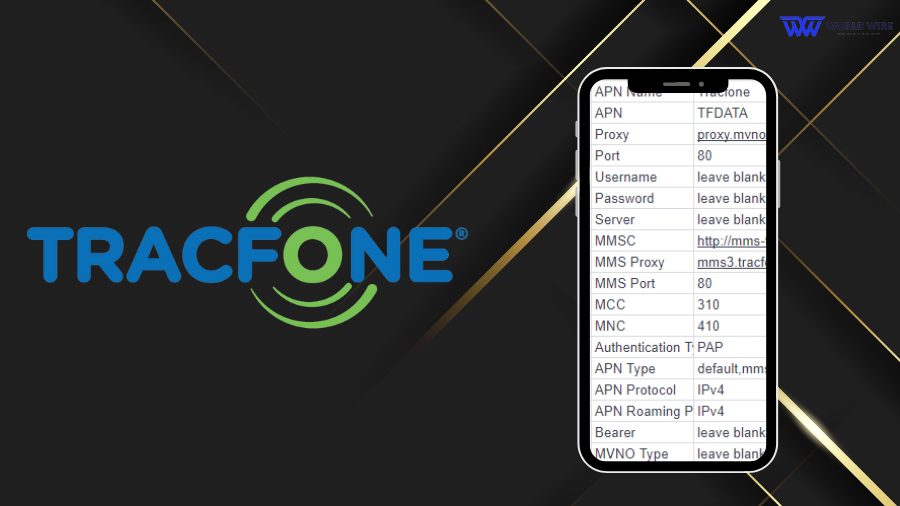
Below are the recommended APN and MMS settings for Android and iPhone to optimize your data connection on the Tracfone network:
Tracfone APN Settings for Android
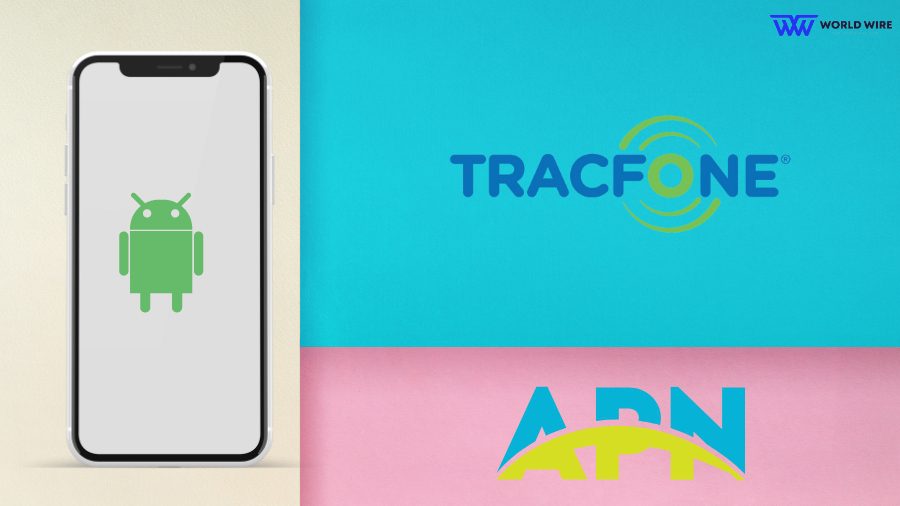
The Tracfone MMS settings for Android devices are:
| APN Name | Tracfone |
| APN | TFDATA |
| Proxy |
proxy.mvno.tracfone.com
|
| Port | 80 |
| Username | leave blank |
| Password | leave blank |
| Server | leave blank |
| MMSC | http://mms-tf.net |
| MMS Proxy |
mms3.tracfone.com
|
| MMS Port | 80 |
| MCC | 310 |
| MNC | 410 |
| Authentication Type | PAP |
| APN Type |
default,mms,supl
|
| APN Protocol | IPv4 |
| APN Roaming Protocol | IPv4 |
| Bearer | leave blank |
| MVNO Type | leave blank |
| MVNO Type | leave blank |
Tracfone APN settings for iPhone
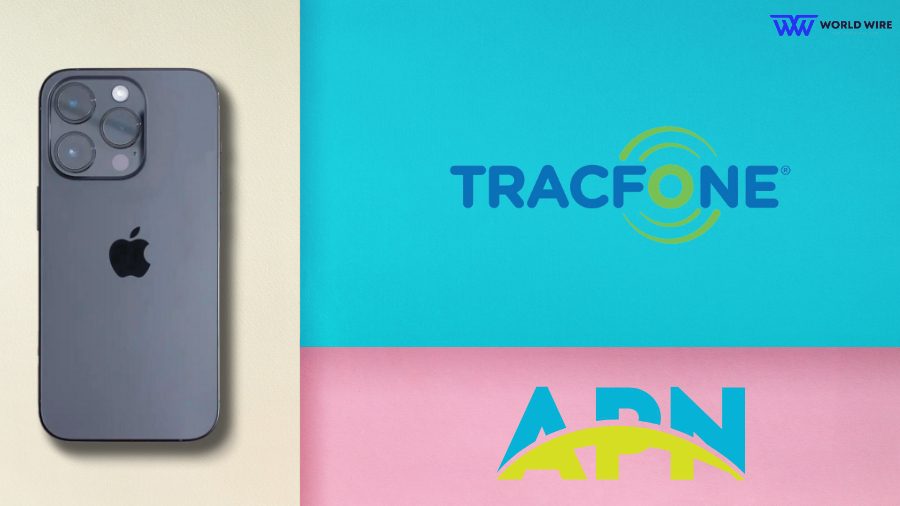
The Tracfone APN configuration for iPhone devices is as follows:
| APN | wap.tracfone |
| Username | Leave blank |
| Password | Leave blank |
Tracfone MMS Settings iPhone
The TracFone MMS settings for iPhone devices are:
| APN | att.mvno |
| Username | Leave blank |
| Password | Leave blank |
| MMSC |
http://mmsc.cingular.com
|
| MMS Proxy |
proxy.mvno.tracfone.com
|
| MMS Max Message Size | 1048576 |
| MMS UA Prof URL |
http://www.apple.com/mms/uaprof.rdf
|
Tracfone APN & MMS Settings Windows
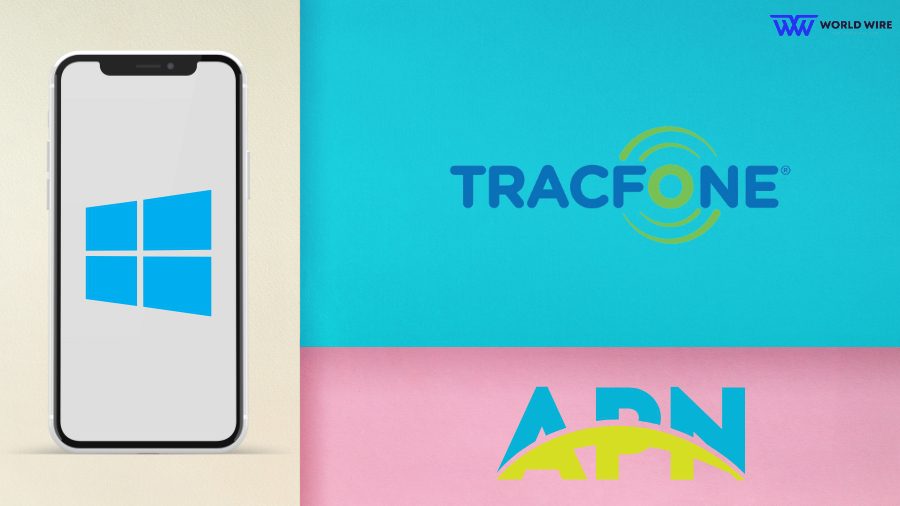
Here are the steps to configure Tracefone APN configuration on a Windows device.
- Go to “Settings.”
- Tap on “Network & Wireless”
- Choose “Cellular & SIM” or “Cellular” settings.
- Select “SIM Settings” and click on Add new APN.
- Enter the following settings.
| Profile name | Internet/MMS 2 |
| APN | att.mvno |
| User name | Leave blank |
| Password | Leave blank |
| Type of sign-in info | Leave blank |
| IP Type | IPv4 |
| Proxy server |
proxy.mvno.tracfone.com
|
| Proxy port | 80 |
| MMSC (URL) |
http://mmsc.cingular.com
|
| MMSC port | Leave blank |
| Maximum MMS size (KB) | 2048 |
Tracfone APN & MMS Settings Blackberry

Here are the steps you need to follow.
- Open Settings
- Tap Network and Connections,
- Select Mobile Network.
- Choose “APN” and enter the following Tracefone APN details.
| APN | att.mvno |
| Username | Leave blank |
| Password | Leave blank |
- For MMS
| APN | att.mvno |
| MMSC URL |
http://mmsc.cingular.com
|
| Proxy URL |
proxy.mvno.tracfone.com:80
|
- Save and restart your device
Tracfone 4G LTE APN Settings
The 4G LTE APN settings for Tracfone are:
| Name |
Tracfone Wireless
|
| APN | RESELLER |
| MMSC |
http://mmsc.mobile.att.net
|
| MMS Proxy |
proxy.mobile.att.net
|
| MMS Port | 80 |
| MCC | 310 |
| MNC | 410 |
| Authentication Type | PAP |
| APN Type |
default,mms,supl
|
| APN Protocol | IPv4 |
| APN Roaming Protocol | IPv4 |
| Bearer | Unspecified |
NET10 via Tracfone APN Settings Android
The APN settings for NET10 via Tracfone on Android devices are:
| Name | Net10 |
| APN | tfdata |
| Proxy | Not set |
| Port | Not set |
| Username | Not set |
| Password | Not set |
| Server | Not set |
| MMSC | http://mms-tf.net |
| MMS proxy |
mms3.tracfone.com
|
| MMS port | 80 |
| MCC | 310 |
| MNC | 410 |
| Authentication type | PAP |
| APN type |
default,mms,supl
|
| APN protocol | IPv4 |
| APN roaming protocol | IPv4 |
| Bearer | Unspecified |
NET10 via Tracfone APN Settings iOS
The NET10 via Tracfone APN configuration for iOS devices are:
| Name | Net10 |
| APN | wap.tracfone |
| Username | Leave blank |
| Password | Leave blank |
How do I Automatically Update my Tracfone APN Settings?
Tracfone uses the networks of major carriers like Verizon, AT&T, T-Mobile, and Sprint.
The APN settings vary depending on your device’s operating system and mobile carrier.
If you are trying to configure your phone’s APN settings, visit Tracfone’s website at https://www.tracfone.com/apn and enter your phone number and SIM card numbers.
Besides, you can text APN to 611611 and get detailed information about your device’s APN settings.
Common Issues Faced While Configuring Tracfone APN Settings

Here are the common issues that users may face while configuring Tracfone APN:
Difficulty Accessing APN Settings
Some users find it difficult to locate the APN settings, especially on certain iPhone models. Accessing the settings may require resetting network settings or using the iPhone search bar. Knowing the proper steps to access APN settings is key.
Network Compatibility and Bad SIM Cards
If the phone shows no signal, cannot place calls/texts, or lacks data, it likely indicates a device compatibility issue or a bad SIM card. Users should verify compatibility and potentially replace the Tracefone SIM card in such cases.
Inaccurate APN Settings
Entering incorrect Tracfone APN values leads to problems with data and MMS connectivity. It’s crucial to enter settings accurately based on the device and network. Mistyped settings are a common source of issues.
Limited iPhone APN Access
Apple restricts full access to modify APN settings on iPhones. Users must follow specific steps like resetting network settings to change the iPhone APN. The closed ecosystem limits APN tweaking.
In case you want to fix the missing iPhone issue, you need to contact Apple or your service provider.
Sharing and Updating Settings
Discrepancies in shared APN settings online can lead to problems. It’s best to find up-to-date, verified settings to ensure proper functionality. Outdated or inaccurate shared settings should be avoided.
Troubleshoot Tracfone APN Settings Issues

Sometimes, you may encounter issues getting your APN settings to work properly. Here is how you can troubleshoot the issue:
Verify Compatibility
The initial step is confirmation that your device is completely compatible with the Tracfone wireless network. Verify on the Tracfone website whether your device model is compatible with their network.
Additionally, verify that your Tracfone SIM card is inserted and activated appropriately. Incompatibility issues are a common cause of problems with configuring the APN settings.
Check Network Coverage
Ensure that you are in a Tracfone coverage area and that neither airplane mode nor cellular data disablement is enabled on your device.
Verify that cellular data is enabled in your device’s settings, then attempt to select the Tracfone network operator manually.
Turning off cellular data or being outside the network coverage range will prevent the APN settings from functioning effectively.
Reset Network Settings
Attempt to fix APN configuration issues by resetting your network settings if the problem persists. Navigate to Settings and click on General Reset.
After that, click on Reset Network Settings on your iPhone. It will delete the current Tracfone APN information, enabling you to reconfigure it properly.
Verify APN Settings
Verify that the Tracfone APN configuration has been entered accurately for the device model and network.
Verifying that the APN name, username, password, server address, and other pertinent fields correspond to the information supplied by Tracfone’s website or their customer support team is imperative.
Tiny mistakes may prevent the APN from functioning.
Clear Cache and App Data
If you cannot send or receive MMS messages, try deleting the default messaging app’s cache and app data.
It will delete any corrupt data that may be causing Tracfone’s MMS APN settings to malfunction. Select Storage from the app’s preferences menu, followed by Clear Cache and Clear Data.
Contact Customer Support
If you have completed all troubleshooting procedures and cannot get the Tracfone APN to function correctly, contact their customer service staff for help.
They can examine the particulars of your device and account to offer customized troubleshooting advice for configuring your APN appropriately.
FAQs
Why is the Tracfone always displaying not registered to the network?
It usually occurs if there is an issue with your SIM card or your phone is incompatible with the Tracfone network. First, ensure your SIM is properly inserted and activated.
You can contact Tracfone customer support to verify the SIM is active. Also, check your phone’s compatibility by looking it up on Tracfone’s BYOP page. You may need a new SIM card if it still doesn’t work.
How Do I contact TracFone Customer Support?
You can contact Tracfone customer support by dialing 1-800-867-7183 or starting a live chat on their website.
What are the steps to reset my APN on the Tracfone?
Go to Settings, Network & Internet, Mobile Network, Access Point Names, and Reset to Default for Android. Go to Settings, General, Reset, and Reset Network Settings for iPhone. It will clear any incorrect or outdated APN settings.
How do I get my mobile data to work on my Tracfone?
Check that cellular data is enabled in your phone’s settings. Make sure you are in a coverage area. Verify the APN settings match Tracfone’s recommended settings for your phone model. Reset your network settings to wipe any incorrect APN information. Contact support if issues persist.
How do I enable LTE on my TracFone?
If your Tracfone supports LTE, go to Network settings and ensure Mobile Data is enabled. Select the network type as LTE/WCDMA/GSM or automatic. After making the change, your phone may need a reboot to connect to one. You also need to be within LTE coverage.
Table of Contents






Add Comment