This article covers a detailed guide that will help you learn How to cancel Peacock TV on Roku using a Roku device, Roku’s website, and mobile application. Besides that, we have also covered some FAQs and other details.
Let’s jump into the article to learn more about it –
How to Cancel Peacock TV on Roku
Peacock TV is an OTT platform where you will get to watch various different kinds of shows, movies, documentaries, originals, and many more. If you want to watch the series on Peacock TV for that, you have to buy a subscription that is $4.99 per month for premium and $9.99 per month for Peacock Plus.
People can also watch Peacock TV on Roku. Roku is a very affordable device that is available in the United States. One of the advantages of watching Peacock TV on Roku is that you can cancel your subscription anytime.
If you have subscribed to Peacock TV on a Roku device and you do not want to continue your Peacock TV subscription, there are three ways you can cancel your Peacock TV subscription on Roku –
How to cancel Peacock TV on Roku Device
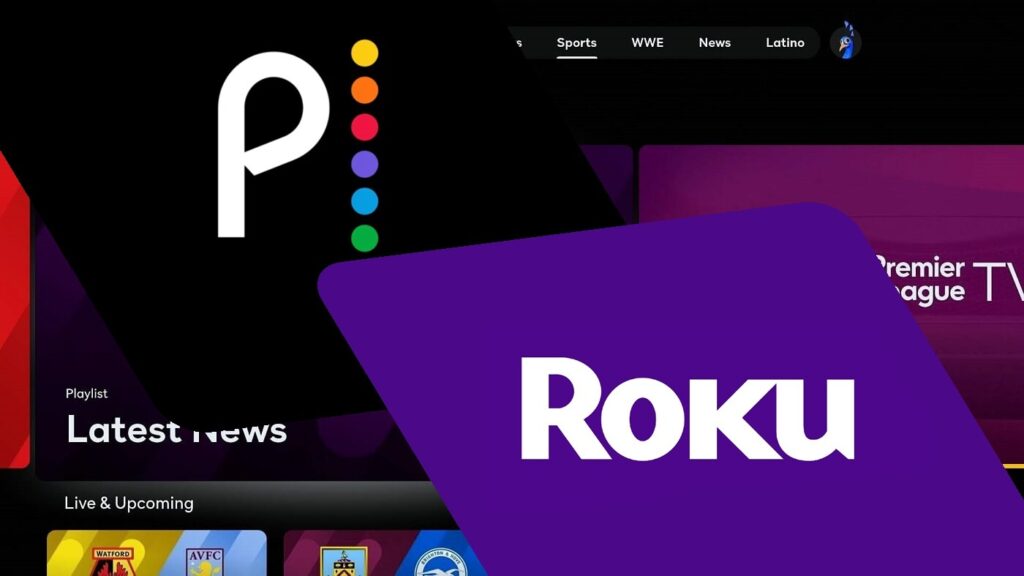
To cancel Peacock TV using a Roku device, follow these steps –
Step 1- First, turn on your Roku device and connect it to wifi.
Step 2– After that, connect your HDMI port of the TV to the Roku device and go to the home screen.
Step 3- Select the right arrow button on your remote and go to the Peacock TV option.
Step 4- Then, you will have to click on the Asterisk button(*) on your remote.
Step 5- Go to the menu option and click on manage subscription. You will get to see the renewal date, password, and other options.
Step 6- You will also see the cancel subscription option, click on that.
Step 7- You will get a confirmation message on your given email or phone number and confirm the message.
Step 8- After confirming the message, you will get to see how much time you have left with Peacock TV on a Roku device.
Step 9- Again, click on the unsubscribe option and then click on ‘Done.’
You will be unsubscribed completely and successfully on the device.
How to cancel Peacock TV using the Roku website
Another way of canceling Peacock TV is by using the Roku website. These are the steps that you need to follow –
Step 1- Search the official website of Roku on your phone or laptop.
Step 2- Go to the login option and enter your email id and password, which is linked to your Peacock TV subscription.
Step 3- After entering your email id and password, scroll down to the end, and you will see the “manage your subscription” option. Click on that.
Step 4- Now, you will see your subscription details and then select the Peacock TV subscription.
Step 5- After that, click on the “Cancel subscription” option and also add the reason why you want to unsubscribe and click on ‘Submit.’
Step 6- Now, your subscription will be canceled.
How to cancel Peacock TV from the Peacock TV website
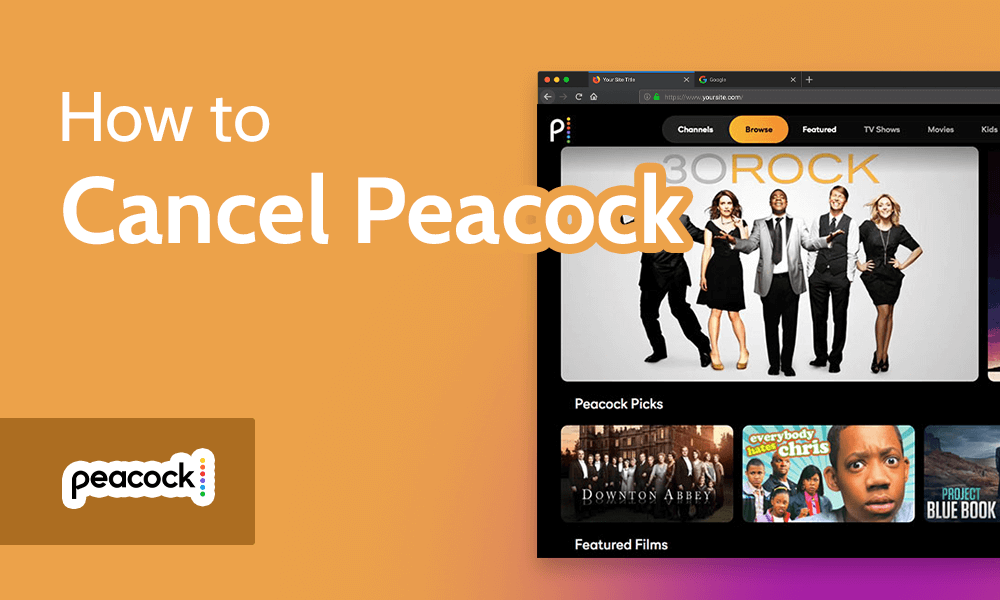
To cancel your Peacock TV subscription from the Peacock TV website, you need to follow these simple steps –
Step 1- Visit the official website of Peacock TV on any device with an internet connection.
Step 2- Sign in to your account by entering your email id and password for Peacock TV.
Step 3- Now, click on the avatar located at the top right corner of the page.
Step 4- You will be redirected to a different page, and again on the top right corner, click on the account button.
Step 5- Now, you will see the account payment and subscription options and click on the Peacock TV subscription option.
Step 6- After that, click on the “change my plan” option and click on “confirm.”
Step 7- You will have to change the plan to the free option; automatically, your subscription will be ended.
How to cancel Peacock TV subscription using a smartphone?
Follow the following steps to cancel your Peacock TV subscription using a smartphone –
Step 1- Open the Google Play Store on your phone and tap on your profile.
Step 2- Go to the “payments and subscription” option and tap on subscriptions.
Step 3- Now, tap on Peacock active subscription option and tap on cancel my subscription.
Step 4- Now, your Peacock TV subscription will be canceled.
Note: You have to follow the same process if you are an Apple user and you want to unsubscribe from your Peacock TV subscription.
Can I continue to use Peacock TV after unsubscribing?
After unsubscribing from Peacock TV, you can still get access to watch the free plan on your device. You will get to watch some live shows, series, movies, and others. But you will not be able to watch all the shows and movies on Peacock TV. You will also be interrupted by constant ads while watching any show on Peacock TV.
However, you will get to watch more than 30 shows for free with ads. There are other free streaming platforms where you will not be interrupted by ads, like Crackle, Pluto TV, and Tubi TV. You can watch these on your Roku device for free.
What to do if the Peacock TV won’t let me cancel?
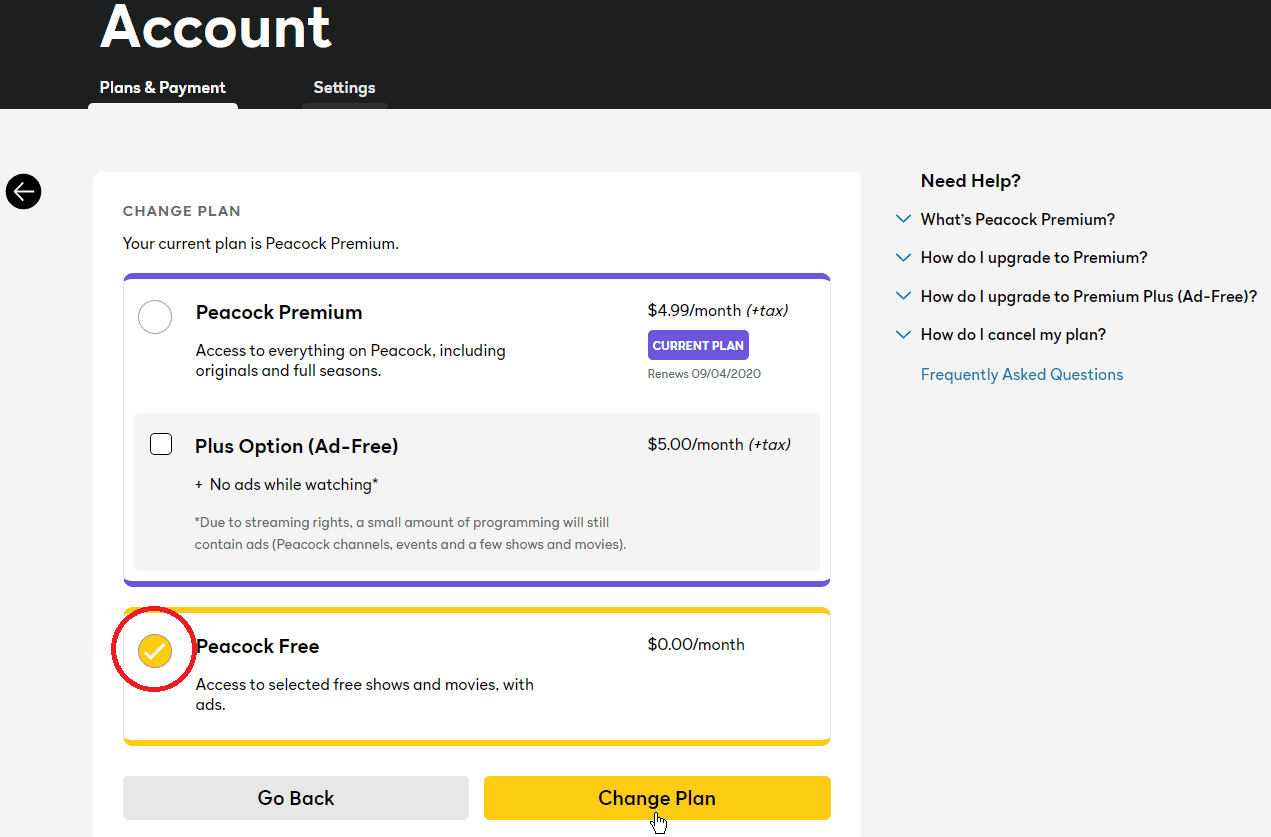
There may be some kind of errors that you may face while canceling your subscription to Roku TV. This can also stop you from unsubscribing, and as a result, you can be charged. These problems can be fixed without worry. One of the important things is to accept all the cookies when you are on the official website of Peacock TV.
You can go to your browser setting and change it to “accept all the third-party cookies.” After that, retry the whole process of unsubscribing. If you are still facing issues and are not able to unsubscribe, contact customer care on the official website of Peacock TV.
You may like to read –
- Rumble.com Roku Link
- Watch Frank Speech on Roku
- Watch Steve Bannon’s War Room on Roku
- Truth Social for Roku
If I cancel Peacock TV, will I get a refund?
No, you will not get any refund if you end your subscription before the ending date. You can read the terms and conditions on the official website of Peacock TV, where you will find everything you need to know. But if you want, you can still request a refund by contacting customer care.
Can you cancel the Peacock TV subscription?
Yes, you can definitely cancel the Peacock TV subscription if you no longer need the subscription on your Roku device.
Will I be able to switch to the Peacock TV free account?
Yes, you can switch to the free plan very easily.
How to manage Roku subscriptions?
You can visit the Roku official website to manage your subscriptions.
How to cancel Peacock on Amazon Prime Video?
Open the Prime Video app and go to your Accounts section. Then, select the Manage Subscription option. Now, find Peacock and cancel the subscription.
What are the alternatives to Peacock on Roku?
Some of the alternatives for Peacock are Crackle, Pluto TV, and more.
Enter your email to stay updated with offers
If you can’t see the form above, click here to open the form.





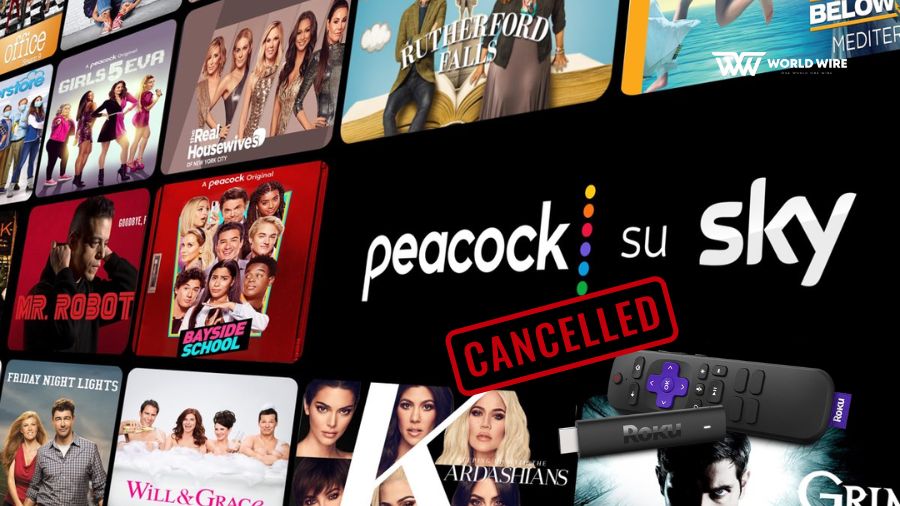

Add Comment