Facing a Starlink Connection Issue but don’t know what to do? If yes, then you have stumbled upon the right article.
Yes, it is an alarm that your internet connection or any of the Starlink kits is facing the issue, which turns out to offer you slower speed than your usual days.
So, what are the issues there can be? Is it the problem with the dish or the router? The cord or the direction? What is hindering your seamless internet connection?
Well, it could be any. All you need is a proper observation and a thorough check of your systems.
Below are some of the Starlink Connection Issues, along with their solutions. Check them out. I hope they solve your query and fix your internet issue.
So, without any further ado, let’s get started.
Common Issue for Starlink Connection Issues
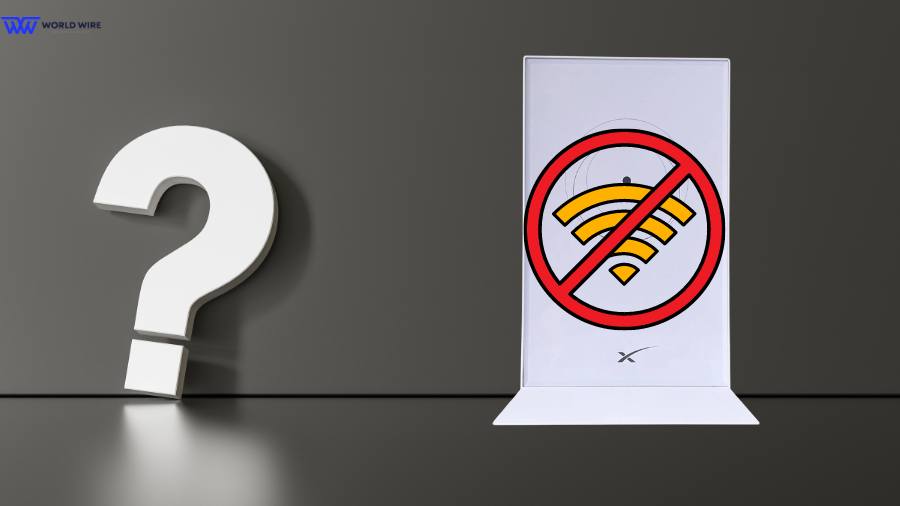
Here is the list of Starlink Connection Issue you might be facing with your Starlink internet connection, which is deteriorating the quality of your internet speeds and hindering your surfing:
Weather Interruption
The first and foremost Starlink Connection Issues is related to weather changes. Heavy rain, snowfall, or heavy wind can adversely affect stable connectivity.
Signal Obstruction
The second list we have is the barrier to clearing the sky. According to the study, 75% of the data obstructions are due to the difficulty of getting a clear sky.
Obstructions such as trees, buildings, or other structures can obstruct the signal between the Starlink dish and the satellites, leading to connectivity issues.
Dish Alignment and Placement
The Starlink dish needs to be precisely aligned to ensure a clear line of sight. It relies on an unobstructed view of the sky to communicate with Starlink satellites.
Obstructions or incorrect angles can interfere with the signal, leading to slower speeds and a Starlink Connection Issue.
Installation Safety Risks
It is often suggested that you place your Starlink dish at a sufficient height so that obstructions do not hinder it, such as a Starlink tree installation or Starlink telescoping installation.
However, installing it at a top height without proper safety measures can also cause interrupted Starlink Connection Issue, as installing the dish at high locations poses safety hazards, including falls that can lead to injuries and damage.
Network Setup
The next we have is the type of setup you have. An improper network configuration can lead to suboptimal performance.
Factors like network congestion, outdated firmware, and poor-quality cables can affect the overall efficiency and speed of your internet connection.
Software and Firmware Updates
Outdated software can also slow the internet speed. Regular updates often include performance improvements and bug fixes. Hence, the older version might offer higher latency compared to previous versions.
Bandwidth Management
The internet connection can only handle a limited amount of data at once.
Suppose too many devices (like phones, computers, and smart TVs) are using the internet heavily (such as streaming videos, downloading files, or gaming).
The internet can become congested, leading to slower internet and Starlink Connection Issue for everyone.
How To Fix Starlink Connection Issues
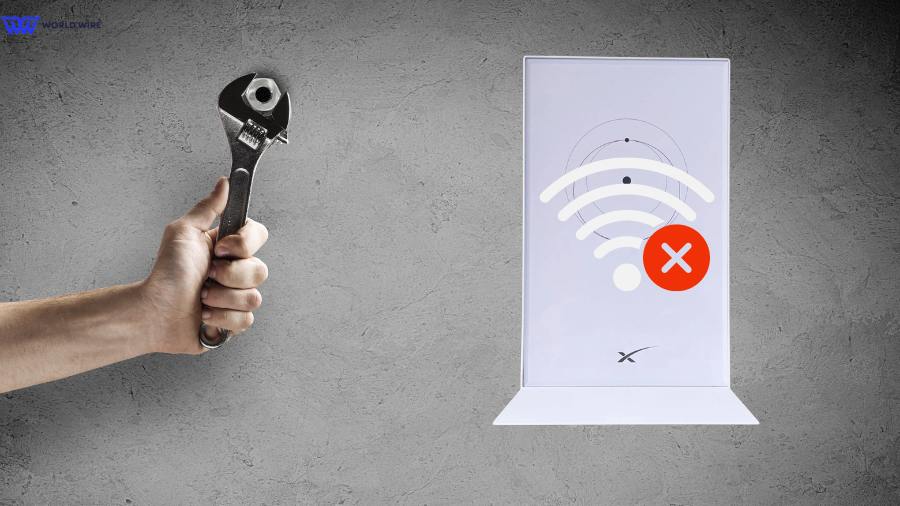
Now, how to Starlink Connection Issue? Well, here are they! The few steps, and you are done.
Restart Your Starlink
Restarting your Starlink system can often resolve Starlink Connection Issues or glitches.
First, turn off the power by unplugging the power supply unit from the electrical outlet.

Wait for about one minute to allow the system to fully shut down and reset.
Then, reconnect the power cable securely to the outlet. After restarting, the system will take a few minutes to reboot and re-establish a connection.
Check the connection status through the Starlink app to ensure everything Starlink Connection Issue is fixed.
Dish alignment and placement
You need to ensure the Starlink dish is correctly aligned and placed in an open area with a clear view of the sky. If you are facing an issue with the Starlink obstructions, you follow these simple steps:
- Download and install the Starlink app on your smartphone.
- Find an open area with a clear view of the sky.
- Open the Starlink app and use the “Check for Obstructions” feature.
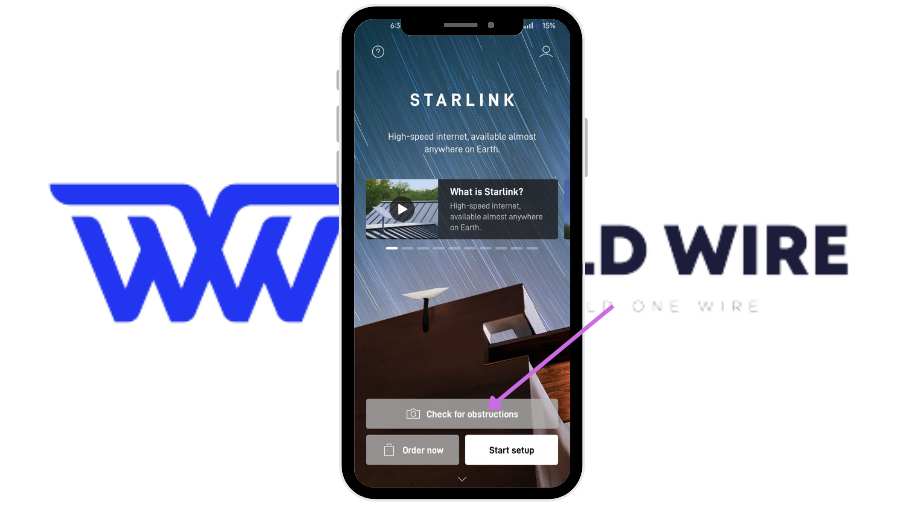
- Once you have identified a suitable location, mount the Starlink dish securely.
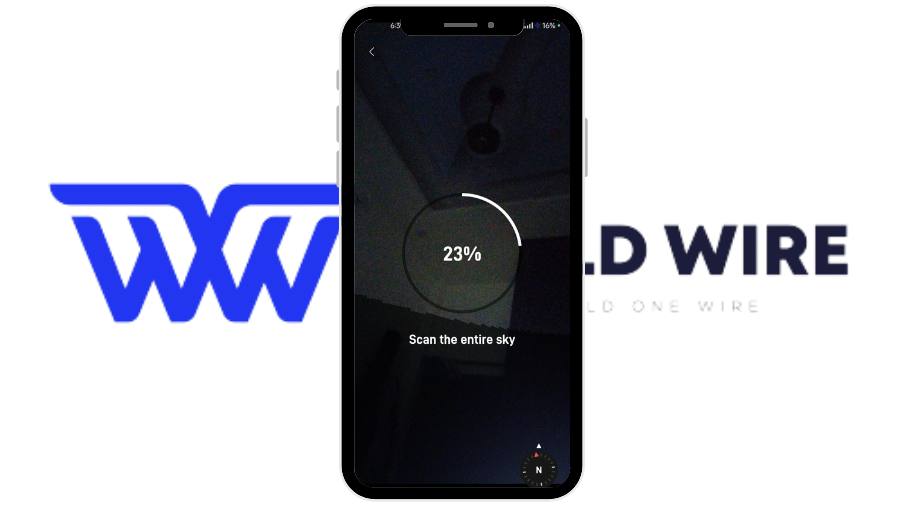
- Align the dish according to the app’s guidance and connect the dish to the power source.
- Use the Starlink app to monitor the signal strength and quality. If the signal is weak or unstable, consider adjusting the dish’s position slightly or relocating it to a different spot with fewer obstructions.
- Perform a final check to ensure everything is in place and functioning correctly.
Clear the obstructions
Check for and remove any physical obstructions near the dish regularly. Trim trees, relocate objects, or move the dish to a higher or more open spot if necessary to fix the Starlink Connection Issue.
Optimal Router Placement

Place your Wi-Fi router in a central, elevated location within your home. Avoid placing it near walls, large furniture, or electronic devices that can interfere with the signal.
Mitigating Environmental Factors
Try to ensure the dish is free from snow buildup by periodically clearing it or using a cover designed to prevent snow accumulation. During heavy rain, consider relocating the dish to a more sheltered position if possible.
If the dish is too hot, it may not function properly. If it feels very hot, try to shade it or cool the area around it.
Network Setup and Maintenance
Always use high-quality cables and connectors, and avoid using outdated or damaged equipment. Regularly update the firmware on your router and other network devices to benefit from performance improvements and security patches.
If possible, consider using a mesh network system to extend coverage and improve signal strength in larger homes.
Bandwidth Management

Managing bandwidth effectively ensures that your internet connection is stable and performs well. Follow this step to ensure its effectiveness and fix Starlink Connection Issue:
- You can use your router’s interface or a network monitoring tool to identify which devices and applications are using the most bandwidth.
- You can access your router’s Quality of Service (QoS) settings and limit the use of bandwidth-heavy applications running in the background.
- Use your router’s settings to set bandwidth limits for certain devices.
- Regularly check and manage the devices connected to your network.
- If your current router does not support advanced bandwidth management features, consider upgrading to a newer model that does.
Regular Software and Firmware Updates
Regularly check for and install updates for your Starlink dish, router, and other network devices.
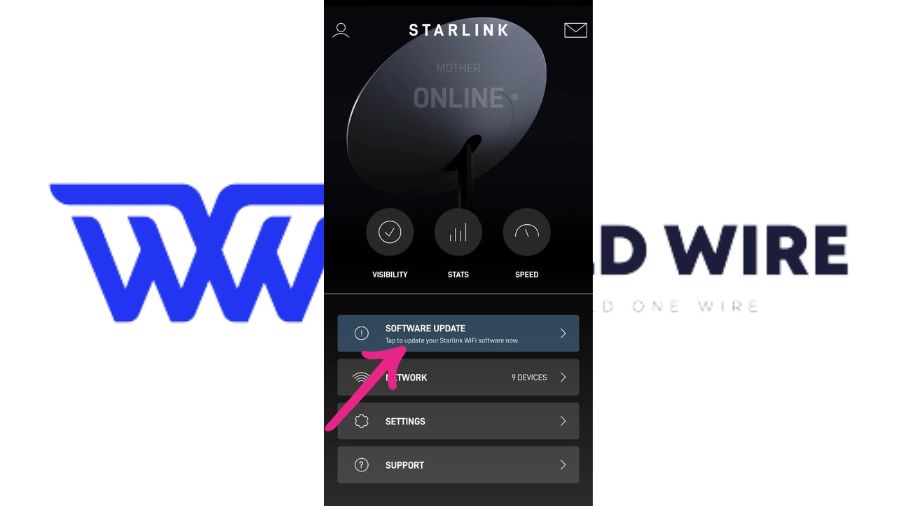
These updates often include performance enhancements, new features, and fixes for Starlink Connection Issues that can help maintain optimal performance.
How do I contact Starlink customer support for connection issues?
If the issue persists or is not resolved by the above-mentioned steps, you can contact Starlink customer support, who will provide you with further assistance.
You can contact Starlink support via the Starlink app. To do so, Download the app, log in to the support section, describe your issue, and submit a support request.
The app may guide you through some troubleshooting steps before allowing you to submit the request.
You can also reach it via the Starlink website. Go to the Starlink official website at starlink.com and click on the “Support” link at the top of the page.
Then, Log in using your Starlink account credentials. Search for your issue in the help articles to see if there is a solution available. If you cannot find a solution, look for an option to contact support or submit a request for help.
The most comfortable option is to email Starlink directly along with the proofs and describe it in a better way.
FAQs
Can the weather affect my Starlink connection?
Yes, harsh weather conditions such as rain, heavy winds, or snowfall can disrupt your internet connectivity.
How do I check for firmware updates on my Starlink router?
The updates are automatically downloaded and applied in the background without disrupting service. Still, you can check this under the Starlink app – settings – device management.
What causes Starlink to frequently disconnect?
Signal obstruction and network congestion are the top two reasons for the frequent disruption.
What should I do if my connection issues persist after troubleshooting?
You can connect to Starlink customer support.
Can I install Starlink myself, or do I need professional help?
Yes, you can install Starlink yourself only if you have all the tools for any ki
Enter your email to stay updated with offers
If you can’t see the form above, click here to open the form.







Add Comment