Are you looking for the Total by Verizon APN settings? If yes, then you have stumbled upon the right article.
Total Wireless is a prepaid wireless service supported by one of the major wireless providers in the United States, Verizon Wireless.
Nevertheless, Even being on the country’s best network, customers might have several internet connectivity issues, and they can be because of many reasons.
I’ve been a Total by Verizon customer for quite some time, enjoying the convenience and connectivity that come with my plan.
Everything was going smoothly until recently, when I started experiencing significant issues with my internet connection.
It was slow, sometimes wouldn’t load at all, and it was starting to impact not just my leisure browsing but my work tasks as well.
Initially, I tried all the standard fixes: restarting my phone, checking if there was a network outage, and even replacing my SIM card, but nothing seemed to work.
Luckily, I found out it was because of the wrong APN settings.
Determined to solve the issue, I dove into researching the correct APN settings for Total Wireless.
Once I had configured the best APN settings, I was finally able to connect to the Total Wireless network.
In this article, I have shared the Total by Verizon APN settings that worked for me.
So, without any further ado, let’s get started.
What are APN settings?

APN stands for Access Point Name, which relates to the settings enabling your phone to connect to your carrier’s data network.
The APN settings comprise the username, password, and access point name, among other information, that your mobile device requires to establish an internet connection via your mobile network.
The ability of your phone to transmit and receive data is contingent upon the proper configuration of the APN. Your device can route data traffic to the gateway of the carrier’s primary network via the APN.
It is the primary gateway through which all data requests from your device traverse.
The APN settings are generally pre-configured on the majority of carrier-branded smartphones.
Changing SIM cards or bringing your device to a carrier may require manually entering that carrier’s APN settings. Settings are dependent on the mobile provider.
Having incorrect or missing APN settings on iPhone and Android can prevent your phone from being able to access data services, send MMS messages, or connect to certain apps.
By inputting the correct APN settings for the Total Wireless network, you guarantee that your device can successfully connect to the internet and utilize all of the data services offered by your mobile provider.
Common Authentication Types in Total by Verizon APN Settings
Let’s understand the common authentication types in Total by Verizon APN settings:
PAP (Password Authentication Protocol)
The most fundamental authentication protocol utilized in APN configurations is PAP. PAP facilitates the transmission of your username and password in plain text format during network connection attempts from your device.
Although not the most secure, PAP is straightforward and device-compatible.
To use PAP authentication with Total by Verizon, input your 10-digit wireless number as the APN identifier and leave the password field blank.
CHAP (Challenge Handshake Authentication Protocol)
CHAP provides greater security than PAP by authenticating your device via a three-way signaling process without transmitting the password in plain text.
The network validates the response in exchange for a challenge message the device replies to with an encrypted password.
The APN configurations of Total by Verizon do not presently support CHAP authentication.
PAP or CHAP
There is a “PAP or CHAP” authentication type option in certain APN configurations. It means that authentication can be conducted using either protocol, providing greater device-specific flexibility.
Generally, the username and password prerequisites are identical to those of PAP. Currently, Total by Verizon does not support PAP or CHAP configurations.
No Authentication
An authentication type that is empty or “not set” indicates that no authentication protocol is necessary. Without transmitting a username or password, the device establishes a connection to the network.
Total by Verizon mandates PAP authentication as a minimum requirement for configuring APN settings.
Best Total By Verizon APN Settings 2024
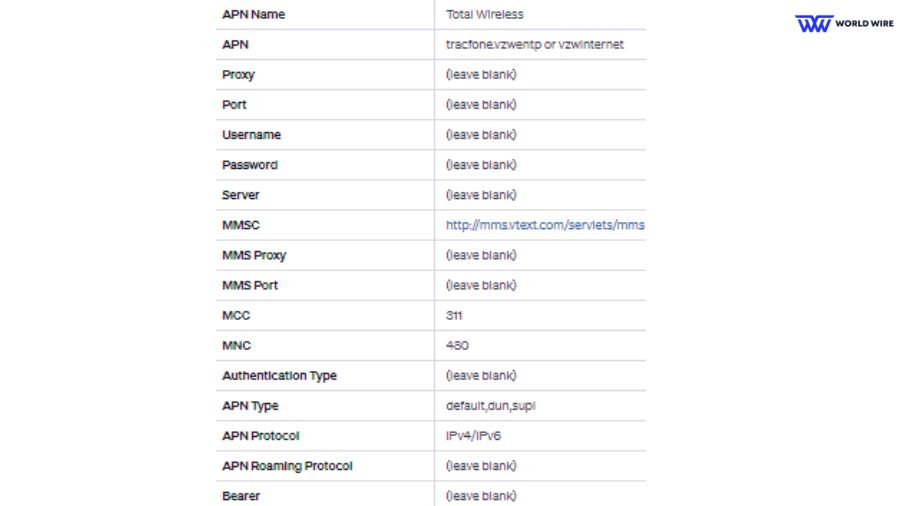
Configuring the proper APN (Access Point Name) settings is important to fix Total Wireless data not working issues.
The specific APN settings can vary slightly depending on whether you have an iPhone or Android device.
Nevertheless, here are the best Total by Verizon APN configurations.
| Name | Total by Verizon |
| APN | vzwinternet or TRACFONE.VZWENTP |
| Proxy | leave blank |
| Port | leave blank |
| Username | leave blank |
| Password | leave blank |
| Server | leave blank |
| MMSC |
http://mms.vtext.com/servlets/mms
|
| MMS Proxy | leave blank |
| MMS Port | leave blank |
| MCC | 311 |
| MNC | 480 |
| Authentication Type | leave blank |
| APN Type | default,dun,supl |
| APN Protocol | IPv4 |
| APN Roaming Protocol | IPv4 |
| Bearer | leave blank |
| MVNO Type | leave blank |
| MVNO Type | leave blank |
Configuring Total By Verizon APN settings Android

Configuring the APN settings on your Android device is easy once you know the proper settings for Total by Verizon.
The process will vary slightly depending on your specific device and Android version.
Here are the steps to find and configure APN settings on your Android device.
- Open “Settings” on your phone.
- Tap on “Connections” or “Network & Internet.”
- Choose “Mobile Network.”
- Select “Access Point Names” or “APNs.”
- On this page, you can edit an existing APN or tap add a new APN.
Total By Verizon APN settings for Android
| Name | Total by Verizon |
| APN | vzwinternet |
| Username | leave blank |
| Password | leave blank |
| MMSC |
http://mms.vtext.com/servlets/mms
|
| MMS Proxy | leave blank |
| MMS Port | leave blank |
| MCC | 311 |
| MNC | 480 |
| Authentication Type | Not specified |
| APN Type | default,dun,supl |
| APN Protocol | IPv4 |
| APN Roaming Protocol | IPv4 |
VoLTE, WiFi Calling, and Voicemail Notifications APN Settings
To enable advanced calling features like VoLTE (Voice over LTE), WiFi Calling, and voicemail notifications on your Android device with Total by Verizon, some additional APN settings may need to be configured.
Based on forums and Verizon documentation, here are some tips for getting these services working properly:
- Enable VoLTE in your device settings (maybe under “Mobile networks” or “More connection settings”)
- For WiFi Calling, ensure WiFi calling is enabled in device settings and that the smartphone has the latest software update installed.
- Enter the Verizon Wireless APN settings as follows:
| Name | Total by Verizon |
| APN | vzwinternet |
| Proxy | leave blank |
| Port | leave blank |
| Username | leave blank |
| Password | leave blank |
| Server | leave blank |
| MMSC |
http://mms.vtext.com/servlets/mms
|
| MCC | 311 |
| MNC | 480 |
| Authentication Type | Leave blank |
| APN Type | default,dun,supl |
- Toggle airplane mode on/off after entering these settings to register the changes.
Configuring Total By Verizon APN Settings iPhone
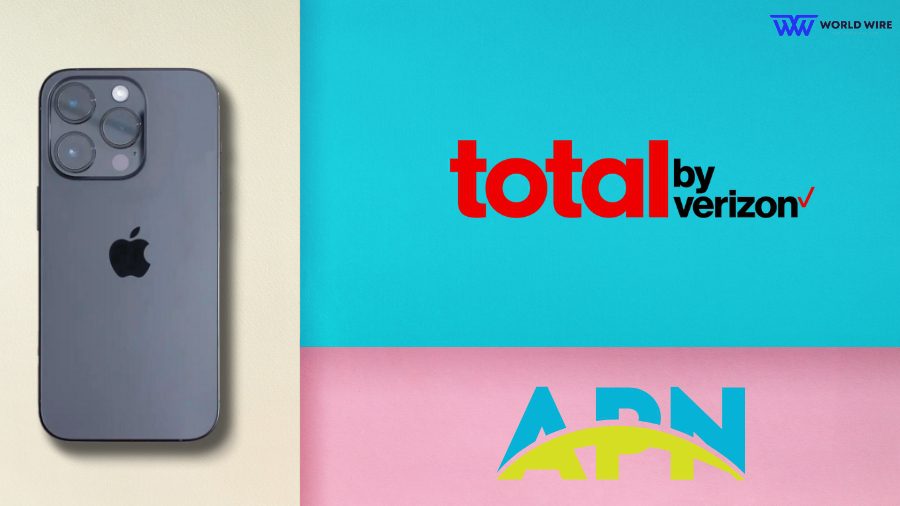
Configuring the Total by Verizon APN settings on your iPhone ensures you get the most out of Total by Verizon’s service.
With just a few quick adjustments to the iPhone’s cellular settings, you’ll be optimized to enjoy all of Total’s fast LTE coverage and reliable nationwide network.
Here are the steps to find and configure the listed iPhone APN settings to fix network issues.
- Go to “Settings” then “Cellular.”
- Tap “Cellular Data Network.”
- Here, you can view and change your APN settings if allowed by your carrier.
Total by Verizon APN settings for iPhone
| APN | vzwinternet |
| Username | leave blank |
| Password | leave blank |
MMS Settings
| APN | vzwinternet |
| Username | leave blank |
| Password | leave blank |
| MMSC |
http://mms.vtext.com/servlets/mms
|
| MMS Proxy | leave blank |
| MMS Max Size | 1048576 |
Total By Verizon 4G LTE APN settings
Prepaid wireless service provider Total Wireless utilizes Verizon’s 4G LTE network. To activate 4G LTE connectivity on your device via Total Wireless, one must make sure to configure the APN settings appropriately.
The following APN configurations are advised for Total Wireless devices as of 2024:
| APN Name | Total by Verizon |
| APN | vzwinternet |
| Proxy | (leave blank) |
| Port | (leave blank) |
| Username | (leave blank) |
| Password | (leave blank) |
| Server | (leave blank) |
| MMSC |
http://mms.vtext.com/servlets/mms
|
| MMS Proxy | (leave blank) |
| MMS Port | (leave blank) |
| MCC | 311 |
| MNC | 480 |
| Authentication Type | (leave blank) |
| APN Type | default,dun,supl |
| APN Protocol | IPv4 |
| APN Roaming Protocol | IPv4 |
Total By Verizon APN/MMS settings Windows Phone
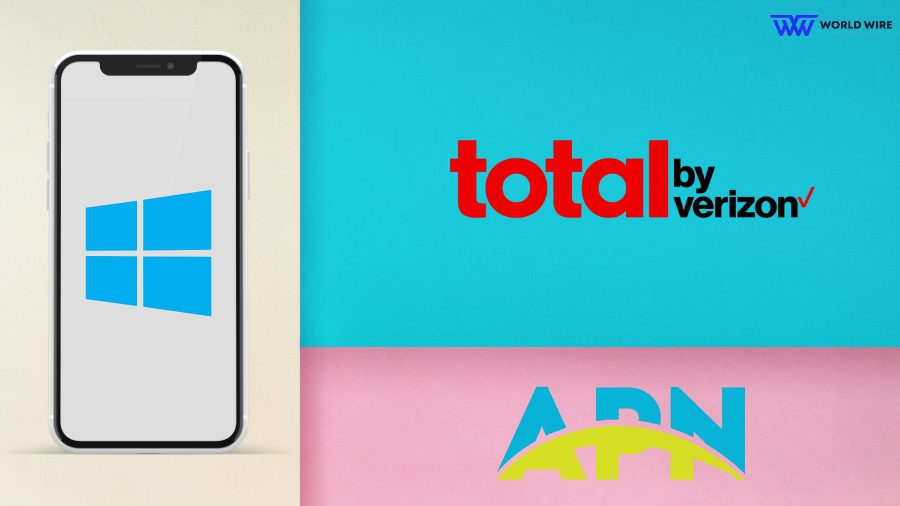
Here are the Total by Verizon APN settings for Windows phones:
- Go to the “Settings” menu on your phone.
- Tap on “Network & Wireless” or a similar option.
- Choose “Cellular & SIM” or just “Cellular” settings.
- Select “SIM Settings” and click on Add new APN.
- Enter the settings listed below.
| APN Name | Total Wireless |
| APN |
tracfone.vzwentp or vzwinternet
|
| Proxy | (leave blank) |
| Port | (leave blank) |
| Username | (leave blank) |
| Password | (leave blank) |
| Server | (leave blank) |
| MMSC |
http://mms.vtext.com/servlets/mms
|
| MMS Proxy | (leave blank) |
| MMS Port | (leave blank) |
| MCC | 311 |
| MNC | 480 |
| Authentication Type | (leave blank) |
| APN Type | default,dun,supl |
| APN Protocol | IPv4/IPv6 |
| APN Roaming Protocol | (leave blank) |
| Bearer | (leave blank) |
- Save and restart your device.
Total By Verizon APN/MMS settings Blackberry

Here is the APN configuration for Total by Verizon APN settings for Blackberry devices:
- Open “Settings” from the home screen.
- Tap “Network and Connections,” then select “Mobile Network.”
- Choose “APN” and enter the following Total by Verizon APN details.
| APN | vzwinternet |
| Username | [Not specified] |
| Password | [Not specified] |
| MMSC |
http://mms.vtext.com/servlets/mms
|
| MMS Proxy | [Not specified] |
| MMS Port | [Not specified] |
| MCC | 311 |
| MNC | 480 |
| Authentication Type | [Not specified] |
| APN Type | default,dun,supl |
| APN Protocol | IPv4 |
| APN Roaming Protocol | IPv4 |
Total By Verizon Customer Care
Getting help from Total by Verizon customer service is available through several convenient channels:
Phone Support
To speak with a representative, call 866-663-3633. Support is available from Monday to Sunday, 8 AM to 11:45 PM Pacific Standard Time.
Live Chat
For real-time assistance, customers can access the chat portal on the Total Wireless website. Live chat is available from 8 AM to 11:45 PM Eastern Standard Time.
Mail Support
Postal letters can be addressed to Total By Verizon, Executive Resolution Department 9700 NW 112th Avenue Miami, FL 33178
Automated Help
Self-service support is offered 24/7 by texting 611611. This automated system can provide account information, payment options, tech support articles, and troubleshooting steps.
Troubleshoot Total By Verizon APN settings Issues

Here are the different ways you can utilize to resolve all the problems associated with setting Total by Verizon APN settings:
Verify Correct APN Settings
Before contacting Total by Verizon for assistance with data service issues, ensure that the APN settings on your device follow the guidelines specific to your phone model and Android version.
Inaccurate APN configurations frequently contribute to connectivity issues.
Reboot Your Device
Following any modifications to the APN settings, power down and reset the device. Rebooting will ensure that all services initialize with the new APN configuration correctly and that the correct profile is active.
Check Network Coverage
Inadequate cellular coverage in your area may resemble problems resulting from APN setting failures.
Verify that your Verizon LTE signal is sufficient by utilizing a performance test application. In the absence of data connectivity or persistently sluggish speeds, local congestion or coverage gaps may be the cause.
FAQs
What are MCC & MNC values for Total Wireless?
The MCC (Mobile Country Code) value for Total Wireless is 311, and the MNC (Mobile Network Code) value is 480. These identify Total Wireless as operating on the Verizon wireless network infrastructure in the United States.
How do I access and change APN settings on my Android device for Total by Verizon?
On most Android phones, you can access the APN settings by going to Settings > Connections > Mobile Networks > Access Point Names. Tap the menu icon to add a new APN profile, then enter the Total by Verizon APN settings for your device.
What should I do if the Total by Verizon APN settings are not working?
First, double-check that you entered the correct APN settings for your device and Android version. Please try rebooting your device to apply the listed settings. Also, verify you have adequate Verizon LTE coverage in your location. If it is still not working, contact Total Wireless support for troubleshooting assistance.
Can I use the same APN settings for different devices on Total by Verizon?
The APN settings for the Total Wireless service are generally the same across devices. However, in the case of some older or non-standard devices, one might require slightly different configurations. Always contact Total Wireless customer care to confirm the exact correct APN settings for your specific phone model and OS.
Table of Contents





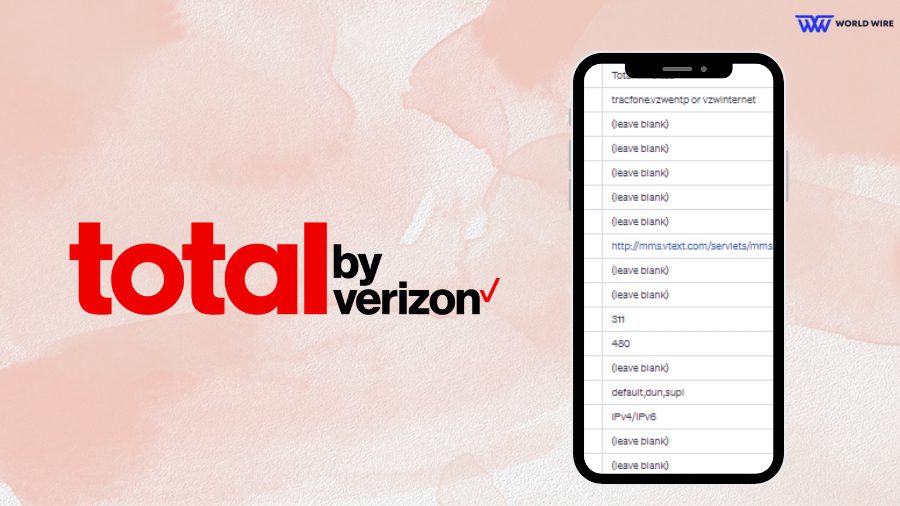

Add Comment