A few weeks back, I received a new Boost Mobile free 5G phone, and I was looking for a Boost Mobile Transfer PIN to change the device successfully.
However, I faced many challenges while looking for my Boost transfer PIN. So with this article, I will provide you with all the straightforward ways through which you can find your Boost transfer PIN so you don’t have to face any issues
So, without any further ado, let’s get started.
What Is Boost Mobile Transfer PIN
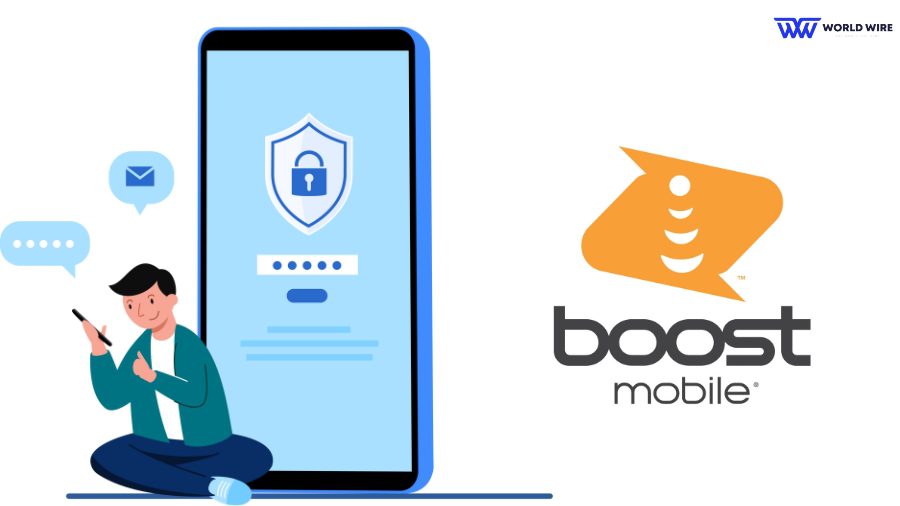
Before I begin to tell you where you can find Boost Mobile transfer PIN, let me first explain to you what transfer PIN actually is.
A Boost Mobile transfer PIN (Personal Identification Number) is generally a four-digit number allotted to a Boost Mobile account when activated for the first time.
This PIN is used to verify the account holder’s identity when you want to transfer your phone number from one Boost account to another. It is used as a security measure to ensure that only the account holder or the authorized person can initiate a number transfer or access your account information.
Does Boost Mobile Have A Transfer Pin?
Yes. Boost Mobile has a transfer PIN to protect your account from unauthorized access. You need this PIN when you transfer your Boost phone number to another account.
If you forget the Transfer PIN, contact Boost customer care at 1-888-266-7848. They will help you to reset your transfer PIN.
How To Find Boost Mobile Transfer PIN
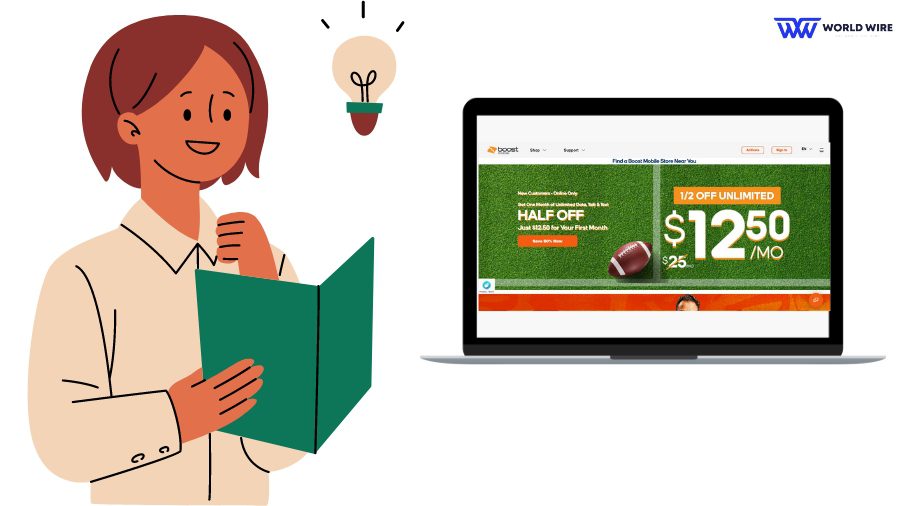
Although Boost Mobile offers a simple interface on its website, we still have added steps to find Boost Transfer PIN online by following the simple ways below.
Through Boost Mobile Website
- Log in to your Boost Mobile account at the Boost Mobile website or the application.
- Visit “Account Settings” or “Account Information” of your account.
- Go to “Transfer PIN.”
- You should be able to find your Boost transfer PIN here.
Through Boost Mobile Chat Support
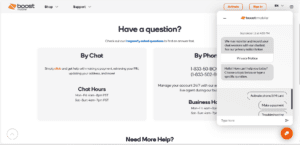
- Open your Browser and visit “https://www.boostmobile.com/support/contact-us.html.” There will be a chat support option at the bottom right of the screen
- There will be many options, and you have to select “Security PIN.” and then select “Retrieve Security PIN.”
- Now, it will ask you to enter your mobile number.
- Soon, you will recieve a code. Enter the PIN on the box and click submit.
- Now, you will recieve your transfer PIN via SMS.
If you do not find the PIN in this section, you can contact Boost Mobile customer service at 1-888-266-7848 to assist you in finding the PIN.
Also, please note that the steps for finding your Boost transfer PIN may vary based on different devices and accounts.
Note: If you are planning to switch from Boost Mobile, please read the Bosot Mobile ACP program guide, as it can help you get a Boost Mobile free government internet and a Free Boost tablet.
How To Change/Reset Boost Mobile Transfer PIN?
Suppose you lost or forgot your transfer PIN and got a new device through Boost Mobile financing or cash. In that case, you will be required to change or Reset your PIN.
You can change/reset Boost transfer PIN in many ways that are discussed in different sections below.
Steps Change/Reset Boost Mobile transfer PIN using Customer Care Service
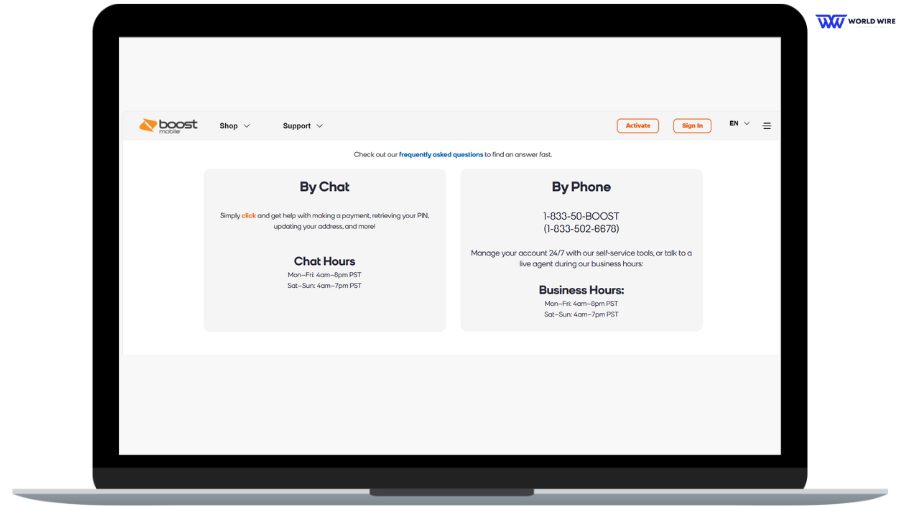
You can change or reset your Boost Mobile transfer PIN through the provider’s customer care service.
Here are the steps to do so.
- You can dial 2 from your Boost Mobile phone or call 1-888-266-7848 from any other phone to contact the Boost Mobile customer service representative.
- The next step is requesting the representative change or reset your transfer PIN.
- The customer care executive will ask you for your account information to verify your identity. Please provide the required information.
- The executive will help you find or provide you with a new Boost transfer PIN.
- You must remember or write the PIN somewhere as soon as you find it so that you can use it to transfer your number sometime in the future.
Steps To Change/Reset Boost Mobile Transfer PIN Through The Website Or Mobile App
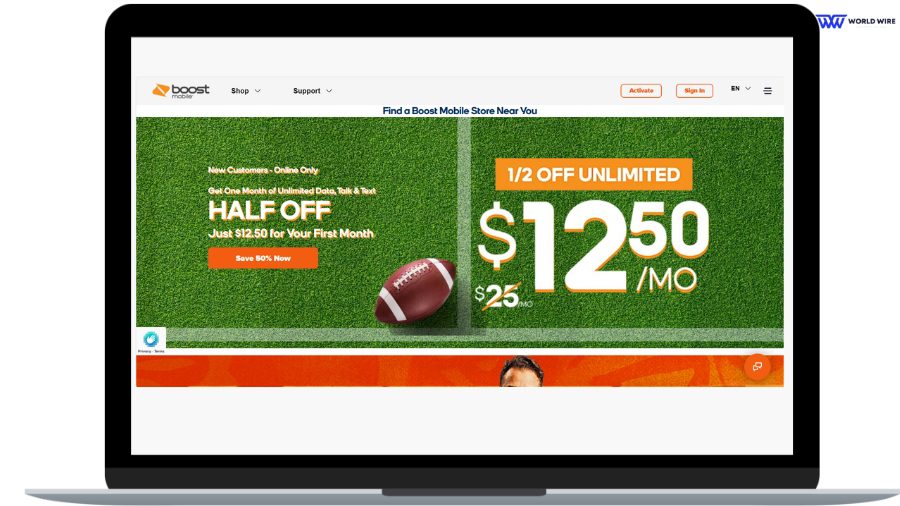
The second way to change or reset Boost Mobile transfer PIN is through its website or Boost Mobile application.
Here are the steps to do so.
- Open the Boost Mobile website or Boost Mobile app on your device.
- Log in to your Boost Mobile account using your credentials.
- Select the “Account” or “Settings,” whatever option is available on your device.
- Select the “Change PIN” or “Reset PIN” option.
- Then, finally, follow the prompts to change or reset your transfer PIN.
Apart from the above-listed methods, you can change/reset your transfer PIN by visiting any nearby Boost retail store or authorized dealer in your area.
How To Transfer Your Boost Mobile Phone Number
Once you find your Boost Mobile transfer PIN, you can transfer your Boost Mobile phone number to a new device or account.
We have discussed both in separate sections below.
Transferring Boost Mobile Phone Number To A New Device
Please follow the steps below if you wish to transfer your Boost Mobile phone number to a new device
- The first step in transferring a Boost Mobile phone number to a new device is to ensure your new phone is compatible with the Boost Mobile network.
- If it is, turn off the old phone and remove the SIM card from it.
- Now, insert the SIM card into the new device and turn it on.
- Next, follow the on-screen instructions to activate your new device.
- Please dial ##72786# on the new phone.
- You must wait until your device is reset and complete the activation process.
- After the activation process is completed, your phone number will be transferred to the new device.
- You can now make and receive calls or texts.
If you have any issues activating the new device, you can contact Boost Mobile customer service at 1-888-266-7848.
Transferring Boost Mobile Phone Number To A New Account
Similarly, you can transfer your Boost Mobile phone number to a new account once you have the Boost transfer PIN.
Here are the steps to do so.
- The first step in transferring a Boost Mobile phone number to a new account is to check that the new account you are supposed to transfer your number to is eligible for a number transfer.
- The next step is to get the account information of your current Boost Mobile account, such as the account number and PIN.
- Now contact Boost Mobile customer service by dialing 2 from your Boost Mobile phone.
- You may also call Boost Mobile at 1-888-266-7848 from any other phone.
- Tell the customer care executive that you want to transfer your Boost Mobile number to a new account.
- You must provide the customer care executive with the account details for the current Boost Mobile account and the new account to which you want to transfer your phone number.
- The customer care executive will verify your information and initiate the transfer process.
- Transferring a Boost Mobile phone number to a new account can take up to 24 hours to complete.
- Once the process is completed, your Boost Mobile phone number will be transferred to the new account.
- Now, you will be able to use your number on your new device.
You may need to pay a fee for the Boost Mobile number transfer to a new account, and your service may be temporarily suspended until the transfer process is completed.
Tips For A Successful Boost Mobile Transfer PIN

The process of transferring your Boost Mobile phone number to a new device or account may cause some issues if you do not carry out the process accurately.
Hence, it would be best to consider a few tips for successful Boost Mobile account transfer using a Boost Mobile transfer PIN.
Here are some tips that you can follow while you want to transfer your Boost Mobile account.
- You must ensure that you meet all Boost Mobile account transfer requirements.
- It is best to collect the necessary information and documents in advance. This would avoid the unnecessary delay in the transfer process.
- You should carefully follow all Boost Mobile’s instructions when transferring your Boost phone number to another device.
- It will help you if you test your new device or account after the Boost Mobile number transfer is complete.
Frequently Asked Questions
Can I transfer my Boost Mobile phone number to another device?
Yes. You can transfer your Boost phone number to another device using the Boost transfer PIN.
How can I find my Boost Mobile transfer PIN?
You can find your Boost Mobile transfer PIN by dialing 2 from your Boost Mobile phone to reach Boost customer service or calling 1-888-266-7848 from any other phone to ask the provider about your PIN.
How long does the Boost Mobile phone number transfer process take?
The Boost Mobile phone number transfer process generally takes up to 24 hours to complete.
Can I transfer my Boost Mobile phone number to a different carrier?
Yes. You can transfer your Boost Mobile phone number to a different carrier if you meet their eligibility requirements and follow their process for transferring numbers. You must contact the new carrier to enquire about the transfer process.
Do I need to pay a fee for my Boost Mobile phone number transfer to a new account?
You may need to pay a fee while transferring your Boost Mobile phone number to a new account. The fee depends on certain conditions of the transfer and the location where you stay. You may better contact Boost Mobile to enquire about the same.
Table of Contents





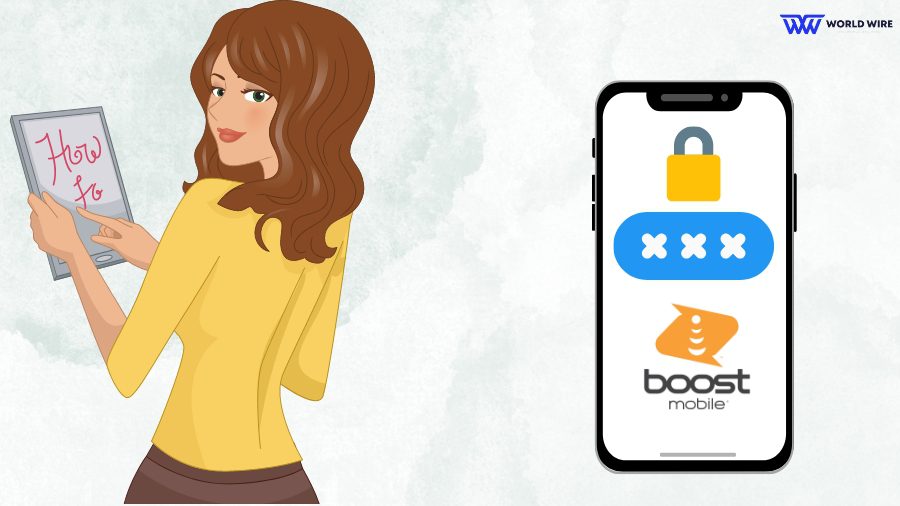

Add Comment