Are you wondering how to connect a WiFi extender to a Verizon router? If so, you’ve come to the right place.
A few days ago, I aimed to extend the coverage of my home WiFi originating from my Verizon router to improve the signal strength in my room, where the WiFi signal was weak.
To achieve this, I required a device known as a WiFi extender, which amplifies the WiFi range. However, I sought guidance to understand the procedure better.
Likewise, as routers may only cover specific areas of your house, many of you might need a WiFi extender to obtain strong WiFi signals in certain areas.
Keep reading to learn how to connect a WiFi extender to a Verizon router. This article also covers other relevant details on the topic.
So, without further delay, let’s get started.”
Why Connect WiFi Extender To Verizon Router?

Although Verizon routers are among the most reliable routers offering high-speed internet, the WiFi in your home or office can sometimes not serve certain areas.
In such a case, you need to use a device such as a Range Extender, WiFi Booster, or WiFi Extender instead of adding a new line on Verizon that can capture the WiFi from your router and make it available in the areas where the WiFi is weak or unavailable.
These devices expand the WiFi coverage and improve its availability in the areas lacking it.
Let me share a scenario where connecting a Wi-Fi extender to the Verizon Router was necessary.
In my two-story home, the Verizon home internet router on the ground floor led to slow internet on my computer upstairs. Upon connecting an extender, I achieved the desired speed and range.
So, if you are someone wanting to improve your WiFi coverage from your Verizon router, you need to connect one of these devices to your Verizon router.
As Verizon offers a wide variety of WiFi Extenders, we will see how to connect a WiFi Extender to a Verizon Router.
How To Connect WiFi Extender To Verizon Router?
You can connect your WiFi Extender to your Verizon router in two simple ways to enjoy high-speed internet on your free Verizon iPhone in every area of your home.
- Through wired connection
- Through WiFi
Let’s look at the steps for each of these methods.
Connect WiFi extender to Verizon router through wired connection

For this method, your WiFi extender and router must be placed near each other. If this is not possible, you will have to use a coax cable or suitable ethernet LAN cable to connect your router and the extender.
Here are the steps on how you can connect a WiFi extender through a wired connection.
- First, connect your extender to a coax cable. You can find a coax splitter in your extender’s box.
- Then, you must place the extender at a suitable place where there is an availability of strong WiFi signals.
- Now, connect the router and extender to a power outlet.
- Wait for a few minutes until you see the white indicator light on Verizon and the extender.
- Your Verizon router is connected to a WiFi extender.
Again, you can establish the connection between your WiFi extender and Verizon router by using the ethernet cable instead of the coax one through the above steps.
Connect WiFi extender to Verizon router through WiFi
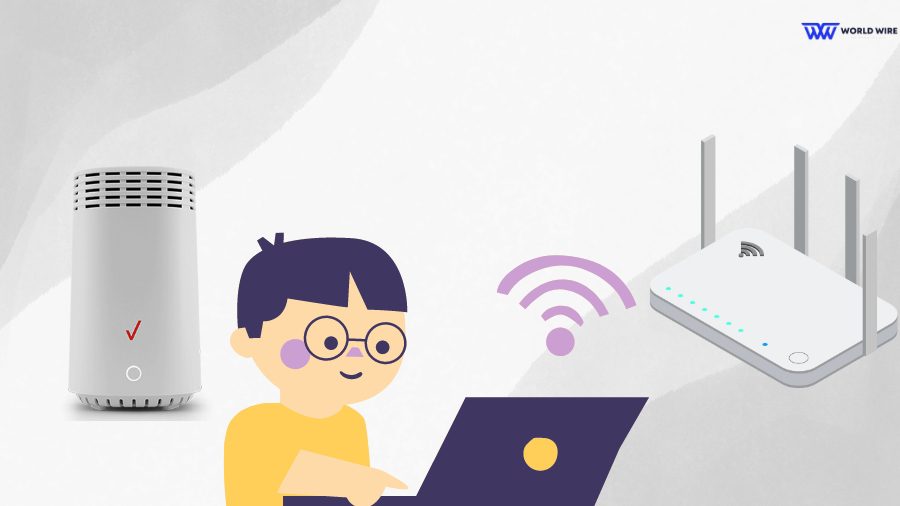
Here are the steps to connect your WiFi extender to your router through WiFi.
- Place your WiFi extender where strong WiFi signals are available.
- Plug in the extender to a power source.
- Access the extender’s web interface by entering its default IP address into your browser.
- Navigate to the WiFi setup and select your Verizon Router from the available devices.
- Enter your Verizon WiFi password; if forgotten, reset the Verizon router and use the default password.
- Save the settings and wait for the connection to be established.
Once successfully connected, the indicator light should display a white light, indicating the extender’s connection to your router.
Pros And Cons Of WiFi Extenders

Whether or not a WiFi extender is required for you depends on your needs and circumstances. If you have a big house and poor WiFi coverage, a WiFi extender is a good option for you.
However, it is equally important to consider its drawbacks before immediately using one.
Here are some pros and cons of WiFi extenders.
Pros
- Improved accessibility in areas with weak or no signals.
- Cost-effective compared to router upgrades.
- Simple setup, requiring minimal technical expertise.
- Some models are portable for versatile use.
Cons
- Potential reduction in overall Wi-Fi speed due to bandwidth usage.
- Limited improvement in some cases.
- Possible interference issues and security concerns.
| Pros | Cons |
| Extends WiFi coverage |
Reduced speed
|
| Easy to set up |
Limited improvement
|
| Cost-effective: |
Potential interference
|
| Flexibility |
Security concerns
|
| Additional features |
Limited control
|
| No rewiring needed |
Congestion issues
|
Can You Use Third-party WiFi Extenders?
Yes. Although Verizon offers several types of WiFi extenders, it does not necessarily mean you have to stick to the extender provided by Verizon for your router.
You can use third-party WiFi extenders with your Verizon router to expand your WiFi coverage.
However, the third-party extender you chose must be compatible with your Verizon router. So, you may need to invest some time searching for a compatible extender for your router.
One such extender that is compatible with Verizon routers is that of Netgear.
Let’s have a look at how you can use the Netgear WiFi extender with your Verizon router.
How To Connect Netgear WiFi Extender to Verizon Router?
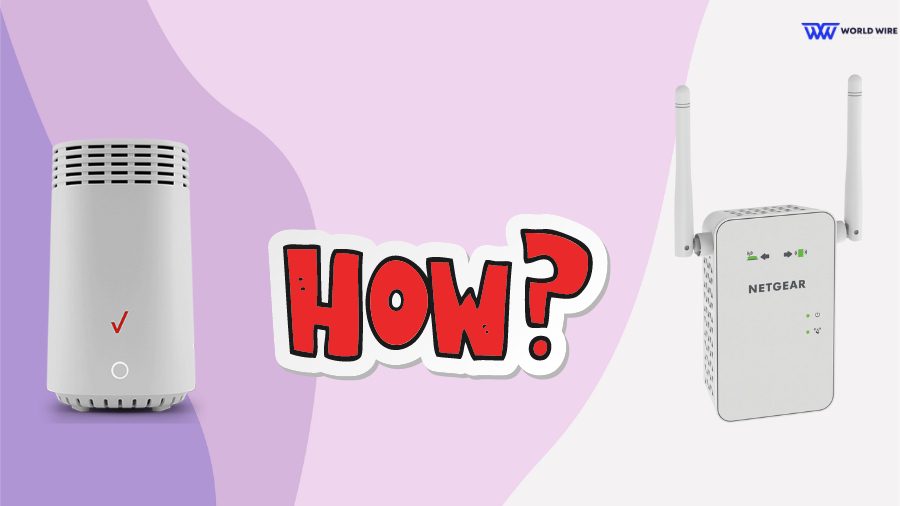
The Netgear WiFi extender is one of the best that can be considered for your Verizon router.
Here are the steps to connect the Netgear WiFi extender to the Verizon router.
- Plug the extender into the power source and switch it on.
- Connect your PC or mobile to the extender WiFi network. The default SSID is NETGEAR_EXT, while the default password is password.
- Open the address mywifiext.net in your browser.
- Now, the extender setup page opens up.
Once you open the setup page, you must follow these steps to complete the setup.
- Click on “NEW EXTENDER SETUP” on your setup page.
- Click “Yes/ I agree” when prompted.
- Now, you need to set your extender’s admin credentials.
- Then, set up the security questions and click “Next.”
- Enter your WiFi network password.
- Click on the “Next.”
- Select the SSIDs and password for your Netgear extender.
- Click on the “Next” icon.
- Apply settings.
- Wait for a few minutes.
- You can connect to your Netgear WiFi using the password set earlier.
Conclusion
The WiFi extenders are a good option for individuals looking to expand the coverage of their home WiFi at a minimal cost. It offers an affordable way to improve the performance of your WiFi.
At the same time, it is best to assess the need to install the WiFi extenders in your home so that you never regret your decision later.
Table of Contents







Add Comment