I know slower hotspot speed on an iPhone can be really frustrating, and we all want to make it faster so we can complete our pending work smoothly. But don’t worry, I’ve got you covered.
As a college student, I needed faster internet, not just on my iPhone but on my Macbook too, so that I could complete my assignments.
However, it’s not possible for me to afford a high-speed internet connection separately; luckily, service providers offer plans that have unlimited hotspot data.
So, I just started my iPhone hotspot feature to complete my college assignment. However, on many occasions, I felt that my hotspot speed was really slow.
After looking for the reason behind my slow internet speed and after trying many tips, I found out that it was because of some enabled features on my iPhone.
So, with this article, let me share my experience of speeding up my iPhone hotspot and the reasons behind the slow speed.
How to set up a hotspot on an iPhone?
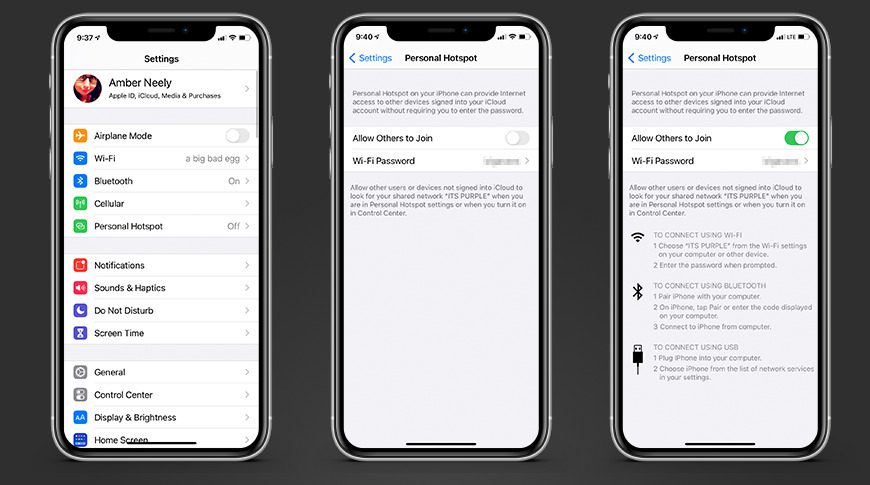
iPhone hotspot is one of the most useful features, especially when you are a frequent traveller who has to work on your iPad or MacBook but has no access to public Wi-FI.
In this case, the iPhone hotspot feature comes to the rescue, as it lets you connect your iPad or MacBook device with your mobile cellular data.
This feature could also be useful for those students who have free government iPhones and receive free government internet with it so that they can consume all the free data on multiple devices.
However, sometimes connecting with your hotspot may not provide you with the internet speed you want, and there can be many reasons behind it, but before we learn how you can make your iPhone hotspot speed faster, let’s learn how you can set it up to connect multiple devices with your hotspot.
- Go to “Settings”> “Cellular”> “Personal Hotspot”
- You can turn it on by tapping on the “Personal Hotspot.”
- After turning it on, search for the name of your hotspot device on another device. For example, If you have an iPhone and Mac. Then, see if your iPhone hotspot is available on Mac. Also, make sure you are within range while searching for the device.
Additional tip: You can name your personal Hotspot and set a password to prevent any anonymous person from using your data. It is always recommended that you keep your Hotspot locked.
If you have an open hotspot, anyone can utilize your data without permission; hence, keeping a password lock is always safe.
Reasons for Having a Slow Hotspot on iPhone
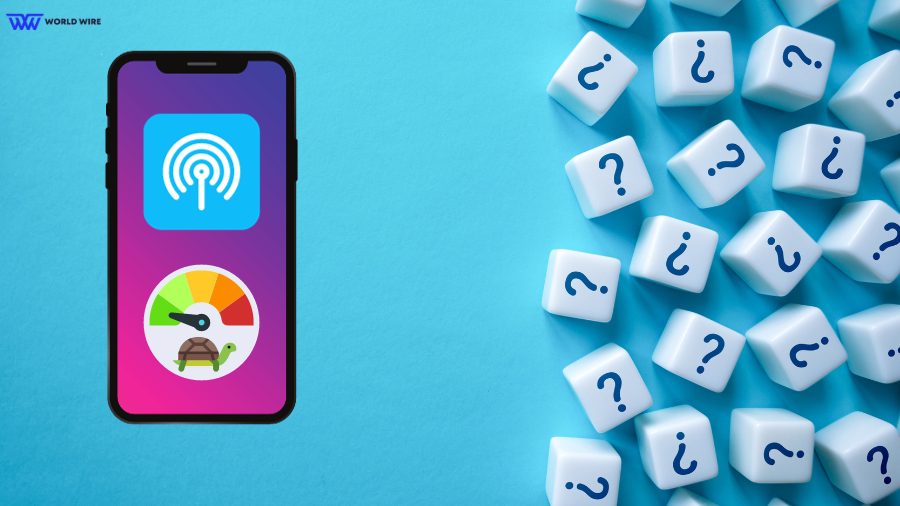
Knowing why your iPhone hotspot is slow is important as it will help you make it faster by troubleshooting the known reasons.
We will list out all those reasons for you to have a better idea of where you stand.
Connected Devices
Examine how many devices are linked to your iPhone hotspot. Remember that if your iPhone is linked to several devices, the speed of its Hotspot may be greatly lowered.
Open Hotspot
Ensure you have a strong password on your Hotspot to prevent outsiders from connecting. As said before, many might have been using it without your knowledge, which caused a slow hotspot.
Data Allowance
If you are not under the provider’s unlimited plan, make sure you check your daily data allowance limit, as you may have consumed all of the provided data for a day.
Obstacles
It’s usually beneficial to ensure that your phone and the linked device are free from physical obstacles. The hotspot speed can even be decreased by putting your iPhone in one room with walls separating it from the connected device in another.
Low Data Mode
Check if Low Data mode is also enabled in your data usage settings. You can save data using low data mode, but your iPhone’s hotspot performance will also decrease. So please turn it off to utilize the hotspot at a good speed.
Data Cap
You also need to ensure your data cap isn’t too low. If you have used the maximum allotted data capacity, your Hotspot will also get slower.
Network Issues
Your phone’s network might be another cause. When the network connection is not strong enough, your phone’s hotspot speeds will be slowed. Your iPhone hotspot’s speed will likely improve if you go to an area with good network coverage.
APN settings
APN settings are required to connect your mobile to your provider’s network. Sometimes, they may get corrupt, due to which you will face a slow internet connection.
Suppose you are on the Assurance Wireless network and using their 5G network but have the wrong APN settings, you may get slower internet speed because of them.
In this case you must update your Assurance Wireless iPhone APN settings that support 5G internet connection.
Running Background Apps
Sometimes, the apps running in the background may cause slow hotspots. So, close any background apps that are running in the background.
Distance Between Connected Devices
Ensure that the distance between your iPhone and its connected device is less. Remember that if the device you are connecting to is far away, the speed of your iPhone hotspot will be reduced.
Bugs
Sometimes, there are a few bugs you need to fix, which may cause your iPhone to underperform, and hence, a simple restart or reboot will help to enhance it.
Old Software
Software update is essential in any mobile. It would be best to keep your phone updated as it resolves many issues within the phone. So, if you have a pending software update, make sure you update it to have a better experience in Hotspot.
Ways to Make iPhone Hotspots Faster

Now that you have a good idea why your hotspot is slow let’s look for ways to make your iPhone hotspots faster.
Turn Off Your Background Refresh Setting
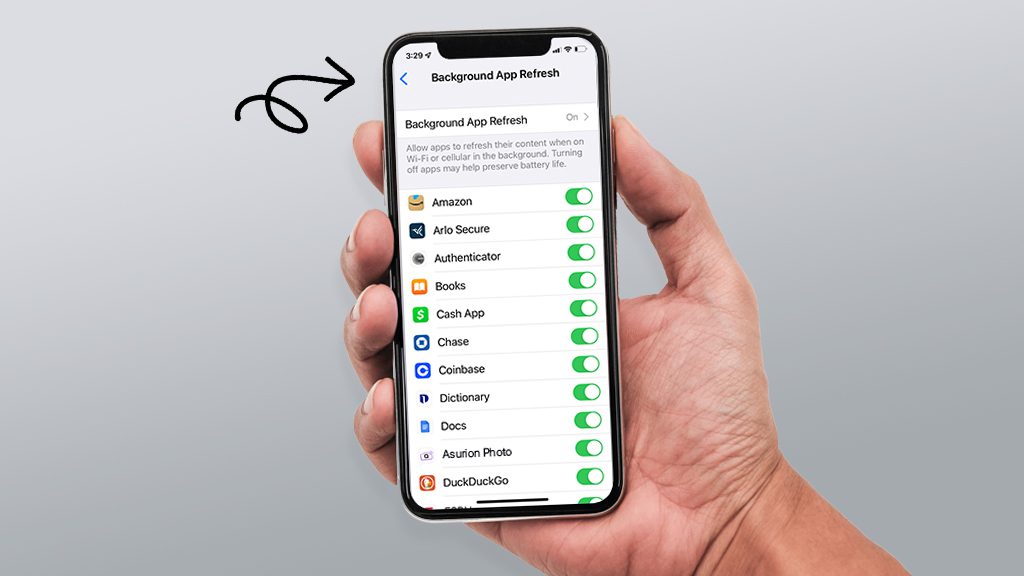
The “background refresh” settings allow apps to run continuously and consume the internet even when you’re not using them. You can turn off the Background App Refresh features if you want faster iPhone hotspots.
Here are the steps to do so.
- Open “Settings”
- Scroll down and open “General.”
- Scroll and find “Background App Refresh.”
- Make sure it’s set to turn off.
When you open it, you can disable “Background App Refresh” for all apps, which will provide the greatest performance, or you can choose to disable only a few apps.
Disable Low Data Saver
You can’t get the fastest Hotspot speed possible using Low Data Saver. While this is done to save data, it also causes your internet to underperform. Still, it’s really easy to disable with a few steps.
“Settings”> “Cellular”> “Cellular Data Options”> Turn off “Low Data Mode”
Close Apps You Are Not Using
Close all open applications in the background that are not being used. Open apps slow down your cellular data because they keep using your data.
Turn off Maximize Compatibility
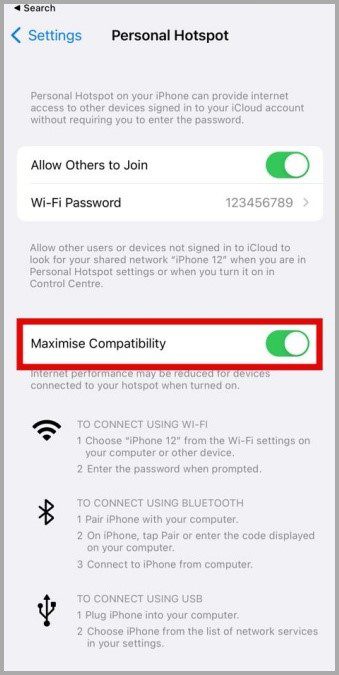
You can use a few methods to make Hotspot faster on your iPhone. Using the Maximise Compatibility feature, you choose between the 2.4 GHz and 5.0 GHz frequencies.
This feature is limited to iPhone 12 and above models as it allows older iPhones to connect with a 2.4 GHz connection, but it may slow down your speed.
That is why turning it off would be the best option if your device supports a 5 GHz connection.
Settings > Personal Hotspot > Turn off Maximize Compatibility
Turn off automatic updates
If you have automatic updates turned on in your phone, your phone might carry on with the updates in the background, which might slow hotspot performance. So, make sure to turn off automatic downloads on your iPhone.
Update APN Settings
If your iPhone APN settings are missing, you must contact your service provider to fix them remotely. Otherwise, you can manually change your iPhone APN settings and update them with new ones.
Restart
Most of the time, a simple restart could fix any performance-related issues in the phone. So try restarting and utilizing your Hotspot.
Limit devices
That could be another reason if you have your Hotspot connected with multiple devices. So connect it only where you need to enjoy data speed.
Disable Bluetooth connections
Bluetooth connections can be one of the reasons. To disable use the drop-down menu and click on the “Bluetooth” icon to make it unhighlighted.
Software update
Ensure you are using a recent version of the Software and do not have any pending updates. If you have, then download and install it for performance enhancement.
FAQs
How can I boost my iPhone hotspot speed?
You can boost your iPhone hotspot speed to make it faster by simply restarting, Limiting connected devices, disabling Maximize Compatibility, and Turning Off Your Background Refresh Setting.
Which iPhones have Fast Hotspot?
Many older iPhones in the market use the 2.4 GHz channel to support hotspot tethering. However, iPhone 12 and above supports hotspot tethering on 5 GHz, which is faster.
Which Apps Can Speed up Hotspots for iPhone?
iPhone Modem, iTether, and Pdanet+ are the apps to speed up the hotspot on an iPhone.
How many devices can I connect to my iPhone hotspot?
You can add up to 10 devices to your iPhone hotspot. However, remember that the more device you connect the lower your internet speed will get.





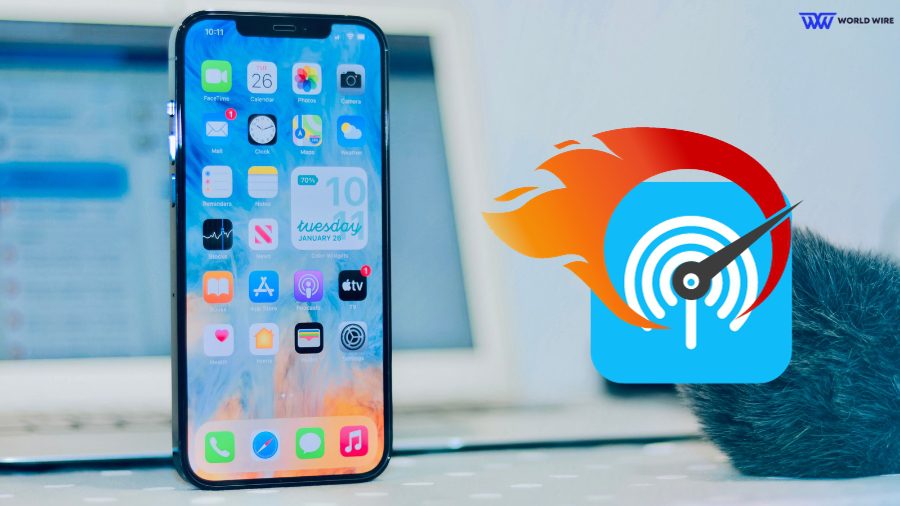

Add Comment