Social media is one of the biggest things in the world. Not a moment in a day comes when social media do not influence you. Everything that is happening around you is up and reported on social media. Freedom of speech and thought becomes a huge pain for many governments at times; in many nations of the world, to prevent anti-government word from spreading, countries have introduced censorship on top social media platforms, and if they don’t comply with the rules, major social media sites are even banned in countries like China. Popular social media sites like Twitter, Facebook, and Instagram used to have a more liberal approach to thoughts and free speech in their initial years. Still, today, you can hardly express yourself unfiltered.
To battle the monopoly of major social media sites and try to promote free speech in the real sense, a new attempt has been made by Jason Miller. A new Social media platform called Gettr launched on the 4th of July. The platform has been largely advertised as a ‘Cancel-free’ social media platform. But many people have alleged the platform is the platform for Trump and MAGA supporters. While we don’t have any opinions regarding the platform, one thing is for sure the platform is nicely designed and has great functionality.
You can also Download the gettr apk from our website.
To help you get through the platform smoothly, we will be publishing a few tutorials on the site, and in this article, we will tell you how to set up a Profile on Gettr. So without further ado, let’s jump straight in!
How to Setup Profile On Gettr?
To set up a profile on Gettr, you will first need to signup on Platform; here are the steps to signup on Gettr:
- Open the Gettr platform by visiting getter.com on your desktop, android device, or ios. You can also download the applications available on android and ios. Also, make sure you are connected to the internet.
- After you are on the platform, reach for the create an account button.
- After clicking on the button, it will take you to the signup form page.
- You will be asked to enter information such as username, email address, and password on the page. Please note that the password should be at least 8 characters long, have an uppercase and lowercase letter, a special character, and a numerical one.
- You need to accept the general terms and conditions and then click on the next button.
- You will be led to a page where you need to add the secret code sent to your email for an email confirmation, and the signup process is complete.
Also read: How to use gettr?
Well, now that you have signed up on the platform, let us proceed with setting up your profile on Gettr. Here are some steps to set up your profile on Gettr.
- After Signing up, you will be led to the Gettr homepage, from where you need to select the Profile Option on the menu on the left.
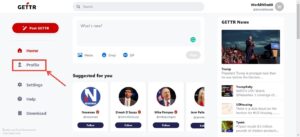
- Once you click on the profile option, you will be lead to your profile; click on the edit profile option to start setting up your profile.
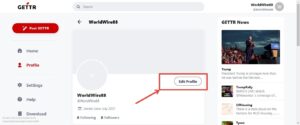
- In the edit profile option, you get to add a lot of things to your profile, these are:
- Profile Picture and Cover Photo: Profile Picture and Cover Photo are important for your identity and other users to identify you and your organization on the social media platform; make sure you use original and real images.
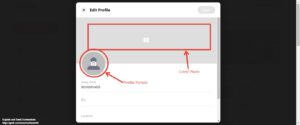
- Bio: A Bio is used to add a few words about you or your organization; make sure you keep it on point.
- Website: You can add your website to this option.
- Display name: Display Name is the name displayed on your profile; please know that this does not change your username.
- Location: You can add your location, too; this will lead to a more personalized and location-based experience on the platform.
All your activity on the platform, like the posts, and reshares, will be displayed in the profile option. It is highly recommended to get this right.
The bottom line
Gettr is a booming platform, and there is a huge potential for it getting big. The interface is familiar and smooth; it is worth a try.





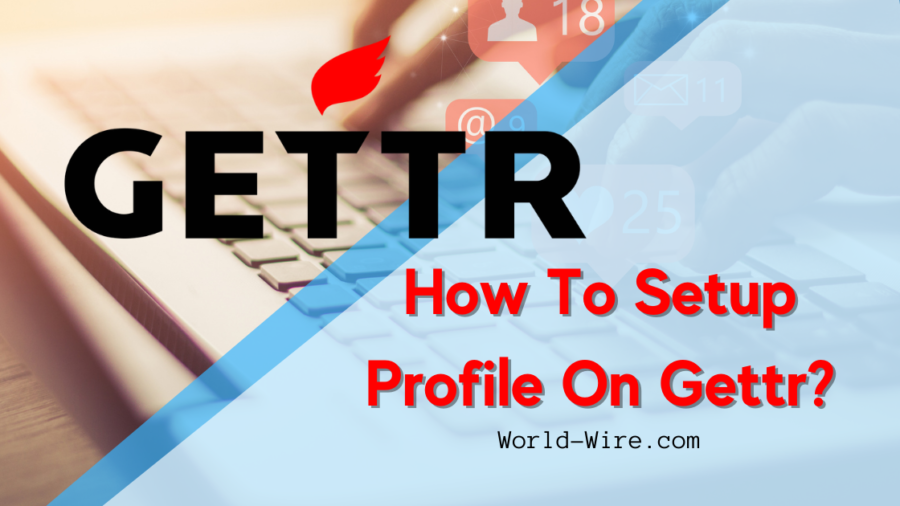

I am having a difficult time with the profile. The illustration shows a man figure for profile , my page shows a circle with a shadow. Unable to load any picture . I like reading comments on different posts but have not been able to pull up other people’s comments.