Qlink Wireless might be the perfect fit if you want to Bring Your Own Phone (BYOP) and a mobile phone carrier offering affordable services.
This article will explain in detail what Qlink Wireless BYOP is all about, the benefits of using Qlink Wireless, and how to activate your phone with Qlink Wireless.
So, without any further ado, let’s get started
Why You Should Bring Your Own Phone to Qlink Wireless

Qlink Wireless is an excellent option for those eligible for Lifeline services who need a reliable cell phone plan. Under the Lifeline program, customers can also get a Free Qlink Wireless government phone.
One of the standout features of Qlink Wireless is its Bring Your Own Phone (BYOP) program.
This program allows customers to use their existing unlocked phones with Qlink Wireless’s services without purchasing a new phone.
It would help if you considered bringing your phone to Qlink Wireless for several reasons. Firstly, it can save you money.
You won’t have to spend money on a new device; you can continue using your existing phone. This is especially beneficial if you’re happy with your current device and don’t want to switch to a new one.
Secondly, bringing your own phone can be more convenient. You’re already familiar with your device and have all your apps, contacts, and settings set up how you like them.
You won’t have to spend time getting used to a new phone or transferring all your data from your old phone to a new one.
The BYOP program at Qlink Wireless is straightforward to use. You need an unlocked device compatible with Qlink Wireless’s network to participate.
Once you’ve confirmed that your device is compatible, you can activate it by following the instructions on Qlink Wireless’s website.
Qlink Wireless Bring Your Own Phone Eligibility
Before you initiate the BYOP process with Qlink Wireless, you must confirm that you meet the eligibility criteria.
- Your device must be unlocked and compatible with the Qlink network.
- There should be no leftover payment with your previous providers.
- A phone must not be reported lost or stolen.
- Your phone must not be under the lease agreement.
- Apart from that, you must also check provider-specific eligibility on the Qlink Wireless website.
Qlink Wireless Bring Your Own Phone Process
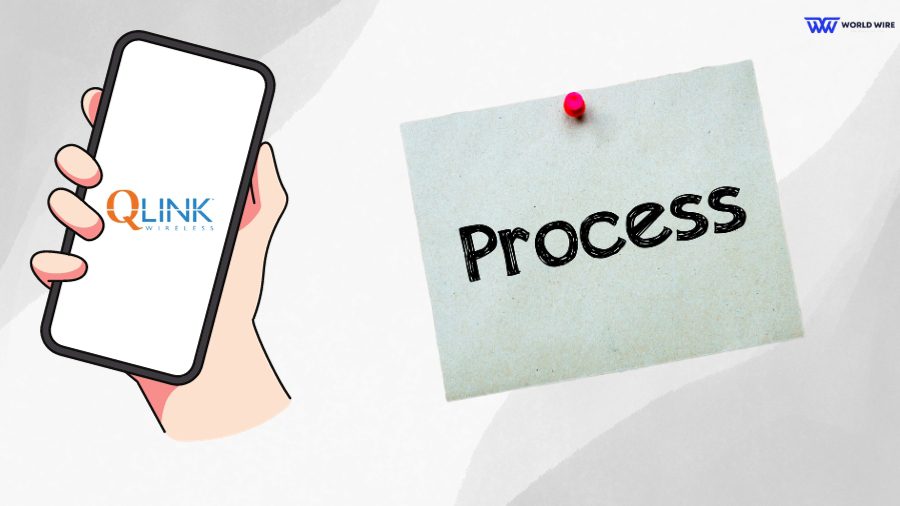
If you want to bring your phone to Qlink Wireless, the process is straightforward and easy to follow. Here’s a quick overview of the Qlink Wireless Bring Your Own Phone process in a few key points:
Check your phone’s compatibility
Before you start the BYOP process, you must ensure your phone is compatible with Qlink Wireless’s network. You can check compatibility on the Qlink Wireless website or contact customer support.
Purchase a Qlink Wireless SIM card
Once you’ve confirmed your phone is compatible, you must purchase a Qlink Wireless SIM card. You can do this online or through customer support.
Activate your phone
Once you receive your SIM card, you can activate your phone on Qlink Wireless’s network. To do this, you’ll need to follow the activation instructions on the Qlink Wireless website or provided by customer support.
Transfer your phone number (optional)
If you want to keep your existing one, you can transfer it to Qlink Wireless. You’ll need to provide information about your current carrier and account and your Qlink Wireless account.
Enjoy your Qlink Wireless service
Once your phone is activated and your number is transferred (if applicable), you can use Qlink Wireless’s services on your phone.
You’ll be able to make calls, send texts, and use data just like you would with a Qlink Wireless-provided phone.
Overall, the Qlink Wireless Bring Your Own Phone process is simple. As long as your phone is compatible with Qlink Wireless’s network, you can enjoy the benefits of the service on your own device without having to purchase a new phone.
Qlink Wireless Bring Your Own Phone Compatibility Check
If you’re considering bringing your own phone to Qlink Wireless, checking if your device is compatible is essential. While Qlink Wireless supports various devices, not all phones will work with their service.
To check if your phone is compatible with Qlink Wireless
- You can visit their website at “https://qlinkwireless.com/byop.aspx” and enter your phone’s IMEI number.
- The IMEI number is a unique identifier that every phone has, and it can usually be found in the phone’s settings or by dialing *#06#.
- You will receive a confirmation on your screen if your phone is compatible.
- If your phone is incompatible with Qlink Wireless, options are still available.
- You can purchase a new phone directly from Qlink Wireless or bring an unlocked phone from another carrier that is compatible with Qlink Wireless.
Note: If you are buying a Qlink-compatible phone offline, then do read our guide on “Top 8 Qlink Wireless compatible phones at Walmart”
Q-Link SIM card activation

Q-Link Wireless offers affordable wireless services to eligible individuals, and activating your SIM card is crucial in getting started.
Here are some key points to keep in mind when activating your Q-Link SIM card:
- Make sure your phone is compatible with Q-Link’s network.
- Purchase a Q-Link SIM card and wait for it to arrive.
- Follow the instructions included with your SIM card to activate it online or over the phone.
- Choose a Q-Link plan that fits your needs and budget.
- Insert the activated SIM card into your phone and use your new Q-Link service.
How to Get Started After Bringing Your Phone To Qlink Wireless
With Q-Link’s easy-to-follow activation process, you can start enjoying reliable wireless service without breaking the bank.
So, you’ve used the Bring Your Own Phone program from Qlink Wireless; now what? Getting your phone to Qlink Wireless is simple, but what comes after may be obscure. Here’s a step-by-step guide on how to get started with your new Qlink Wireless service:
- Activate your SIM card: Before using your Qlink Wireless service, you’ll need to activate your SIM card. You can do this online or by calling Qlink Wireless customer service.
- Check for compatibility: Make sure your phone is compatible with Qlink Wireless. You can do this by visiting the Qlink Wireless website and entering your phone’s information.
- Choose a plan: Qlink Wireless offers a variety of techniques to choose from, including Lifeline plans for low-income individuals. Choose the plan that best fits your needs.
- Please set up your phone: Once your SIM card is activated and you’ve chosen a plan, it’s time to set up your phone. Follow the on-screen prompts to complete the setup process.
- Enjoy your Qlink Wireless service: Once your phone is set up, you can start using your Qlink Wireless service. Keep track of your data usage and stay within your plan’s limits to avoid additional charges.
With these simple steps, you can quickly get started with your Qlink Wireless service after bringing your own phone. If you have any questions or issues, don’t hesitate to contact Qlink Wireless customer service for assistance.
9 Best QLink Wireless Bring Your Own Phone

If you’re looking for a new phone with Q-Link Wireless, consider bringing your device. Here are 9 of the best QLink Wireless Bring Your Own Phone devices to consider.
Samsung Galaxy S21
This high-end Android smartphone has a 6.2-inch screen, 5G capabilities, and a powerful Snapdragon 888 processor.
iPhone 12
iPhone 12 is the latest iPhone model you can bring to Q-Link Wireless. It features a 6.1-inch display, an A14 Bionic chip, and 5G capabilities.
Google Pixel 4a
This mid-range Android phone offers a 5.81-inch OLED display, a Snapdragon 730G processor, and excellent camera performance.
Moto G Stylus 2021
This budget Android phone has a 6.4-inch display, a Snapdragon 678 processor, and a built-in stylus.
OnePlus Nord N10 5G
This mid-range Android phone features a 6.49-inch display, a Snapdragon 690 processor, and 5G capabilities.
LG Stylo 6
This budget Android phone has a large 6.8-inch display, a Snapdragon 450 processor, and a built-in stylus.
iPhone SE (2020)
This budget-friendly iPhone offers a 4.7-inch display, an A13 Bionic chip, and excellent camera performance.
Samsung Galaxy A51
This is a mid-range Android phone with a 6.5-inch display, an Exynos 9611 processor, and good camera performance.
Moto G Power (2021)
This is a budget Android phone with a large 6.6-inch display, a Snapdragon 662 processor, and a massive 5,000mAh battery.
No matter which phone you choose, check its compatibility with Q-Link Wireless before purchasing. Once you have confirmed compatibility, you can activate your phone and start using it with Q-Link Wireless.
Comparison table of Qlink Wireless Bring Your Own Phone
Here is a table of our Top 4 Qlink Wireless compatible phones.
| Feature | Samsung Galaxy S21 | iPhone 12 | Moto G Stylus 2021 | LG Stylo 6 |
| Display | 6.2-inch | 6.1-inch | 6.8-inch LCD | 6.8-inch LCD |
| Processor | Qualcomm Snapdragon 888 |
Apple A14 Bionic | Qualcomm Snapdragon 678 |
MediaTek Helio P35 |
| RAM | 8GB | 4GB | 4GB | 3GB |
| Storage | 128GB, 256GB | 64GB, 128GB, 256GB | 128GB | 64GB |
| Rear Camera |
12MP | 12MP main | 48MP main |
13MP main
|
| Front Camera | 10MP | 12MP | 16MP | 13MP |
| Battery | 4000mAh | 2815mAh | 4500mAh | 4000mAh |
| Operating system | Android 11 | iOS 15 | Android 11 | Android 11 |
| Stylus | No | No | Yes | Yes |
| 5G | Yes | Yes | Yes | Yes |
FAQS
How do I check if my phone is compatible with Qlink Wireless?
To check if your phone is compatible with Qlink Wireless, visit their website and enter your phone’s IMEI number.
The IMEI number is a unique identifier that every phone has, and it can usually be found in the phone’s settings or by dialing *#06#. Suppose your phone is not compatible with Qlink Wireless.
In that case, options are still available, such as purchasing a new phone directly from Qlink Wireless or bringing an unlocked phone from another carrier that is compatible with Qlink Wireless.
How do I activate my phone with the Qlink Wireless Bring Your Own Phone program?
Ans: To activate your phone with Qlink Wireless’s BYOP program, you must have an unlocked device compatible with their network.
Once you’ve confirmed that your device is compatible, you can purchase a Qlink Wireless SIM card and activate your phone on their network by following the activation instructions on their website or provided by customer support.
If you want to keep your existing phone number, you can transfer it to Qlink Wireless by giving some information about your current carrier and account and your Qlink Wireless account.
Does Qlink Wireless Provide a free tablet?
Yes, Qlink Wireless participates in the ACP program and offers a $100 discount to purchase a tablet.
Table of Contents







This site doesn’t open to any portals and doesn’t provide a blank to place an order. I need to replace my current phone and I do have Medicaid as my health insurance. Therefore I am eligible in addition I am 57 years old.
Hey Laurie,
I understand your concern, and therefore, I will highly recommend calling QLink Wireless’s customer support. Their customer support team will assist you.