This detailed Rumble guide covers Rumble.com keyboard shortcuts, how to download and set up Rumble on iOS, and how to create a channel on the Rumble desktop.
So, without any delay, let’s get started.
Rumble.com Keyboard Shortcuts – Complete Guide
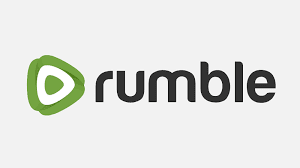
Rumble is a video-sharing app with many new features to use. Rumble is among the most used apps, especially in the United States.
These are the Rumble.com keyboard shortcuts –
- Space: Play/Pause
- Left/Right Arrow Keys: Skip back/forward 10 seconds
- Up/Down Arrow Keys: Volume up/down
- J: Rewind 10 seconds
- L: Skip ahead 10 seconds
- F: Toggle fullscreen
- M: Mute/Unmute audio
- P: Toggle picture-in-picture (when supported)
- T: Toggle theatre mode
- >: Increase playback speed
- <: Decrease playback speed
How to get Rumble iOS App
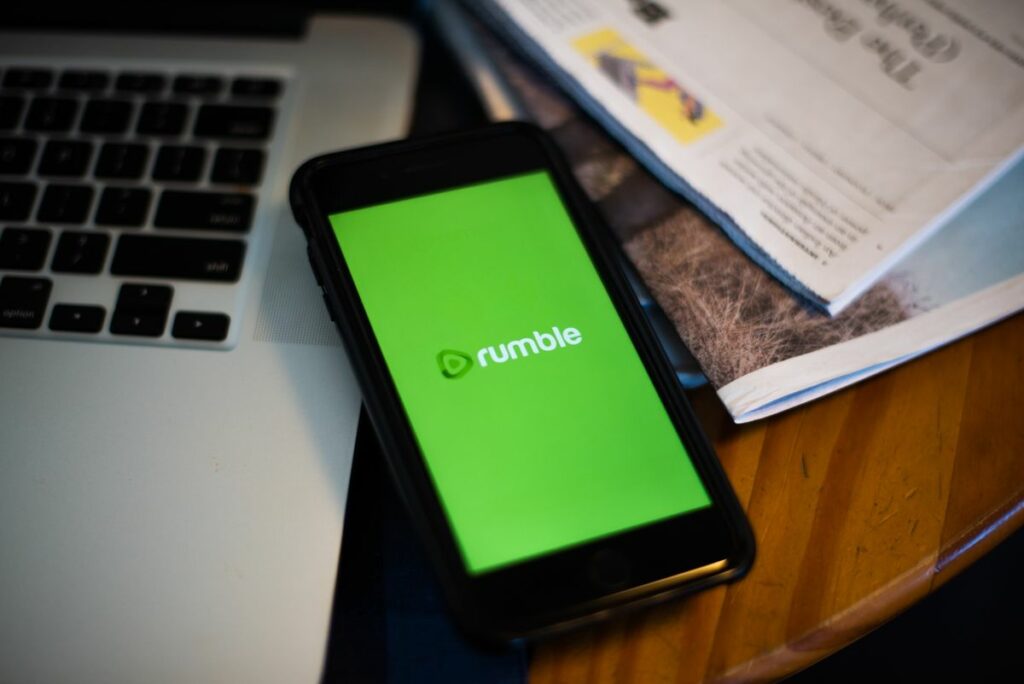
Now, you can easily use Rumble on your iOS device without worry. Anybody can use the app on their phone. These are the following steps to set up the iOS Rumble app –
Step 1 – First of all, download and install the Rumble iOS app on your smartphone.
Step 2 – Sign up if you do not have an account.
Step 3 – Go to the home button on the Rumble app, where you can watch videos of your favorite shows. You can also search for new content on the Rumble app from your phone.
Step 4 – There is a center button on the Rumble app where you can record your content and upload it from your phone. You can also edit your videos by using your phone.
Step 5 – You will also find a profile setting option where you change the app settings. You can also see how many people watch you and what your earnings are on the app on your phone.
How to create a channel on Rumble (Desktop)
You can also create a channel on Rumble on your Desktop. Here are the steps on how to create a channel on Rumble (Desktop) and are as follows –
- Go to Rumble.com and sign in if you are new to Rumble. You can also use the Rumble app for PC if you have it installed.
- You will need to create a user account by filling in the required details.
- Go to the menu and click on create a channel.
- Then, give a name and title to your new channel. Add a proper description of your channel so people can know about your channel.
- You need to add a proper logo and check the dimensions as required.
- Create a social URL and then click on “create.” You can now add your content on your Rumble app. You can also create multiple channels and use them on your Desktop.
How to upload a video on Rumble iOS App
These are the following steps to upload a Video on Rumble iOS App –
Step 1 – Open the Rumble app on your phone.
Step 2 – You will see a record button in the bottom center of the app.
Step 3 – You will get two options. First, you can upload a video from your gallery or record a new video on the rumble app.
Step 4 – After selecting the video, you can edit the length of the video and then click on next.
Step 5 – Add a title to your video and then a description to your video.
Step 6 – Next, you will need to provide a Thumbnail for your video.
Step 7 – If you have multiple channels, then select the channel where you want to upload your content.
Step 8 – Check the terms and conditions and select the license based on what you do on Rumble.
Step 9 – You can post the video immediately or schedule it for later.
Step 10 – Click on Publish, and your content will be posted accordingly.
Hope we have answered all the questions for you. If you have any questions, then shoot them in the comment section. Our team will reply as soon as possible.
Table of Contents





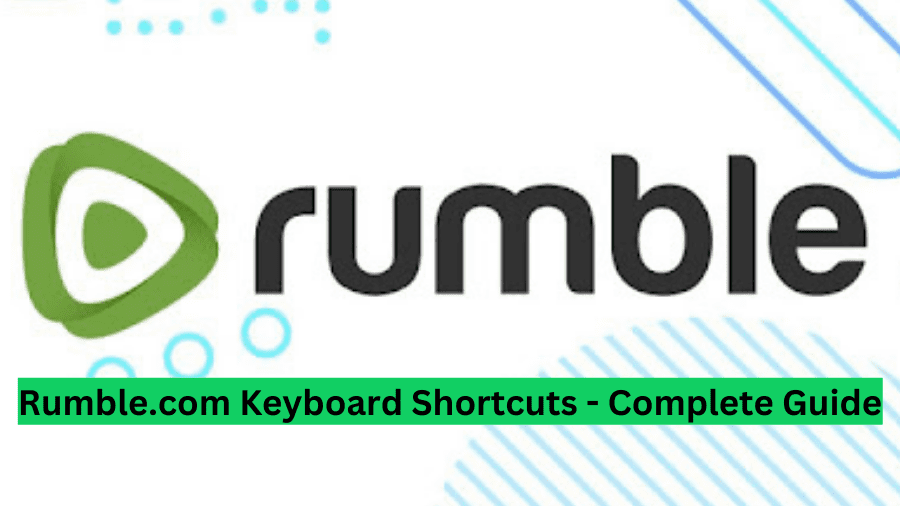

Add Comment