About to recieve an important text, but your Mint Mobile is not receiving texts? If yes, you have stumbled upon the perfect page.
Mint Mobile is a telecommunications service provider that offers mobile phone services in the United States.
Being a Mobile Virtual Network Operator (MVNO) on T-Mobile’s network, it offers affordable prepaid plans, including data, minutes, and texts to serve its customers.
Recently, Many Mint Mobile customers complained of not receiving text issues on their Mint Mobile, and I was one of them as I wanted to complete an online transaction but couldn’t due to not receiving an OTP to verify the transaction.
Luckily, after trying a few fixes, I was able to fix my “Mint Mobile Not Receiving Texts” issue.
So, with this article, let me share my personal experience of fixing the Mint Mobile Text message issue and what are the probable causes behind this error.
Why Mint Mobile Not Receiving Texts?
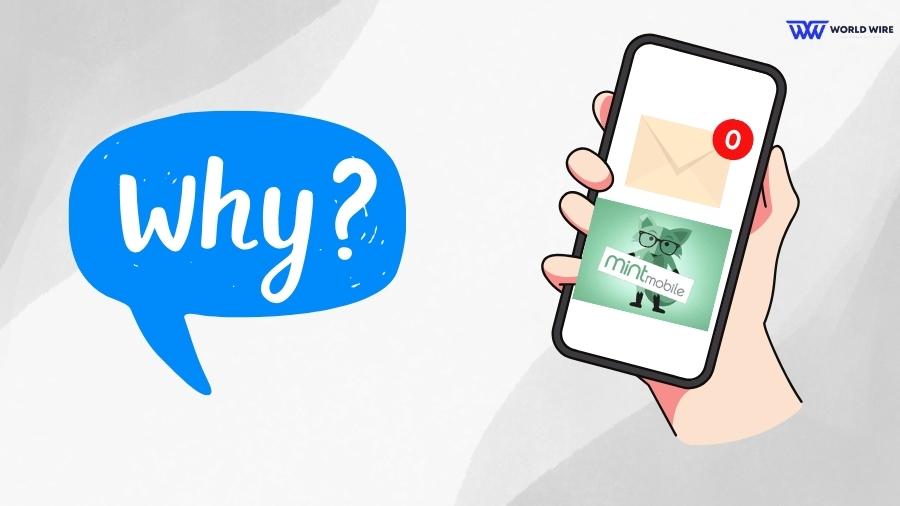
With the help of T-Mobile, the Mint Mobile network is available all over the United States. But you may face several issues, and not being able to send texts is one of them.
Before we take you to fix the Mint Mobile texts issue, knowing the reasons behind the problem would be best so that you could imply the fixes in the best way.
You may experience Mint Mobile not receiving text problems due to the following reasons.
Network unavailability
If you are in an area of low network availability, you may find it difficult to receive a text message from someone since poor signal results in delayed receiving or sending of texts, poor calling, and poor internet connection.
SIM incompatibility
Sometimes, incorrect placement of the SIM card in your phone restricts you from using your phone services. If the SIM card is not fixed in its slot appropriately, you can face Mint Mobile’s not receiving texts problem.
If you have an eSIM, make sure your device supports this technology and you have completed the Mint Mobile eSIM activation process.
Software Issues
Most of the time, it is certain software glitches that hinder your Mint Mobile from receiving or sending texts. You may also face the issue when your software is outdated.
Expired mobile plans
It is possible that you are trying to send or receive a text without even knowing that your mobile plan has expired. You cannot use your carrier’s services without a valid mobile plan.
Hence, you can experience Mint Mobile not receiving texts and even Mint Mobile data not working issues when you have consumed your plan limit.
If you are a senior, don’t forget to check our “Best Mint Mobile Plans for Seniors” to save money on your monthly plans.
Service Discontinued
Sometimes, you also won’t be receiving any texts or a call on your Mint Mobile due to discontinued service by the company. This can happen due to unpaid bills or not recharging your phone for a long period of time.
Fix Mint Mobile Not Receiving Texts – Easy Fixes

You can try these easy fixes to solve Mint Mobile not receiving texts.
Restart your device
Restarting your phone sometimes helps you to fix multiple issues, including when you cannot receive or send a text with your Mint Mobile. Therefore, you can simply restart your device and send a text to someone once you are done to check whether your issue has been resolved.
Turn Airplane Mode On and Off
You can turn your Airplane Mode On to disconnect your phone from your carrier’s network and then turn it off after a while to again connect it to the network. Doing so can solve your network unavailability issue and can allow you to receive or send texts over your network.
Check your plan status
You must ensure you have an active Mint Mobile to use the services. It would be best if you checked for the expiration of your plan. If your plan has expired, you must recharge your Mint mobile to receive texts. You can check your plan status on Mint’s app or website by following these steps.
- Visit the Mint Mobile app or Mint website.
- Log in to your account by entering your credentials.
- You can see your active plan with its expiry date on the screen.
Also, check out “Mint mobile home Internet plans.”
Clear cache of Messenger App
Clearing the cache of every app helps boost mobile performance. You can clear the cache of your messenger app when you face Mint Mobile not receiving texts issue.
Here are the steps to do so.
- Open “Settings” on your device.
- Select “Apps”.
- Search for Messenger app
- Select the “Storage and cache” option.
- Click “Clear cache” on Android devices and “Offload App” on an iPhone.
Update your software
You can check whether you are using outdated software or an outdated version of your messenger app when you are unable to receive or send a text on Mint Mobile. You must install the updates if your software and messenger app need upgrading.
Reinsert your SIM Card
You can remove and reinsert your SIM card to ensure it is appropriately fixed into your phone’s dedicated slot. Try inserting your SIM and then verify if you can receive a text from someone.
If incorrect SIM placement was the reason, this fix should solve your issue. However, If you just bought a new Mint Mobile SIM card and are facing the “Mint Mobile Not Receiving Texts” issue, make sure you have completed the Mint Mobile SIM card activation Process.
Check network coverage
You can check whether you are in an area with an optimum network availability so that you can send or receive a text message. You can review Mint Mobile’s network coverage in your area at Mint Network Coverage Map on its website.
If your area is not covered, you can try moving to other places with proper network coverage.
Contact Customer Support
It may happen that none of the above solutions resolves Mint Mobile not receiving texts problem. In that case, you can contact the Mint Mobile customer care team at 800-683-7392 to help you fix the issue. You can also choose to chat with their representative by visiting the Mint Mobile website.
Fix Mint Mobile Emergency Calls Only Error- Easy Steps
Your Mint Mobile might face Emergency Calls Only Error. Here are some fixes that can help you solve the issue.
Restart your phone
You can try restarting your phone to fix the Mint Mobile Mobile emergency calls-only error.
Turn on and off Airplane Mode
This fix can help to establish the lost network connection that might result in emergency call-only issues.
Reinsert SIM card
You can remove and reinsert your SIM card to ensure it is properly placed in its slot to resolve the issue.
Change your network mode
To fix the issue, you may try changing your network mode to 2G/ 3G and then to 4G LTE.
Factory Reset your phone
If your emergency calls-only error is not resolved even by applying many fixes, you can try factory resetting your device.
Contact Mint Mobile customer support
You can contact the Mint Mobile customer support team if none of the solutions work to fix your Mint Mobile Emergency Calls Only Error.
Fix Mint Mobile MMS Not working – Easy Steps
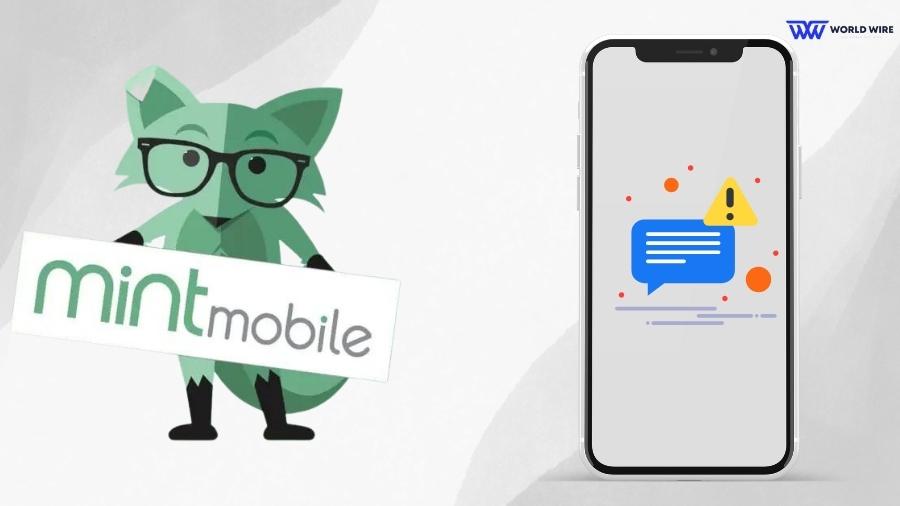
Sometimes, you may face difficulty while sending or receiving texts and MMS on Mint Mobile for many reasons, the primary being not on the best Mint Mobile APN Settings.
To fix MMS issues, you must change your Mint Mobile MMS settings to the following:
| Name | Anything |
| APN | Wholesale |
| Proxy | – |
| Port | – |
| Username and password | – |
| Server | – |
| MMSC | http://wholesale.mmsmvno.com/mms/wapenc |
| MMS proxy | – |
| MMS Port | 8080 |
| MNC | 260 |
| Authentication type | – |
| APN type | default, supl, mms |
| MCC | 310 |
Alternatively, you can access your MMS Setting for Mint Mobile directly. For this, you need to type “SETUP” and send it to the 6700. You will receive your MMS Settings through texts shortly.
Here are the steps to change APN Settings to fix Mint Mobile MMS not working
For Android devices
You must follow these steps to fix Mint Mobile MMS not working on Android devices.
- Open the “Settings” app on your phone.
- Click on the “Mobile Network And SIM” option.
- Select the preferred SIM card.
- Then click on the “Access Point Name” option.
- Now click on the “+/Add” option to add a new APN Settings on your Mint Mobile.
- Enter the settings we have provided above.
- Save the changes.
- Now, restart your device.
- Once you have invested the correct APN Settings, your MMS not sending issue should be resolved.
For iPhone
If you use an iOS device, you must follow these steps to enter the APN and MMS Settings. To fix Mint Mobile not sending or receiving texts and MMS issues.
- Open the “Settings” app on your iPhone.
- Click on the “Cellular” option and then “Cellular Data Options”.
- Now select the “Access Point Name” option.
- Click on the “Add” icon to enter the new APN Settings.
- Enter the new APN Settings.
- Now, you must save these Settings.
- Lastly, restart your iPhone and check whether you are able to send the MMS on your Mint Mobile.
Frequently Asked Questions
Why is Mint Mobile SMS not working?
There are many reasons behind Mint Mobile SMS not working. These included poor network coverage, software glitches, expired mobile plans, etc.
My Mint Mobile data works, but I can’t make calls?
Sometimes, you cannot make calls despite having working mobile data. The reasons could be many like you might be in a dead network zone, your airplane mode could be turned on, your bill might not be cleared, or there may be some software issues.
Does Mint Mobile support MMS?
Yes. Mint Mobile supports MMS ( Multimedia Messaging Service). With the help of this service, you can send photos, videos, and digital documents through messages.
Why is my Mint Mobile MMS Service not working?
There are many causes for why your Mint Mobile MMS could not work properly. Incorrect APN Settings, bad network, and software issues are a few of them.
Is it safe to change Mint Mobile APN Settings?
Yes. It is safe to change Mint Mobile APN Settings. This will help you fix the issues related to sending or receiving MMS.
How can I find MMS Settings for Mint Mobile?
You can get your MMS Setting for Mint Mobile by typing “SETUP” and sending it to the 6700. You will be replied back with your MMS Settings.
Table of Contents







Add Comment